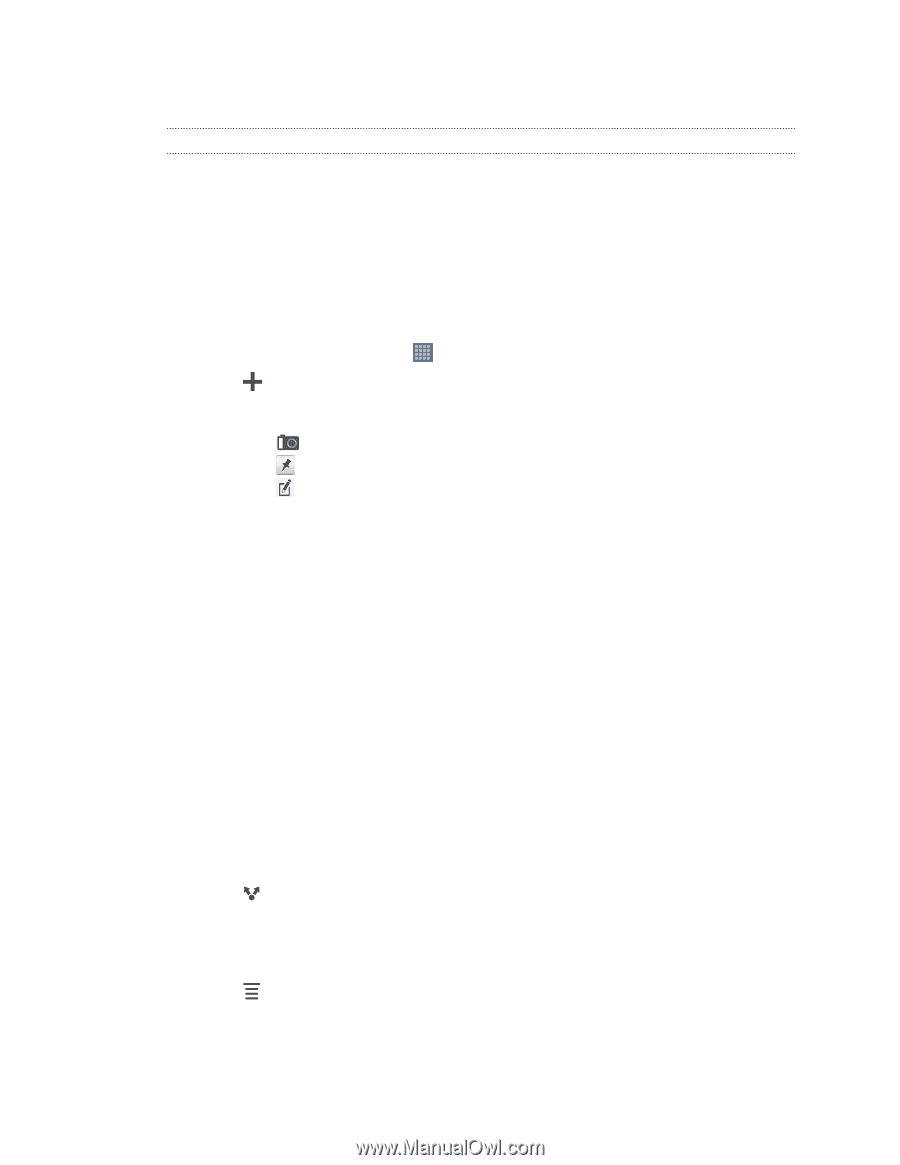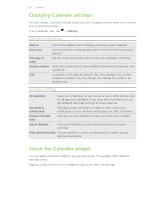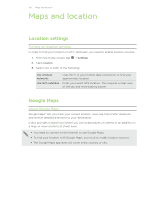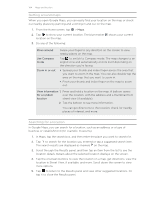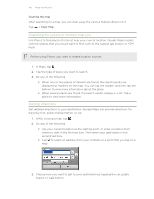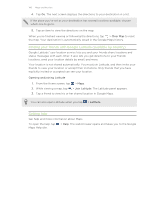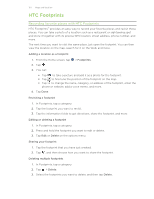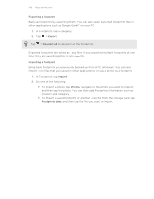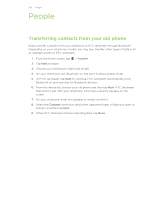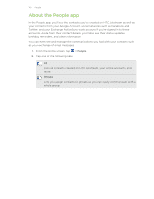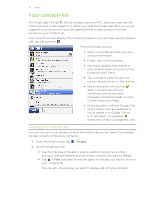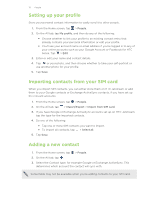HTC Jetstream User Manual - Page 107
HTC Footprints, Recording favorite places with HTC Footprints, Adding a location as a footprint
 |
View all HTC Jetstream manuals
Add to My Manuals
Save this manual to your list of manuals |
Page 107 highlights
107 Maps and location HTC Footprints Recording favorite places with HTC Footprints HTC Footprints™ provides an easy way to record your favorite places and revisit those places. You can take a photo of a location such as a restaurant or sightseeing spot and store it together with its precise GPS location, street address, phone number, and more. The next time you want to visit the same place, just open the footprint. You can then view the location on the map, search for it on the Web, and more. Adding a location as a footprint 1. From the Home screen, tap > Footprints. 2. Tap . 3. You can: § Tap to take a picture and add it as a photo for the footprint. § Tap to fine tune the position of the footprint on the map. § Tap to change the name, category, or address of the footprint, enter the phone or website, add a voice memo, and more. 4. Tap Done. Revisiting a footprint 1. In Footprints, tap a category. 2. Tap the footprint you want to revisit. 3. Tap the information fields to get directions, share the footprint, and more. Editing or deleting a footprint 1. In Footprints, tap a category. 2. Press and hold the footprint you want to edit or delete. 3. Tap Edit or Delete on the options menu. Sharing your footprint 1. Tap the footprint that you have just created. 2. Tap , and then choose how you want to share the footprint. Deleting multiple footprints 1. In Footprints, tap a category. 2. Tap > Delete. 3. Select the footprints you want to delete, and then tap Delete.