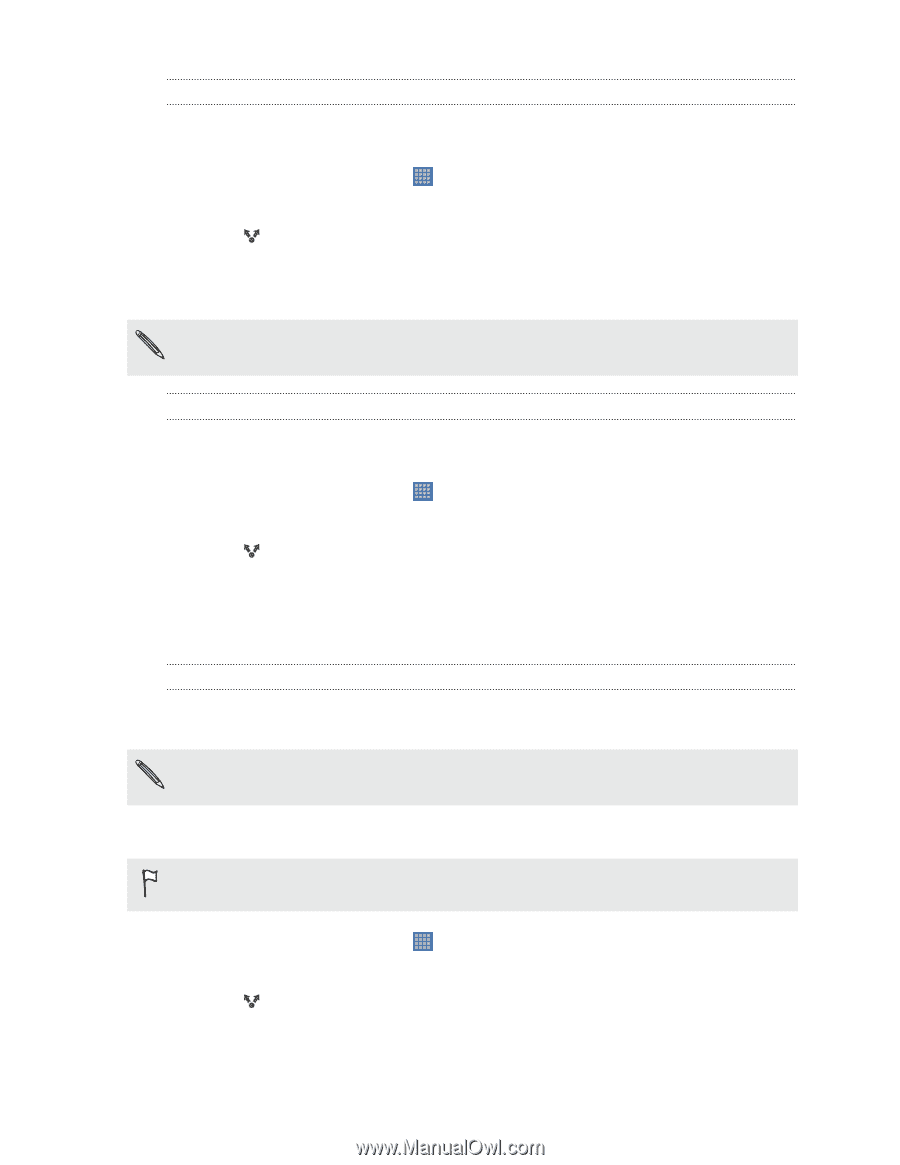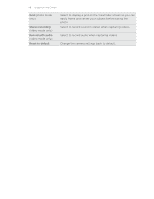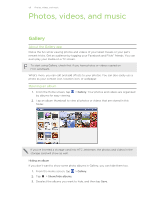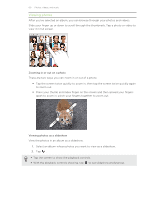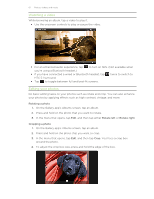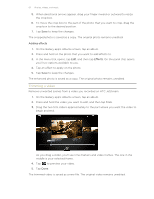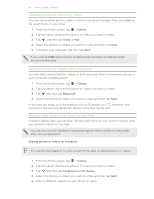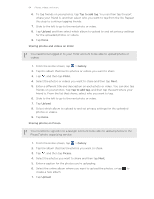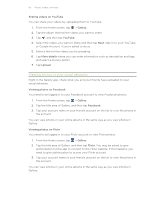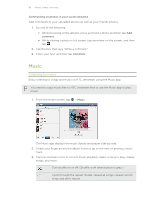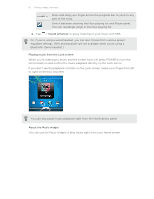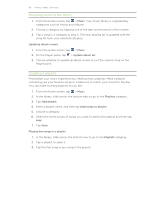HTC Jetstream User Manual - Page 63
Sending photos or videos by email, Sending photos or videos using Bluetooth
 |
View all HTC Jetstream manuals
Add to My Manuals
Save this manual to your list of manuals |
Page 63 highlights
63 Photos, videos, and music Sending photos or videos by email You can send several photos, videos, or both in an email message. They are added as file attachments in your email. 1. From the Home screen, tap > Gallery. 2. Tap the album that has the photos or videos you want to share. 3. Tap , and then tap Gmail or Mail. 4. Select the photos or videos you want to share, and then tap Next. 5. Compose your message, and then tap Send. If you selected Mail and you have multiple email accounts, the default email account will be used. Sending photos or videos using Bluetooth You can select several photos, videos, or both and send them to someone's device or your computer using Bluetooth. 1. From the Home screen, tap > Gallery. 2. Tap the album that has the photos or videos you want to share. 3. Tap , and then tap Bluetooth. 4. Select the photos or videos you want to share and then tap Next. In the next few steps, you'll be asked to turn on Bluetooth on HTC Jetstream and connect to the receiving Bluetooth device so the files can be sent. Sharing your photos and videos on the Web Using the Gallery app, you can share photos and videos on your social networks. And you can post videos on YouTube. You can also use the Camera or Camcorder app to share a photo or video right after you've captured it. Sharing photos or videos on Facebook You need to be logged in to your account to be able to upload photos or videos. 1. From the Home screen, tap > Gallery. 2. Tap the album that has the photos or videos you want to share. 3. Tap , and then tap Facebook for HTC Sense. 4. Select the photos or videos you want to share and then tap Next. 5. Enter a different caption on each photo or video.