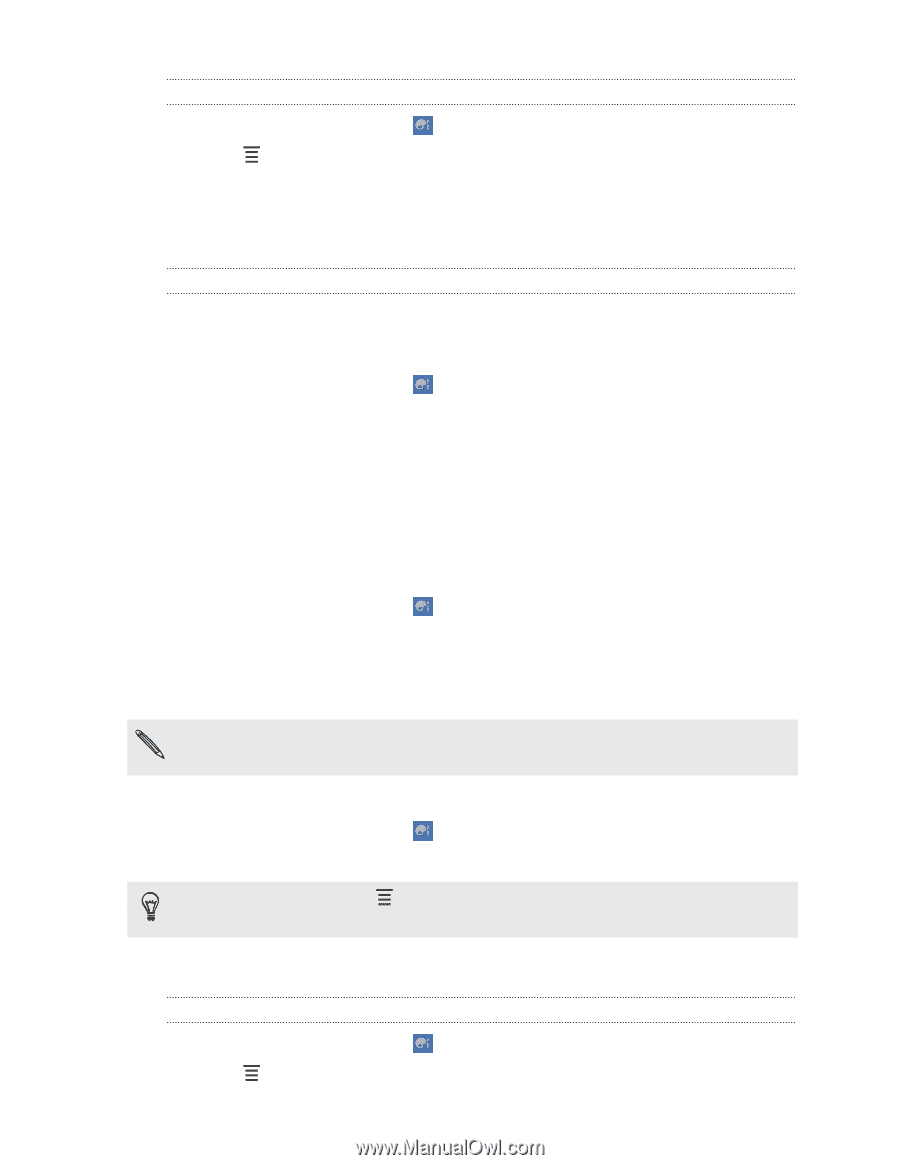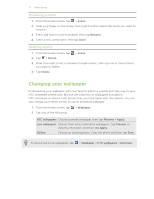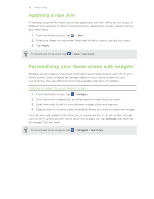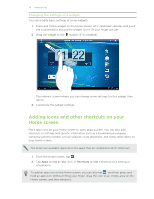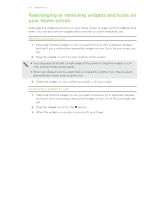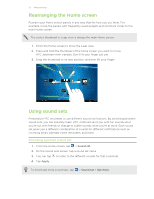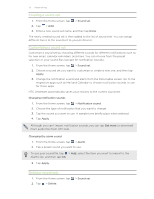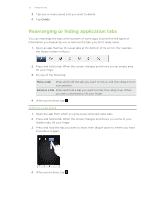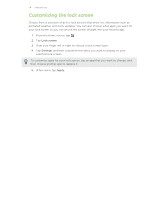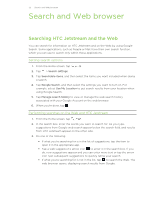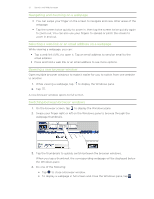HTC Jetstream User Manual - Page 32
Creating a sound set, Customizing a sound set, Changing notification sounds, Changing the alarm sound - 32
 |
View all HTC Jetstream manuals
Add to My Manuals
Save this manual to your list of manuals |
Page 32 highlights
32 Personalizing Creating a sound set 1. From the Home screen, tap > Sound set. 2. Tap > Add. 3. Enter a new sound set name, and then tap Done. The newly created sound set is then added to the list of sound sets. You can assign different tones to the sound set to your preference. Customizing a sound set Customize a sound set by choosing different sounds for different notifications such as for new email, calendar reminders, and more. You can choose from the preset selection or your sound files (except for notification sounds). 1. From the Home screen, tap > Sound set. 2. Choose a sound set you want to customize or create a new one, and then tap Apply. 3. Change the notification sound and alarm from the Personalize screen. Go to the respective apps such as Mail and Calendar to choose notification sounds to use for these apps. HTC Jetstream automatically saves your choices to the current sound set. Changing notification sounds 1. From the Home screen, tap > Notification sound. 2. Choose the type of notification that you want to change. 3. Tap the sound you want to use. A sample tone briefly plays when selected. 4. Tap Apply. Although you can't import notification sounds, you can tap Get more to download more audio files from HTC Hub. Changing the alarm sound 1. From the Home screen, tap > Alarm. 2. Tap a preset sound you want to use. To use your sound file, tap > Add, select the item you want to import to the Alarms list, and then tap OK. 3. Tap Apply. Deleting sound sets 1. From the Home screen, tap 2. Tap > Delete. > Sound set.