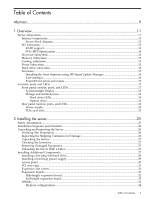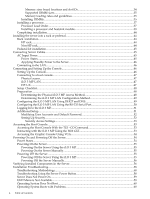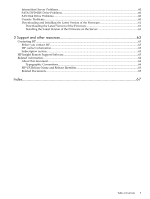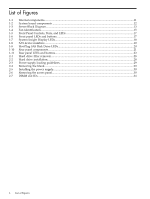HP Integrity rx2800 Installation Guide
HP Integrity rx2800 - i2 Manual
 |
View all HP Integrity rx2800 manuals
Add to My Manuals
Save this manual to your list of manuals |
HP Integrity rx2800 manual content summary:
- HP Integrity rx2800 | Installation Guide - Page 1
HP Integrity rx2800 i2 Server Installation Guide HP Part Number: AH395-9000A Published: November 2010 Edition: 1 - HP Integrity rx2800 | Installation Guide - Page 2
, basis. The updates will consist of a complete replacement manual and pertinent online or CD documentation. Table 1 Publishing History Details Document Manufacturing Part Number AH395-9000A Operating Systems Supported Supported Product Versions • HP-UX rx2800 i2 Publication Date Novermber 2010 - HP Integrity rx2800 | Installation Guide - Page 3
...11 Server block diagram...12 I/O subsystem...13 RAID support...14 PCIe MPS 0ptimization...14 Processor subsystem...14 Memory Subsystem...15 Cooling subsystem...15 Power Subsystem...15 Hard drive subsystem...15 Firmware...15 Installing the latest firmware using HP Smart Update Manager 16 User - HP Integrity rx2800 | Installation Guide - Page 4
Powering On the Server...55 Powering On the Server Using the iLO 3 MP 55 Powering On the Server Manually 55 Powering Off the Server...55 Powering Off the Server Using the iLO 3 MP 55 Powering Off the Server Manually 56 Verifying Installed Components In the Server 56 Installation Troubleshooting - HP Integrity rx2800 | Installation Guide - Page 5
Drive Problems...60 SAS Disk Drive Problems...60 Console Problems...60 Downloading and Installing the Latest Version of the Firmware 61 Downloading the Latest Version of the Firmware 61 Installing the Latest Version of the Firmware on the Server 61 3 Support and other resources 63 Contacting HP - HP Integrity rx2800 | Installation Guide - Page 6
...11 1-2 System board components ...12 1-3 Server Block Diagram...13 1-4 Fan identification...15 1-5 Front Panel Controls, Ports, and LEDs 17 1-6 Front panel LEDs and buttons...17 1-7 System Insight Display LEDs...18 1-8 SAS device numbers...19 1-9 Hot-Plug SAS Disk Drive LEDs...20 1-10 Rear panel - HP Integrity rx2800 | Installation Guide - Page 7
Load Order...34 2-3 Processor Load Order...38 2-4 Power States...45 2-5 Setup Checklist...48 2-6 Console Connection Matrix...48 2-7 LAN Configuration Methods...49 2-8 Power States...54 2-9 Server Power Button Functions When Server is On and at UEFI 59 2-10 Server Power Button Functions When - HP Integrity rx2800 | Installation Guide - Page 8
8 - HP Integrity rx2800 | Installation Guide - Page 9
product and support information for authorized service providers, customer system administrators, and HP support personnel. This document is not a tutorial. This document provides information, installation procedures, and server specifications for the HP Integrity rx2800 i2 server, Regulatory Model - HP Integrity rx2800 | Installation Guide - Page 10
10 - HP Integrity rx2800 | Installation Guide - Page 11
and a SATA DVD+RW drive High-availability components 1+1 hot-swap power supplies, fans, and SAS disk drives Processors Up to two dual or quad-core Intel Itanium processors Memory Up to 192 GB with twenty-four 8-GB DIMMs Server subsystems This section describes the subsystems included with the - HP Integrity rx2800 | Installation Guide - Page 12
USB connector connector 16 SAS power connector 25 Fan 2 connector 6 SATA optical drive connector 7 Front I/O connector 17 Processor 1 power 26 Fan 1 connector connector 18 Memory expansion board 8 Primary riser connector connector 3 9 TPM connector Server block diagram Figure 1-3 is - HP Integrity rx2800 | Installation Guide - Page 13
not enabled on any PCIe Public slots. The server does not support PCI Hot Plug (PHP). The standard I/O Riser supports one full height full length PCIe x8 and in cards that will allow iLO sideband connections. This second riser option supports one full height full length PCIe x8, and one full height - HP Integrity rx2800 | Installation Guide - Page 14
. When disabled, system firmware sets MPS to the minimum value on each PCIe device. The info io command displays the current PCIe MPS optimization setting. To enable PCIe MPS optimization use the ioconfig mps_optimize command. Processor subsystem The server processor subsystem supports one or two - HP Integrity rx2800 | Installation Guide - Page 15
(800W/100~120VAC). The server also supports power capping. Hard drive subsystem The server supports up to eight small form factor (SFF), 2.5 in. serial-attached SCSI (SAS) hard drives. Each drive is equipped with two LEDs that indicate activity and device status. Firmware Firmware consists of many - HP Integrity rx2800 | Installation Guide - Page 16
download from hp.com, and is supported on the rx2800 i22. For more information about HP Smart Update Manager, see the HP Smart Update Manager User Guide (www.hp.com/support/ HP_Smart_Update_Manager_UG_en). User interface The Itanium processor family firmware employs a user interface defined by an HP - HP Integrity rx2800 | Installation Guide - Page 17
system firmware generates event IDs for errors, events, and forward progress to the integrated Lights Out 3 Management Processor (iLO 3 MP) through common shared memory. The iLO 3 MP interprets and stores event IDs. Reviewing these events helps you diagnose and troubleshoot problems with the server - HP Integrity rx2800 | Installation Guide - Page 18
or system in standby mode). Red Flashing = A fatal fault has been detected and logged. Check the Systems Insight Display Panel, other LEDs and the logs for details. Off = Health good on all internal FRUs and system off Power button The power button manually powers the server on Green = System on - HP Integrity rx2800 | Installation Guide - Page 19
amber = Power Cap exceeded Green = Power4 Cap configured Off = No link to network Flashing green = Network link and activity Green = Network link Green = Normal Amber = System degraded Red = System critical Off Amber Storage and media devices The server supports up to eight hot-plug SAS disk drives - HP Integrity rx2800 | Installation Guide - Page 20
Disk Drive LEDs 1 Drive activity LED Figure 1-9). Table 1-4 SAS Disk Drive LEDs 2 Drive status LED Online/activity LED ( . The drive is active, but a predictive failure alert has been received for this drive. Replace the drive as soon as possible. The drive is active, and it is operating normally. - HP Integrity rx2800 | Installation Guide - Page 21
(1 Hz) Off Off Interpretation A predictive failure alert has been received for this drive. Replace the drive as soon as possible. The drive is offline, a spare, or not configured as part of an array. Optical drive The server has one SATA DVD+RW drive. This device has one activity LED. Rear panel - HP Integrity rx2800 | Installation Guide - Page 22
an LED that shows the power state of the server. The server has three power states: standby power, full power, and off. To achieve the standby power state, plug the power cord into the appropriate receptacle at the rear of the server. To achieve full power, plug the power cord into the appropriate - HP Integrity rx2800 | Installation Guide - Page 23
Off Solid green Power supply condition No AC power Full power on; normal operation PCIe card slots The server has two PCIe riser boards that support up to three PCIe cards each. Wake-on-LAN is not enabled on any of the PCIe slots. PCIe hot-plug is not supported on the server. Controls, ports, and - HP Integrity rx2800 | Installation Guide - Page 24
24 - HP Integrity rx2800 | Installation Guide - Page 25
and to prevent damage to the server: • When removing or installing any server component, follow the instructions provided in this guide. • If installing a hot-swappable or hot-pluggable component when power is applied (fans are running), reinstall the server cover immediately to prevent overheating - HP Integrity rx2800 | Installation Guide - Page 26
power requirements are met. • Validate server physical space requirements. • Confirm environmental requirements. For server-specific information on electrical, physical space, and environmental requirements, see For general site preparation information, see the HP Generalized Site Preparation Guide - HP Integrity rx2800 | Installation Guide - Page 27
damage to the carton, contact your HP customer service representative immediately. Unpacking the Server To unpack the server: 1. Follow the instructions printed on the outside top flap of the carton to remove the banding and the outer carton from the server pallet. 2. Remove all inner accessory - HP Integrity rx2800 | Installation Guide - Page 28
Externally accessible components: • SAS hard drives • Power supplies Internal components: • Memory DIMMs • Processors • PCIe cards WARNING! Ensure that the system is powered off and all power sources are disconnected from the server prior to removing or installing server hardware (unless you are - HP Integrity rx2800 | Installation Guide - Page 29
a hot-Swap power supply The server has at least one hot-swap power supply installed before shipping. This power supply is located at the rear of the server. You can install a second, optional power supply to provide 1+1 capability. Figure 2-3 Power supply loading guidelines 1 Power supply bay 2 To - HP Integrity rx2800 | Installation Guide - Page 30
the power supply Access panel To remove the component: 1. Use the T-15 Torx screwdriver attached to the rear of the server to loosen the security screw on the hood latch. 2. Lift up on the hood latch handle, and then remove the access panel. Figure 2-6 Removing the access panel To replace the - HP Integrity rx2800 | Installation Guide - Page 31
server supports hot-plug components, minimize the amount of time the access panel is open. 1. Disconnect any cables connected to optional I/O cards before removing cage. 2. Remove the PCI riser cage. To replace to the server or expansion boards, power down the server and remove all AC power cords - HP Integrity rx2800 | Installation Guide - Page 32
the cover. • To remove slot covers 5 and 6, push down on the latch, rotate the latch down, and then remove the cover. Expansion boards The server supports up to two PCIe riser boards. Each PCIe riser board holds up to three PCIe cards each. The standard riser board configuration contains one riser - HP Integrity rx2800 | Installation Guide - Page 33
3. Instal the expansion board. 4. Connect any internal cables that are connected to the expansion board. 5. Install the rise cage back into the chassis. 6. Connect any external cables that are connected to the expansion board. Full-length expansion board To instal the component: 1. Remove the access - HP Integrity rx2800 | Installation Guide - Page 34
DIMMs per riser). You can access the memory riser boards without removing the airflow guide or the I/O card cage. The DIMMs are partitioned by the number of processors installed into the server. If you have one processor installed in the system, you can only use 12 of the 24 memory slots. CAUTION - HP Integrity rx2800 | Installation Guide - Page 35
installed on memory riser board 1. The server supports the following DIMM sizes: • 2 GB . Do not install DIMMs if the corresponding processor is not installed. • Spread DIMMs evenly • Mixed DIMM types are supported with the following qualifications: - DIMMs with x4 and x8 modes can be mixed - DIMMs - HP Integrity rx2800 | Installation Guide - Page 36
1. Remove the access panel. 2. Lift the memory riser handle and remove the component. 3. Install the DIMM. 4. Install the memory riser. 36 Installing the server - HP Integrity rx2800 | Installation Guide - Page 37
cannot be intermixed with similar dual-core processors. Processor speed and cache size must be identical for all processors in a server. To ensure compatibility whether upgrading, replacing, or adding an additional processor, use processors with identical part numbers. Failure to observe this - HP Integrity rx2800 | Installation Guide - Page 38
Table 2-3 Processor Load Order Processor 0 1 Socket Module 0 Module 1 38 Installing the server - HP Integrity rx2800 | Installation Guide - Page 39
fragile. Any damage to them may require replacing the server blade base unit. CAUTION: To avoid damage to the processor, verify that the plastic tabs on the processor are pulled fully out before installation. CAUTION: To avoid damage to the processor, handle the processor only by the edges. Do not - HP Integrity rx2800 | Installation Guide - Page 40
and serial numbers from the processor module. b. Place the label on the top of the heatsink. 3. Install the processor over the load posts. NOTE : Ensure pin 1, indicated on the empty socket with an embossed triangle, matches the pin 1 marker on the processor - HP Integrity rx2800 | Installation Guide - Page 41
or come into contact with the thermal interface material. • Immediately install the heatsink. CAUTION: To avoid damage to the server blade and processor, ensure the processor heatsink's locking handle is fully back against the stops, rotated about 120° back. Also verify that the plastic tabs on - HP Integrity rx2800 | Installation Guide - Page 42
prevent thermal instability and damage to the server blade, do not separate the processor module from the processor's heatsink after they have been coupled. NOTE: Positive engagement clicking should occur during mating of the processor heat sink and processor module onto the socket to ensure proper - HP Integrity rx2800 | Installation Guide - Page 43
installation to avoid personal injury. CAUTION: To prevent thermal instability and damage to the server, do not separate the processor module from the processor's heatsink after they have been coupled. 7. Connect the power cord (see callout 3 in the image above). Installing Additional Components 43 - HP Integrity rx2800 | Installation Guide - Page 44
. 6. Power up the server. Installing the server into a rack or pedestal Rack installation HP rack HP servers that are installed into racks are shipped with equipment mounting slides. An installation guide comes with each set of slides: HP 2U Quick Deploy Rail System Installation Instructions for HP - HP Integrity rx2800 | Installation Guide - Page 45
the Pedestal Kit Installation Guide for HP Integrity rx2800 i2 and HP Proliant DL380 G6 & DL385 G6 Servers. Follow the steps in this installation guide to attach the pedestal to the server. Connecting Server Cables This section describes the cables to connect to power the server and to provide LAN - HP Integrity rx2800 | Installation Guide - Page 46
expected to remain in standby mode for more than 30 minutes, AC power should be completely removed from the server. You can do this by switching off the circuit breakers which are part of the building installation, disconnecting or switching off a power distribution unit, or by physically removing - HP Integrity rx2800 | Installation Guide - Page 47
default user account server automatically registers the new name and enables you to access iLO 3 through the web browser by entering https://mp/. For information on iLO 3, see the HP Integrity Integrated Lights-Out 3 Operations Guide on the HP website at: http://www.hp.com. HP-UX The HP - HP Integrity rx2800 | Installation Guide - Page 48
Table 2-5 to assist with the Integrity iLO 3 MP setup process. supported web browser or command line using the default user name and password. 4 Change default user name and Change the default user Table 2-6 Console Connection Matrix Operating System HP-UX Console Connection Method Local RS-232 - HP Integrity rx2800 | Installation Guide - Page 49
Operating System OpenVMS Windows Console DHCP is enabled or disabled on the server, and if DHCP and DNS services are available to the server. (See Table 2-7 for possible DHCP-enabled servers with IP addresses, subnet masks, and gateway addresses. All HP Integrity entry class servers with iLO - HP Integrity rx2800 | Installation Guide - Page 50
3 MP port. 3. Connect the LAN cable from the server to an active network port. 4. Apply AC power to the server (if not already done). 5. Open a browser, telnet, troubleshooting. 6. Use the LC command to disable DHCP. a. From the LC command menu, enter D and press Enter. b. Follow the instructions - HP Integrity rx2800 | Installation Guide - Page 51
. Integrity iLO 3 comes preconfigured with an Administrator account and a randomly generated password. indexterm> • All Rights (Administrator) level user: login = Administrator password = Randomly generated password found on the iLO Network Information Tag on the server TIP: For security reasons, HP - HP Integrity rx2800 | Installation Guide - Page 52
at initial login are as follows: • All Rights (Administrator) level user: login = Administrator password = Randomly generated password found on the iLO Network Information Tag on the server IMPORTANT: For security reasons, HP strongly recommends that you modify the default settings during the - HP Integrity rx2800 | Installation Guide - Page 53
number of frequently changing users. If you plan to use directory services, HP recommends leaving at least one local account enabled as an alternate method of access. Accessing the Host Console This section describes the different ways to access the host console of the server. Accessing the Host - HP Integrity rx2800 | Installation Guide - Page 54
information and procedures for powering on and powering off the server. Power States The server has three power states: • Standby power • Full power • Off Table 2-8 lists the server power states. Table 2-8 Power States Power States Standby power Full power Off Power Cable Plugged Into Receptacle - HP Integrity rx2800 | Installation Guide - Page 55
to enable command mode. 4. Enter PC to use the remote power control command. 5. Enter ON to power on the server, and enter YES server automatically powers on to the full power state when the power cord is plugged in to the server. To manually power on the server, follow these steps: 1. Plug all power - HP Integrity rx2800 | Installation Guide - Page 56
removed from the system; however, AC voltage for standby power is still present in the server. 6. Unplug all power cables from the receptacles on the rear panel of the server. Powering Off the Server Manually To manually power off the server, follow these steps: 1. Gracefully shut down the operating - HP Integrity rx2800 | Installation Guide - Page 57
DST: Not Affected Manufacturer: hp Product Name: Integrity rx2800 i2 Product Number: AH395A Serial Number . Total Active Logical CPUs : 16 BOOT PROCESSOR INFORMATION CPU Socket/ Core ----------- 0/0 MEMORY initialization: Enabled BOOT INFORMATION Boot Processor: CPU Socket/ Core ----------- 0/0 - HP Integrity rx2800 | Installation Guide - Page 58
installing components or assemblies, compatibility problems or incorrect installations can be the cause of the problems. If you are installing information about troubleshooting is available on the CD provided with the server. Troubleshooting Using the Server Power Button The server power button on - HP Integrity rx2800 | Installation Guide - Page 59
is lit, power is available to the server. • If the AC power LED is not lit, the server is either in standby power mode, or there is a problem. Re-seat the power supply. If the problem persists, remove and re-seat the board within the server. If the problem persists, replace the power supply or the - HP Integrity rx2800 | Installation Guide - Page 60
hardware failures on an HP Integrity system. Operating System Boots with Problems If the operating system is running and you are experiencing problems, use the following tools to help solve the problem: • LEDs • Error Messages and event logs Intermittent Server Problems You can usually trace - HP Integrity rx2800 | Installation Guide - Page 61
Select your operating system. 6. Select the firmware package you want to download. 7. Download the firmware package, and follow the instructions for updating the firmware included in the release notes. Installing the Latest Version of the Firmware on the Server To install the latest version of the - HP Integrity rx2800 | Installation Guide - Page 62
62 - HP Integrity rx2800 | Installation Guide - Page 63
, firmware updates, and other product resources. HP Insight Remote Support Software HP strongly recommends that you install HP Insight Remote Support software to complete the installation or upgrade of your product and to enable enhanced delivery of your HP Warranty, HP Care Pack Service or HP - HP Integrity rx2800 | Installation Guide - Page 64
comprehensive remote monitoring and proactive service support for nearly all HP servers, storage, network, and SAN environments, plus selected non-HP servers that have a support obligation with HP. It is integrated with HP Systems Insight Manager. A dedicated server is recommended to host both - HP Integrity rx2800 | Installation Guide - Page 65
31 Release Name HP-UX 11i v 3.0 Supported Processor Architecture Intel® Itanium® Related Documents You can find other information on HP server hardware management and diagnostic support tools in the following publications. HP Integrity Servers Documentation: http://www.hp.com/go/integrity_servers - HP Integrity rx2800 | Installation Guide - Page 66
66 - HP Integrity rx2800 | Installation Guide - Page 67
server installation, 26 CM command, 55 command mode (see CM command) components verifying installation, 56 connecting AC power cables , 45 connecting to the LAN, 46 console problems overview, 15 overview, 15 feedback forum, 64 firmware downloading, 61 installing, 61 operating system requirements, 16 - HP Integrity rx2800 | Installation Guide - Page 68
standby state, overview, 54 states, 45, 54 power button function, 18 troubleshooting with, 58 power problems, 59 power reset command (see PR comomand) power subsystem (see power) power supply hot-swap, 29 installing, 29 LEDs, 22 powering off the server, 55 manually, 56 using the iLO 3 MP PC command - HP Integrity rx2800 | Installation Guide - Page 69
system fans (see fans) T troubleshooting console problems , 60 EFI menu not available, 59 intermittent problems, 60 methodology, 58 operating system, 60 power button, 58 power problems, 59 SAS disk drive problems , 60 SATA DVD+RW drive problems , 60 server installation, 58-61 typographic conventions
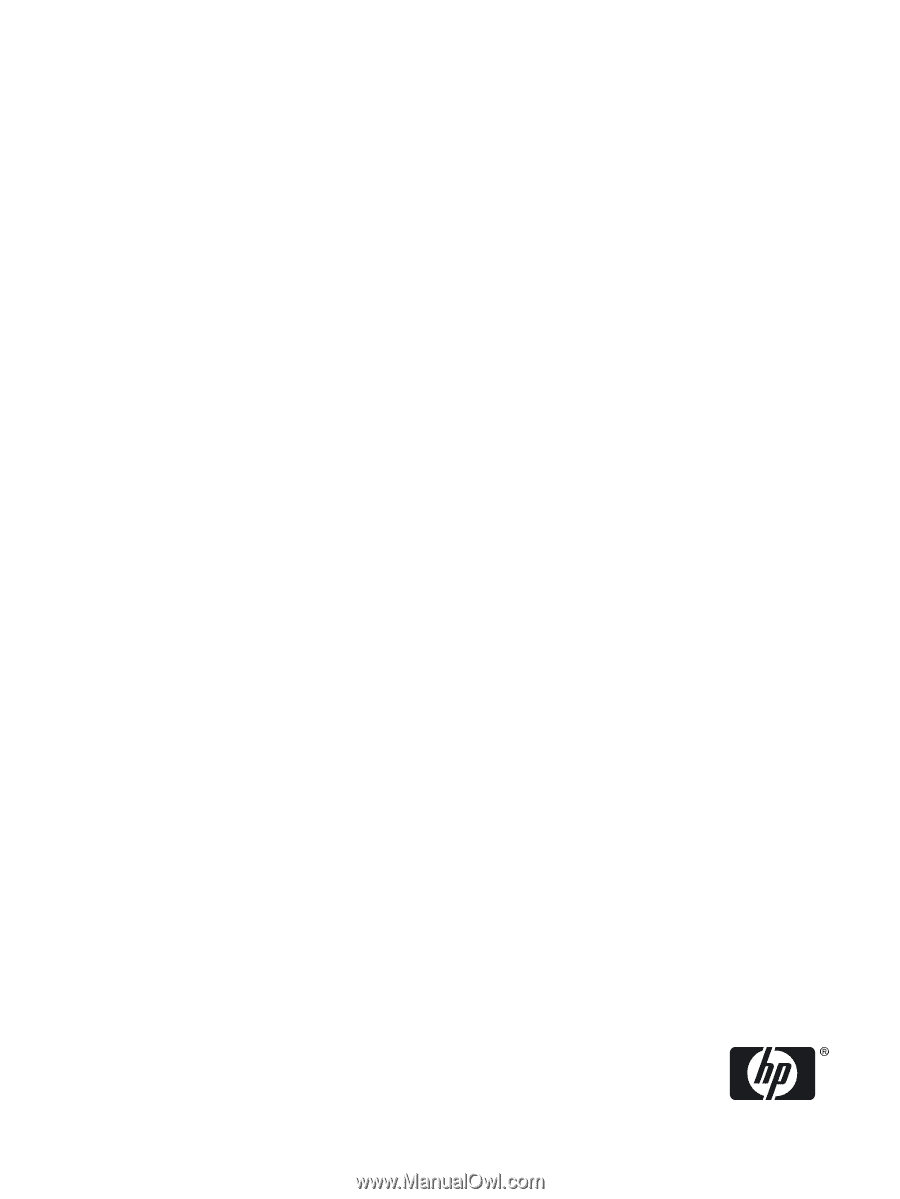
HP Integrity rx2800 i2 Server Installation
Guide
HP Part Number: AH395-9000A
Published: November 2010
Edition: 1