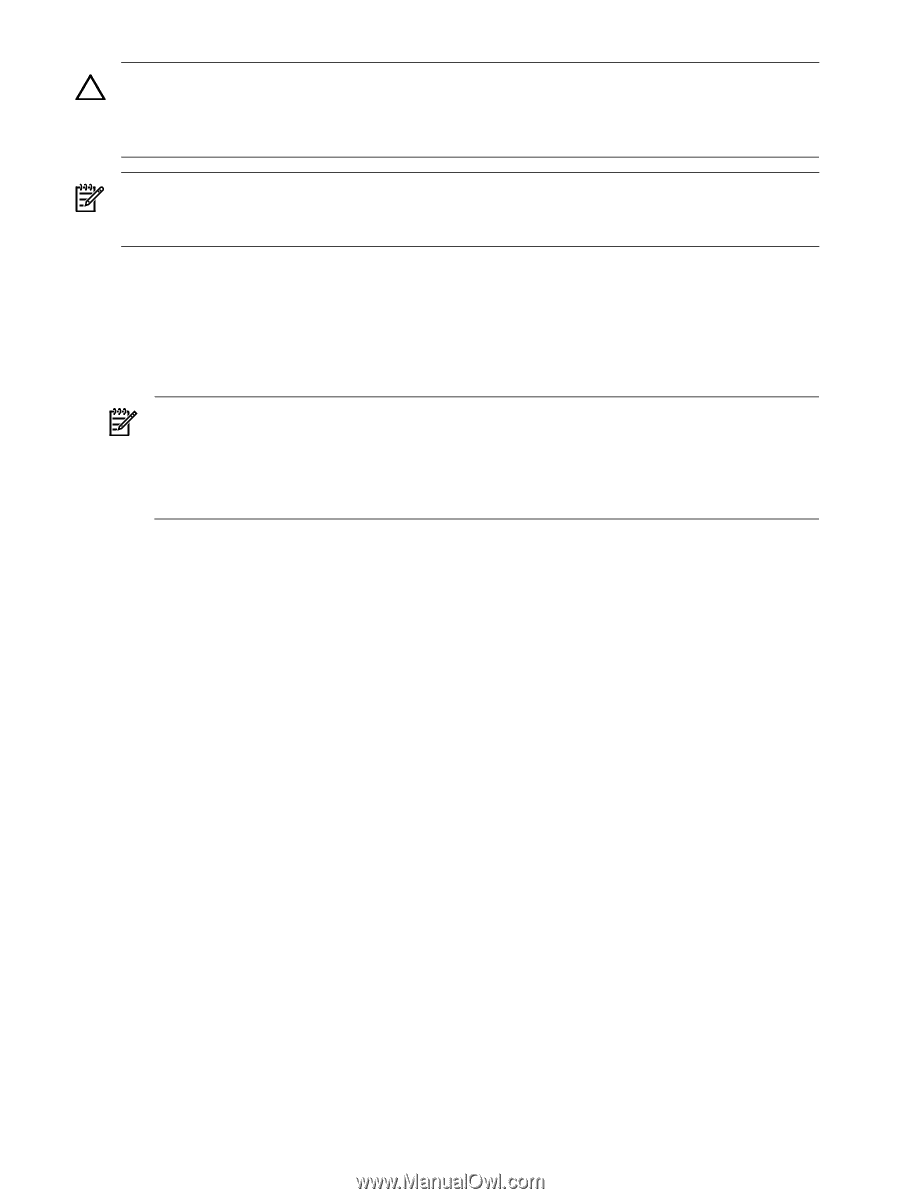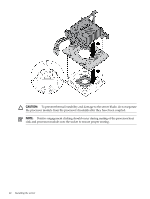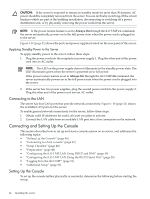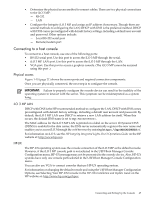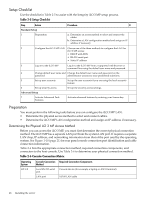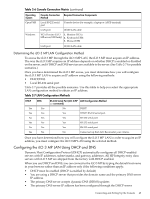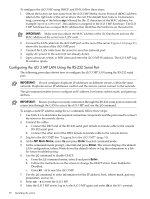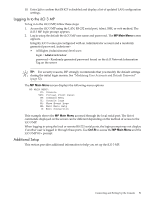HP Integrity rx2800 Installation Guide - Page 46
Applying Standby Power to the Server, Connecting to the LAN, Connecting and Setting Up the Console
 |
View all HP Integrity rx2800 manuals
Add to My Manuals
Save this manual to your list of manuals |
Page 46 highlights
CAUTION: If the server is expected to remain in standby mode for more than 30 minutes, AC power should be completely removed from the server. You can do this by switching off the circuit breakers which are part of the building installation, disconnecting or switching off a power distribution unit, or by physically removing the power cords from the server. NOTE: If the power restore feature is set to Always On through the iLO 3 MP PR command, the server automatically powers on to the full power state when the power cord is plugged in to the server. Figure 1-10 (page 21) shows the ports and power supplies located on the rear panel of the server. Applying Standby Power to the Server To apply standby power to the server, follow these steps: 1. Plug the power cord into the receptacle in power supply 1. Plug the other end of the power cord into an AC outlet. NOTE: The LED on the power supply does not illuminate in the standby power state. The LED illuminates green when the server is powered on to full power. If the power restore feature is set to Always On through the iLO 3 MP PR command, the server automatically powers on to the full power state when the power cord is plugged into the server. 2. If the server has two power supplies, plug the second power cord into the power supply 2. Plug the other end of the power cord into an AC outlet. Connecting to the LAN The server has four LAN ports that provide network connectivity. Figure 1-10 (page 21) shows the available LAN ports for the server. To enable general network connectivity for the server, follow these steps: 1. Obtain valid IP addresses for each LAN port you plan to activate. 2. Connect the LAN cable from an available LAN port into a live connection on the network. Connecting and Setting Up the Console This section describes how to set up and start a console session on an server, and addresses the following topics: • "Setting Up the Console" (page 46) • "Connecting to a host console" (page 47) • "Setup Checklist" (page 48) • "Preparation" (page 48) • "Configuring the iLO 3 MP LAN Using DHCP and DNS" (page 49) • "Configuring the iLO 3 MP LAN Using the RS-232 Serial Port" (page 50) • "Logging In to the iLO 3 MP" (page 51) • "Additional Setup" (page 51) Setting Up the Console To set up the console (either physically or remotely), determine the following before starting the set up. 46 Installing the server