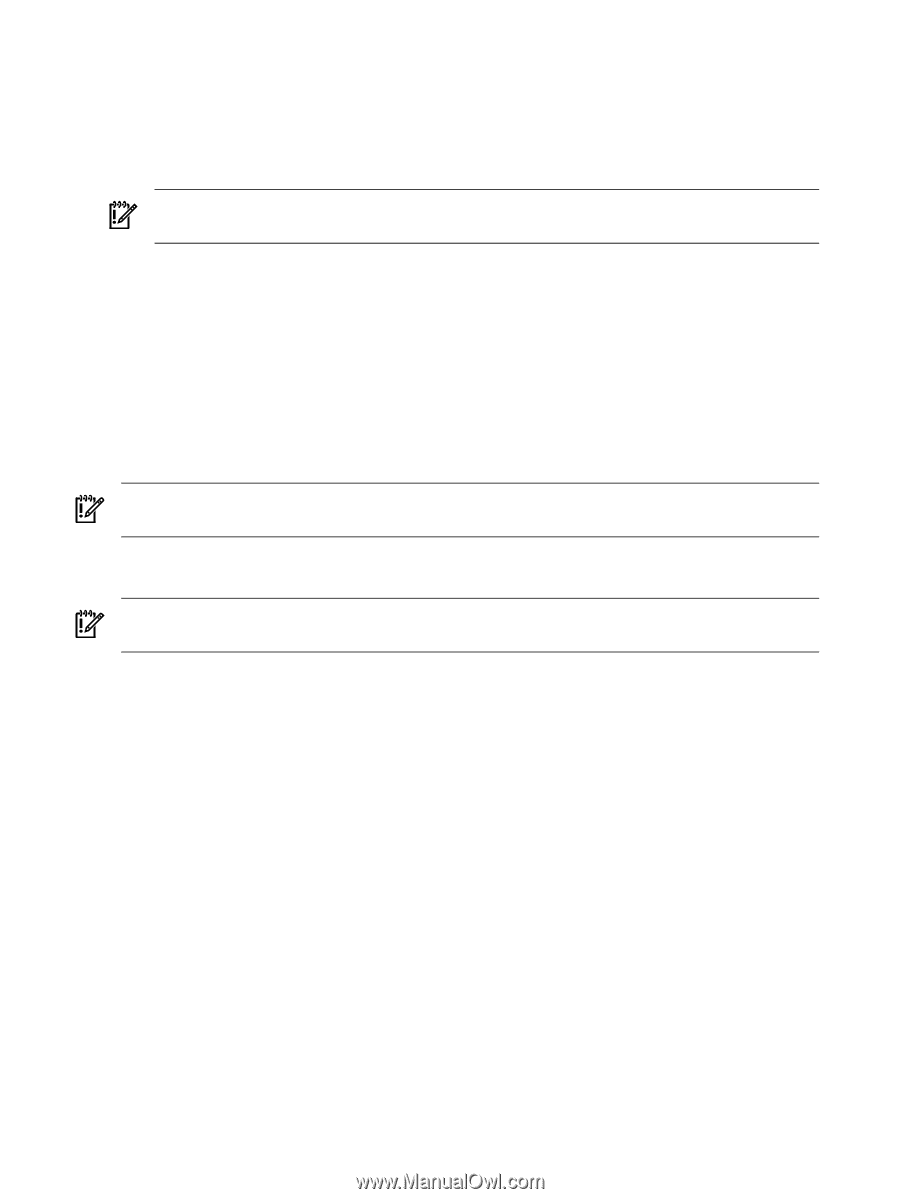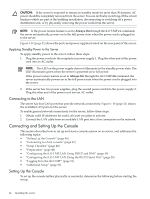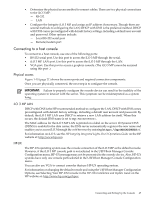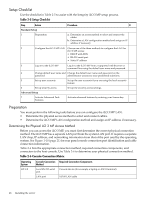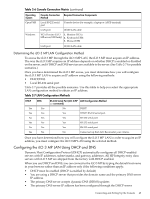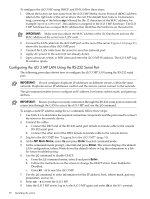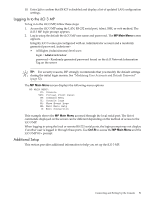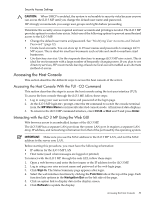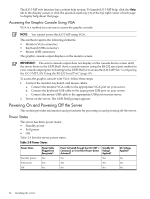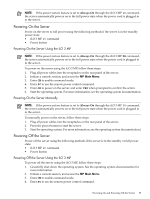HP Integrity rx2800 Installation Guide - Page 50
MP Main Menu, Enter, RS-232 serial port.
 |
View all HP Integrity rx2800 manuals
Add to My Manuals
Save this manual to your list of manuals |
Page 50 highlights
To configure the iLO 3 MP using DHCP and DNS, follow these steps: 1. Obtain the factory-set host name from the iLO 3 MP Media Access Protocol (MAC) address label on the right side of the server above the rail. The default host name is 14 characters long, consisting of the letters mp followed by the 12 characters of the MAC address, for example: mp0014c29c064f. This address is assigned to the iLO 3 MP hardware. The iLO 3 MP hardware has a unique MAC address that identifies the hardware on the network. IMPORTANT: Make sure you obtain the MAC address of the iLO hardware and not the MAC address of the server core LAN card. 2. Connect the LAN cable into the iLO 3 MP port on the rear of the server. Figure 1-10 (page 21) shows the location of the iLO 3 MP port. 3. Connect the LAN cable from the server to an active network port. 4. Apply AC power to the server (if not already done). 5. Open a browser, telnet, or SSH client and enter the iLO 3 MP IP address. The iLO 3 MP Log In window opens. Configuring the iLO 3 MP LAN Using the RS-232 Serial Port The following procedure shows how to configure the iLO 3 MP LAN using the RS-232 serial port. IMPORTANT: Do not configure duplicate IP addresses on different servers within the same network. Duplicate server IP addresses conflict and the servers cannot connect to the network. The LC command enables you to configure an IP address, host name, subnet mask, and gateway address. IMPORTANT: Ensure you have a console connection through the RS-232 serial port or a network connection through the LAN to access the iLO 3 MP and use the LC command. To assign a static IP address using the LC command, follow these steps: 1. Use Table 2-6 to determine the required connection components and the ports used to connect the server to the console device. 2. Connect the cables. a. Connect the DB-9 end of the RS-232 serial port female-to-female cable to the console RS-232 serial port. b. Connect the other end of the DB-9 female-to-female cable to the console device. 3. Log in to the iLO 3 MP. See "Logging In to the iLO 3 MP" (page 51). 4. At the MP Main Menu, enter CM and press Enter to select command mode. 5. At the command mode prompt, enter LS and press Enter. The screen displays the default LAN configuration values. Write down the default values or log the information to a file for future troubleshooting. 6. Use the LC command to disable DHCP. a. From the LC command menu, enter D and press Enter. b. Follow the instructions on the screen to change the DHCP status from Enabled to Disabled. c. Enter XD -R to reset the iLO 3 MP. 7. Use the LC command to enter information for the IP address, host, subnet mask, gateway parameters, and so on. 8. Enter XD -R to reset the iLO 3 MP. 9. After the iLO 3 MP resets, log in to the iLO 3 MP again and enter CM at the MP> prompt. 50 Installing the server