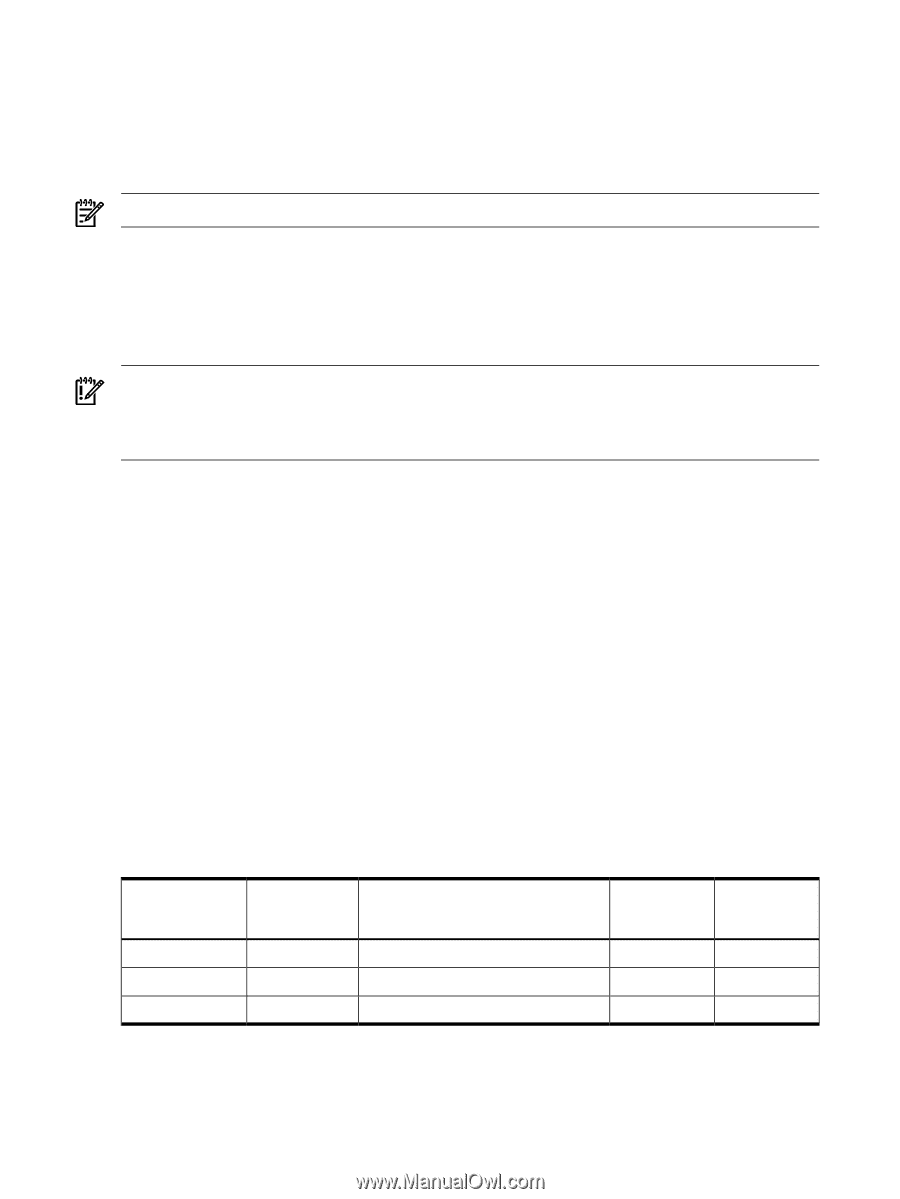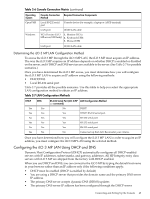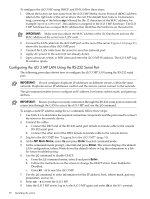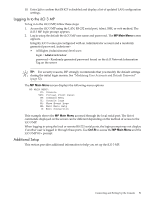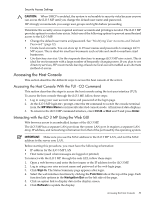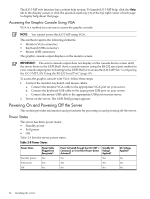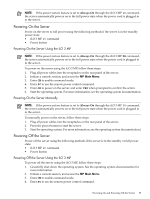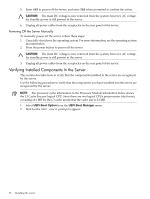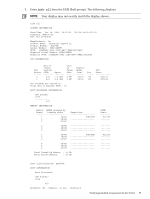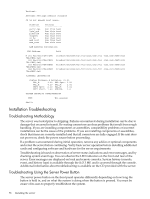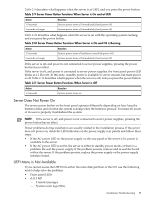HP Integrity rx2800 Installation Guide - Page 54
Accessing the Graphic Console Using VGA, Powering On and Powering Off the Server, Power States
 |
View all HP Integrity rx2800 manuals
Add to My Manuals
Save this manual to your list of manuals |
Page 54 highlights
The iLO 3 MP web interface has a robust help system. To launch iLO 3 MP help, click the Help tab in the display screen or click the question mark key (?) at the top right corner of each page to display help about that page. Accessing the Graphic Console Using VGA VGA is a method you can use to access the graphic console. NOTE: You cannot access the iLO 3 MP using VGA. This method requires the following elements: • Monitor (VGA connector) • Keyboard (USB connector) • Mouse (USB connector) The graphic console output displays on the monitor screen. IMPORTANT: The server console output does not display on the console device screen until the server boots to the UEFI Shell. Start a console session using the RS-232 serial port method to view console output prior to booting to the UEFI Shell or to access the iLO 3 MP. See "Configuring the iLO 3 MP LAN Using the RS-232 Serial Port" (page 50). To access the graphic console with VGA, follow these steps: 1. Connect the monitor, keyboard, and mouse cables. a. Connect the monitor VGA cable to the appropriate VGA port on your server. b. Connect the keyboard USB cable to the appropriate USB port on your server. c. Connect the mouse USB cable to the appropriate USB port on your server. 2. Power on the server. The UEFI Shell prompt appears. Powering On and Powering Off the Server This section provides information and procedures for powering on and powering off the server. Power States The server has three power states: • Standby power • Full power • Off Table 2-8 lists the server power states. Table 2-8 Power States Power States Standby power Full power Off Power Cable Plugged Into Receptacle? Yes Yes No Power Activated through the iLO 3 MP PC Standby DC Command; or Front Panel Power Button Voltage Activated? Applied? No Yes Yes Yes No No DC Voltage Applied? No Yes No 54 Installing the server