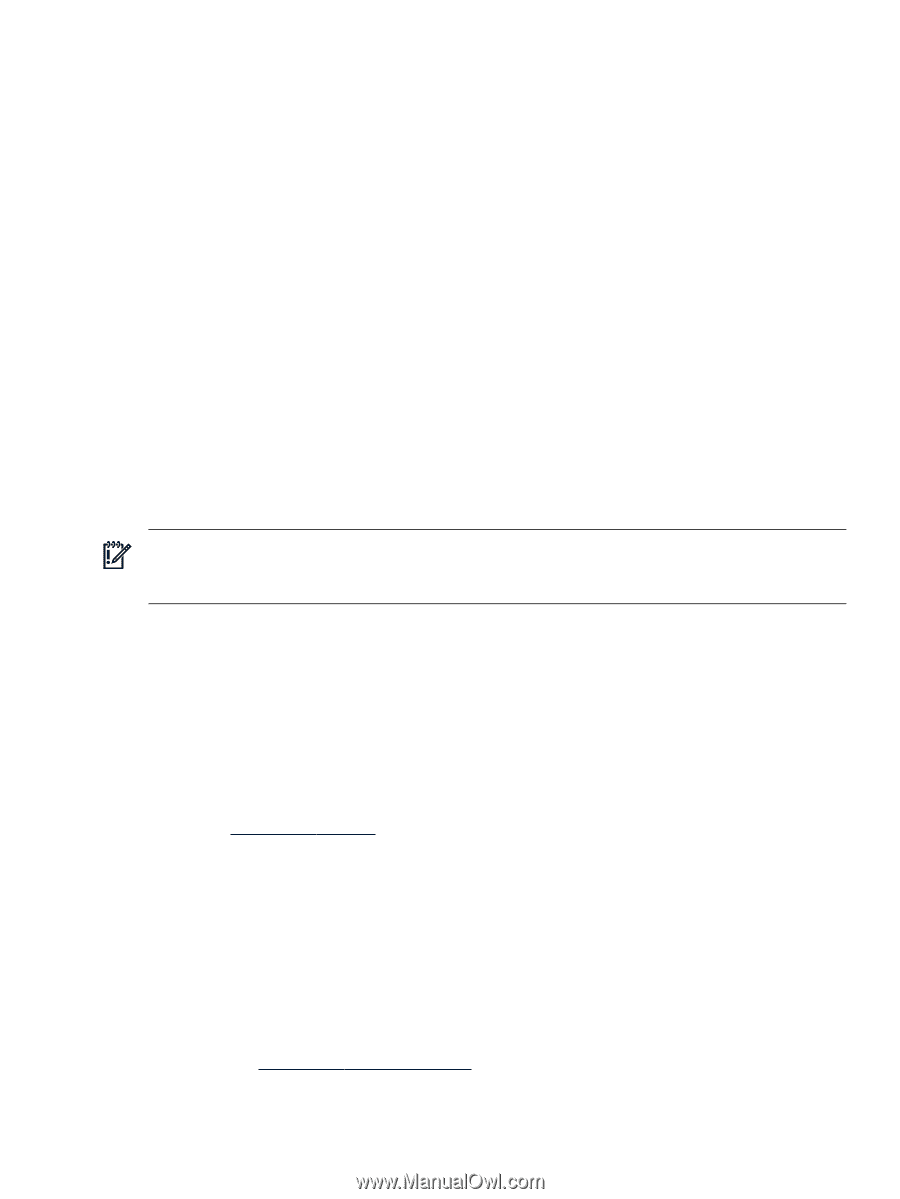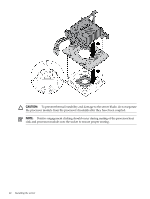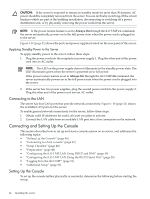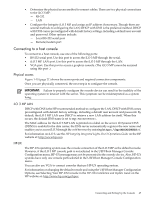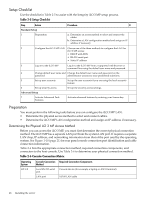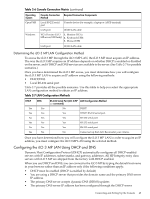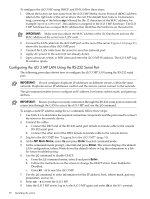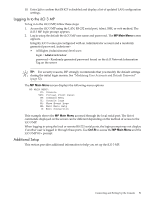HP Integrity rx2800 Installation Guide - Page 47
Connecting to a host console, Physical access, iLO 3 MP LAN, HP-UX
 |
View all HP Integrity rx2800 manuals
Add to My Manuals
Save this manual to your list of manuals |
Page 47 highlights
• Determine the physical access method to connect cables. There are two physical connections to the iLO 3 MP: - RS-232 - LAN • Configure the Integrity iLO 3 MP and assign an IP address if necessary. Though there are several methods to configuring the LAN; DHCP with DNS is the preferred method. DHCP with DNS comes preconfigured with default factory settings, including a default user account and password. Other options include: - Local RS-232 serial port - Remote/modem port Connecting to a host console To connect to a host console, use one of the following ports: • RS-232 serial port. Use this port to access the iLO 3 MP through the serial. • iLO 3 MP LAN port. Use this port to access the iLO 3 MP through the LAN. • VGA port. Use this port to access a graphics console. (The iLO 3 MP cannot be accessed using this port .) Physical access Figure 1-10 (page 21) shows the server ports and required connection components. Once you are physically connected, the next step is to configure the console. IMPORTANT: Failure to properly configure the console device can result in the inability of the operating system to interact with the server. This symptom can be misinterpreted as a system hang. iLO 3 MP LAN DHCP with DNS is the HP-recommended method to configure the LAN. DHCP with DNS comes preconfigured with default factory settings, including a default user account and password. By default, the iLO 3 MP LAN uses DHCP to retrieve a new LAN address for itself. When this occurs, the default DNS name is set to mp. The MAC address for the iLO 3 MP LAN is printed on a label on the server. If Dynamic DNS (DDNS) is enabled in the data center, the DNS server automatically registers the new name and enables you to access iLO 3 through the web browser by entering https://mp/. For information on iLO 3, see the HP Integrity Integrated Lights-Out 3 Operations Guide on the HP website at: http://www.hp.com. HP-UX The HP-UX operating system uses the console connection of the iLO 3 MP as the default console. However, if the iLO 3 MP console path is not selected in the UEFI Boot Manager Console Configuration menu, HP-UX messages may not be presented to the console device. Also, HP-UX systems have only one console path selected in the UEFI Boot Manager Console Configuration menu. You can also use VGA to connect consoles that use HP-UX operating system. For information on changing the default console and using the UEFI Boot Manager Configuration Options, see Selecting Your HP-UX Console in the HP-UX Installation and Update Guide on the HP website at: http://www.hp.com/go/hpux. Connecting and Setting Up the Console 47