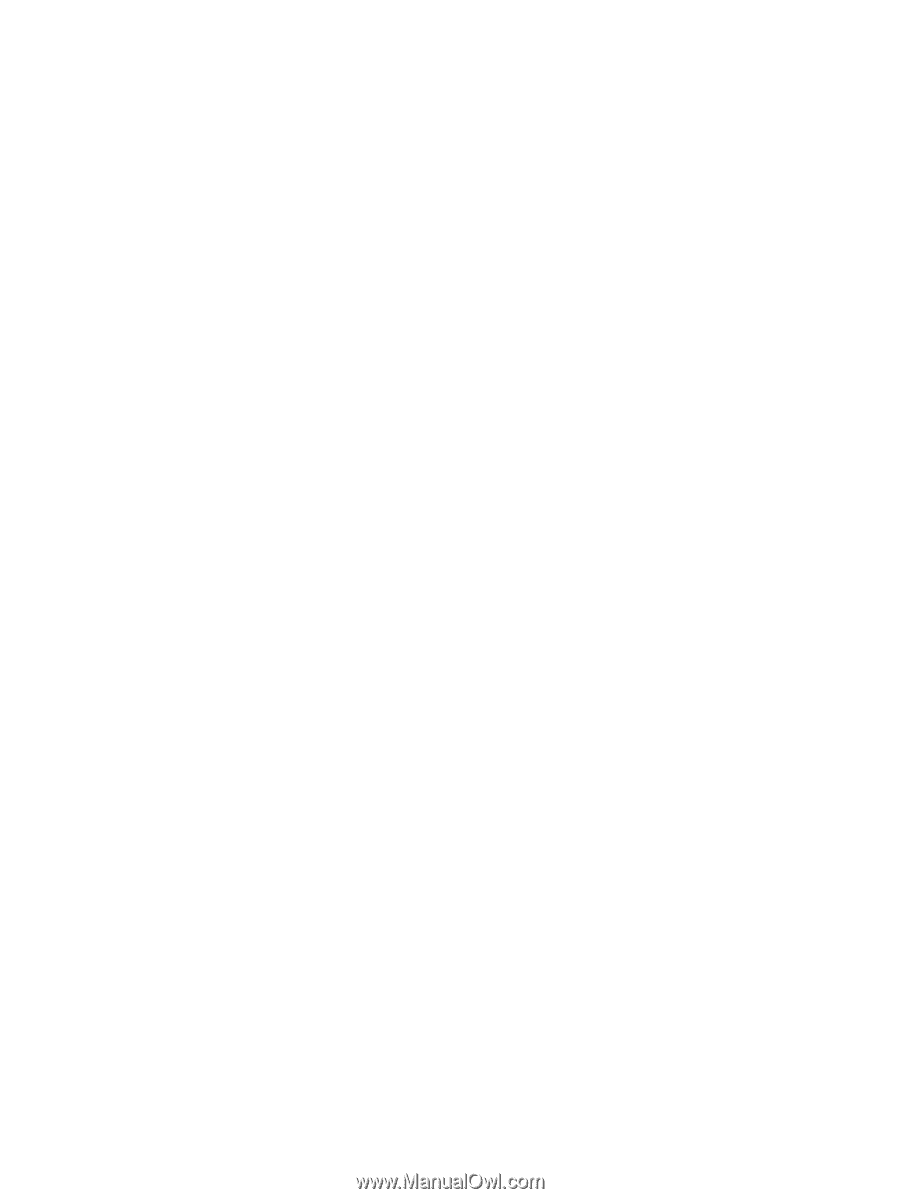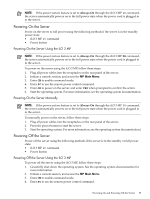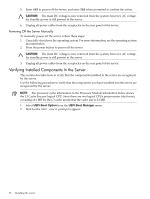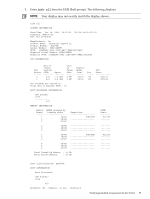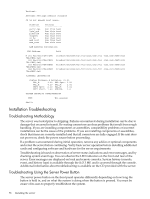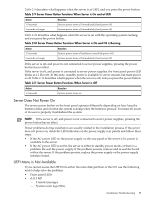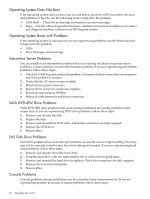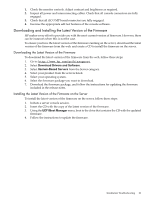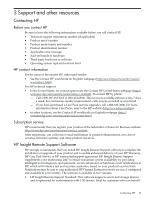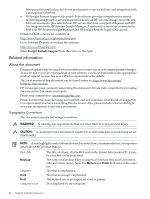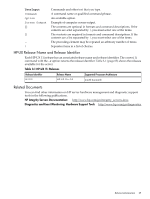HP Integrity rx2800 Installation Guide - Page 60
Operating System Does Not Boot, Operating System Boots with Problems, Intermittent Server Problems
 |
View all HP Integrity rx2800 manuals
Add to My Manuals
Save this manual to your list of manuals |
Page 60 highlights
Operating System Does Not Boot If the operating system does not boot, but you are able to reach the UEFI from either the main disk partition or the CD, use the following tools to help solve the problem: • UEFI Shell - Check the system logs and analyze any error messages. • Rage - Use this offline diagnostics hardware validation test suite that enables you to detect and diagnose hardware failures on an HP Integrity system. Operating System Boots with Problems If the operating system is running and you are experiencing problems, use the following tools to help solve the problem: • LEDs • Error Messages and event logs Intermittent Server Problems You can usually trace intermittent problems that occur during installation to power source problems, a loose connector, or some other hardware problem. If you are experiencing intermittent problems, follow these steps: 1. Check iLO 3 MP logs and analyze the problem. Determine if there is more than one symptom and if the problem is random. 2. Verify that the AC power source is stable. 3. Reseat all rear panel connectors. 4. Reseat all hot-swap fans and power supplies. 5. Reseat all main memory DIMMs. 6. Reseat all cable harnesses and board connectors. SATA DVD+RW Drive Problems SATA DVD+RW drive problems that occur during installation are usually related to faulty connections. If you are experiencing DVD drive problems, follow these steps: 1. Remove and reinsert the disk. 2. Replace the disk. 3. Remove and reinstall the DVD drive. Check that connectors are fully engaged. 4. Replace the DVD drive. 5. Reseat cables. SAS Disk Drive Problems Hard drive problems that occur during installation are usually due to rough handling. The drive may not be correctly seated or may have been damaged in transit. If you are experiencing hard drive problems, follow these steps: 1. Remove and reinsert the faulty hard drive. 2. Swap the hard drive with one from another slot or with a known good spare. 3. Remove and reinstall the hard drive backplane. Check that connectors are fully engaged. 4. Replace the hard drive backplane. 5. Reseat cables. Console Problems Console problems during installations can be caused by faulty interconnections. If you are experiencing monitor, keyboard, or mouse problems, follow these steps: 60 Installing the server