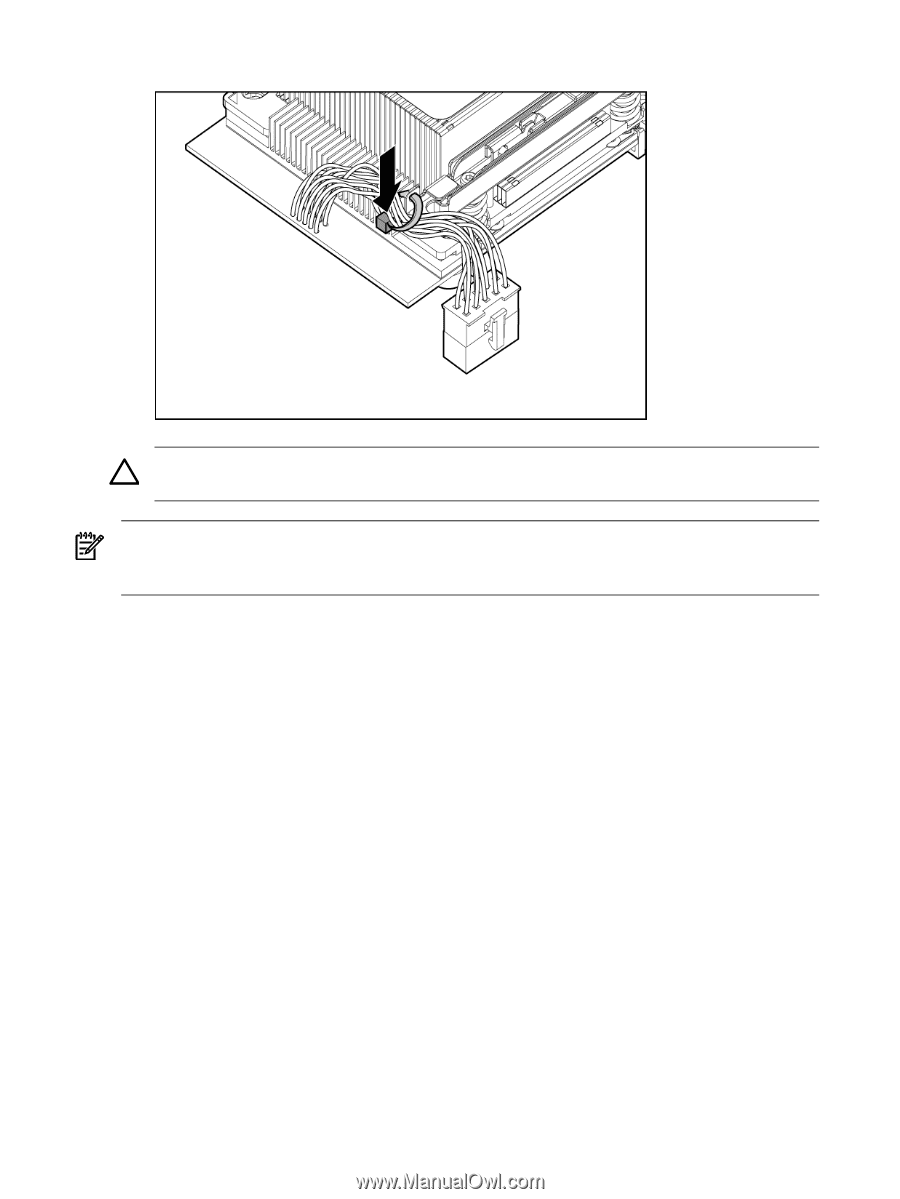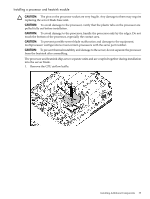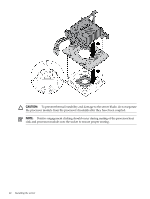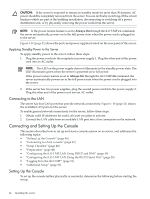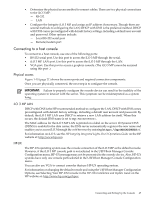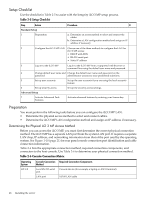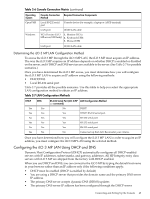HP Integrity rx2800 Installation Guide - Page 44
Completing installation, Installing the server into a rack or pedestal, Rack installation, HP rack
 |
View all HP Integrity rx2800 manuals
Add to My Manuals
Save this manual to your list of manuals |
Page 44 highlights
8. Tie wrap the processor cable to the right tie point on the processor assembly. CAUTION: When the CPU is installed, dress all slack in the power cable to the connector end of the cable. Failure to do so could result in pinched or damaged CPU power cables. NOTE: If you are adding an additional processor to your server blade, the DIMMs in the server blade must be reconfigured to support both CPUs. See "Memory configurations" (page 34) for more information. Completing installation Once all components are installed: 1. Close the processor cage. 2. Install the PCI riser cage. 3. Install the access panel. 4. Install the server into the rack or pedestal. 5. Connect all cables. 6. Power up the server. Installing the server into a rack or pedestal Rack installation HP rack HP servers that are installed into racks are shipped with equipment mounting slides. An installation guide comes with each set of slides: HP 2U Quick Deploy Rail System Installation Instructions for HP Products. Follow the steps in this installation guide to determine where and how to install the server into the rack. Non-HP rack The Mounting in non-HP racks guide enables you to evaluate the installation of HP equipment into non-HP racks. Use this guide when you need to qualify whether you can install, maintain, and service any HP equipment in a non-HP rack. 44 Installing the server