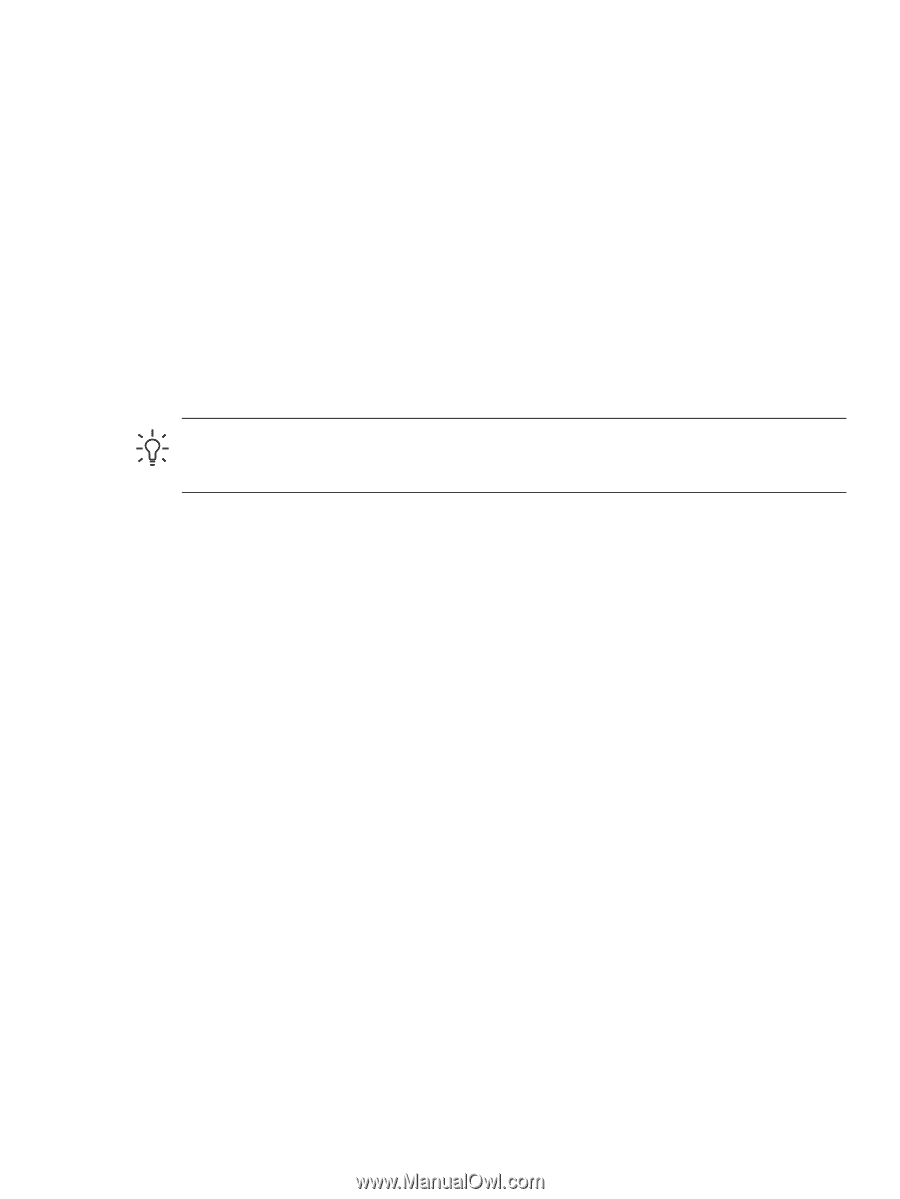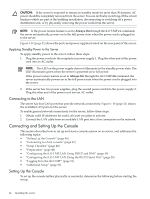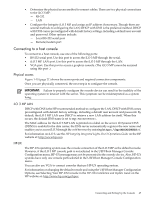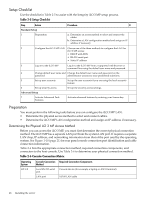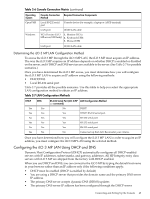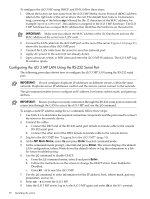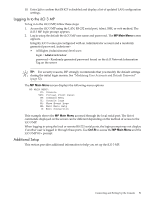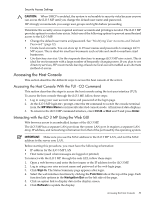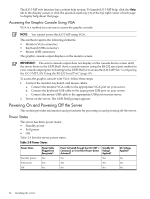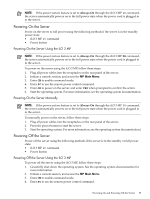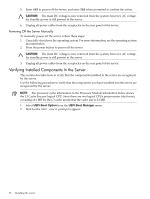HP Integrity rx2800 Installation Guide - Page 51
Logging In to the iLO 3 MP, Additional Setup, MP Main Menu, Ctrl-B
 |
View all HP Integrity rx2800 manuals
Add to My Manuals
Save this manual to your list of manuals |
Page 51 highlights
10. Enter LS to confirm that DHCP is disabled and display a list of updated LAN configuration settings. Logging In to the iLO 3 MP To log in to the iLO 3 MP, follow these steps: 1. Access the iLO 3 MP using the LAN, RS-232 serial port, telnet, SSH, or web method. The iLO 3 MP login prompt appears. 2. Log in using the default the iLO 3 MP user name and password . The MP Main Menu screen appears. Integrity iLO 3 comes preconfigured with an Administrator account and a randomly generated password. indexterm> • All Rights (Administrator) level user: login = Administrator password = Randomly generated password found on the iLO Network Information Tag on the server TIP: For security reasons, HP strongly recommends that you modify the default settings during the initial login session. See "Modifying User Accounts and Default Password" (page 52). The MP Main Menu screen displays the following menu options: MP MAIN MENU: CO: Console VFP: Virtual Front Panel CM: Command Menu CL: Console Logs SL: Show Event Logs HE: Main Menu Help X: Exit Connection This example shows the MP Main Menu accessed through the local serial port. The list of commands displayed on the screen can be different depending on the method of access to the iLO 3 MP. When logging in using the local or remote RS-232 serial ports, the login prompt may not display if another user is logged in through these ports. Use Ctrl-B to access the MP Main Menu and the iLO 3 MP MP> prompt. Additional Setup This section provides additional information to help you set up the iLO 3 MP. Connecting and Setting Up the Console 51