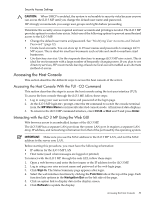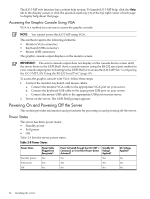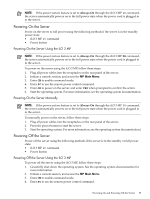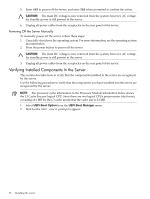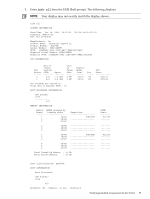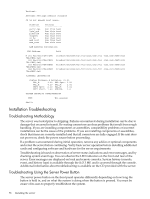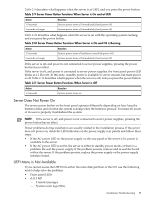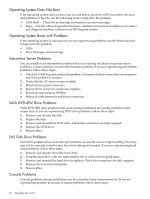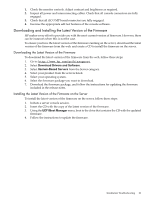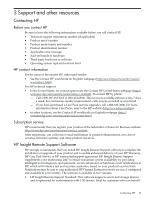HP Integrity rx2800 Installation Guide - Page 58
Installation Troubleshooting, Troubleshooting Methodology
 |
View all HP Integrity rx2800 manuals
Add to My Manuals
Save this manual to your list of manuals |
Page 58 highlights
Boottest: BOOTTEST Settings Default Variable OS is not speedy boot aware. Selftest --------early_cpu late_cpu platform chipset io_hw mem_init mem_test Setting Run this test Run this test Run this test Run this test Run this test Run this test Run this test LAN Address Information: LAN Address M 001 Mac(00237D447E94) 7D447E94,0x0) 002 Mac0(0237D447E95) 7D447E95,0x0) 003 Mac0(0237D448E5E) 7D448E5E,0x0) 004 Mac0(0237D448E5F) 7D448E5F,0x0) Path PcieRoot(0x30304352)/Pci(0x1C,0x0)/Pci (0x0,0x0)/MAC(0023 PcieRoot(0x30304352)/Pci(0x1C,0x0)/Pci (0x0,0x0)/MAC(0023 PcieRoot(0x30304352)/Pci(0x1C,0x2)/Pci (0x0,0x0)/MAC(0023 PcieRoot(0x30304352)/Pci(0x1C,0x2)/Pci (0x0,0x1)/MAC(0023 FIRMWARE INFORMATION System Firmware A Revision: 01.03 PAL_A: 4.29 SAL Spec: 3.20 PAL_B: 4.29 SAL_A: 2.00 UEFI Spec: 2.10 SAL_B: 3.01 UEFI Shell: 1.00 SMBIOS: 2.4 SYSTEM SECURITY CONFIGURATION TPM: Not present Shell> Installation Troubleshooting Troubleshooting Methodology The server was tested prior to shipping. Failures encountered during installation can be due to damage that occurred in transit. Re-seating connectors can clear problems that result from rough handling. If you are installing components or assemblies, compatibility problems or incorrect installations can be the cause of the problems. If you are installing components or assemblies, check that items are correctly installed and that all connectors are fully engaged. If the unit does not power on, check the power source before proceeding. If a problem is encountered during initial operation, remove any add-in or optional components and retest the server before continuing. Verify basic server operation before installing additional cards and configuring software and hardware for the server requirements. Troubleshooting is based on observation of server status indications and error messages, and by checking system event logs. You can observe the LED indicators on the front and rear of the server. Error messages are displayed on local and remote consoles. System history (console, event, and history logs) is available through the iLO 3 MP, and is accessed through the console. Additional information about troubleshooting is available on the CD provided with the server. Troubleshooting Using the Server Power Button The server power button on the front panel operates differently depending on how long the button is held in, and on what the system is doing when the button is pressed. You must be aware of its uses to properly troubleshoot the system. 58 Installing the server