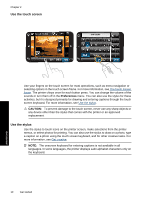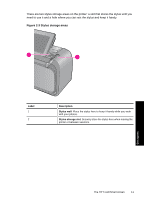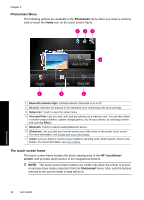HP Photosmart A640 User Guide - Page 17
Photo icons, Setup Menu - ink cartridges
 |
View all HP Photosmart A640 manuals
Add to My Manuals
Save this manual to your list of manuals |
Page 17 highlights
Photo icons Photo icons appear on photos and video clips in thumbnail and 1-up views. Some icons show the status of a photo or video clip. Others can affect the photo or video clip when touched. Table 2-1 Photo icons Photo icon Description Print status: Indicates the photo is printing, and how many copies of X1 the photo will be printed. Copies: Touch a photo in 1-up view to select it for printing and to display the copies scroll bar. Touch the scroll bar to change the 2 number of copies to be printed. Selection box: Appears on the photo or video frame selected for printing. Rotate: Touch in 1-up view to rotate the photo 90 degrees clockwise for each touch of the icon. Red-eye: Indicates a photo in 1-up view that has red-eye removed. The icon flashes on a photo undergoing red-eye removal. Related topics View estimated ink levels Setup Menu The Setup Menu contains many options for changing print settings, aligning print cartridges, and more. This section contains the following topics: • How to use the Setup Menu • Setup menu options Get started Setup Menu 15