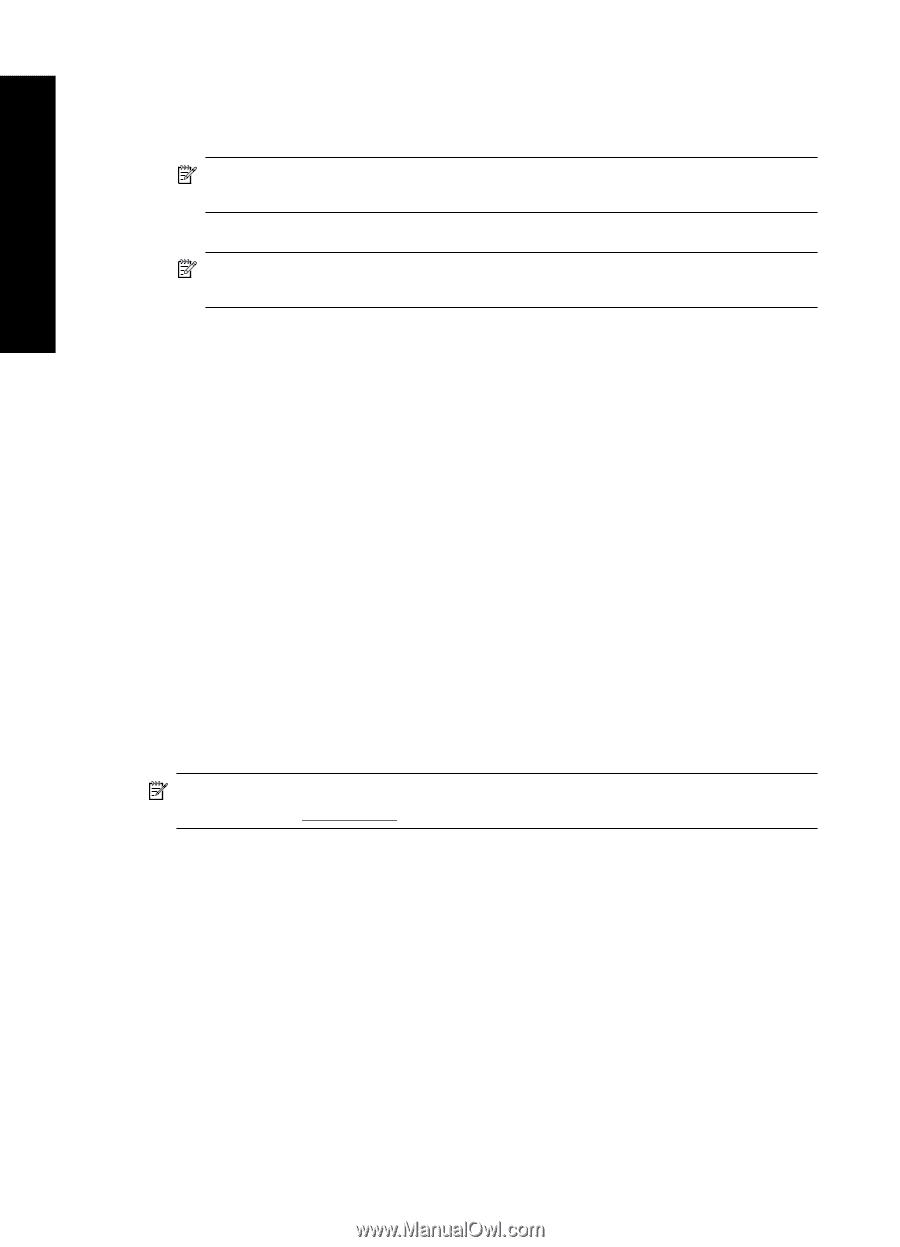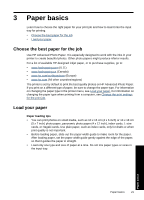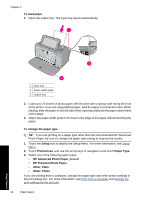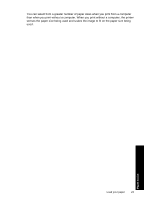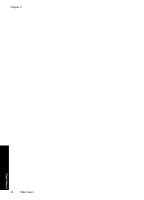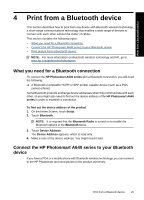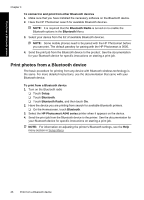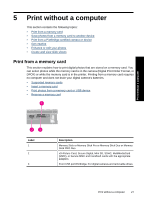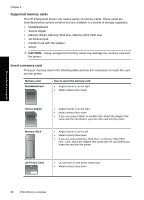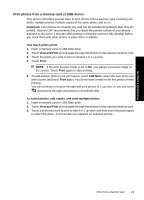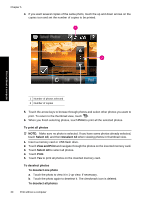HP Photosmart A640 User Guide - Page 28
Print photos from a Bluetooth device, To connect to and print from other Bluetooth devices - printer instructions
 |
View all HP Photosmart A640 manuals
Add to My Manuals
Save this manual to your list of manuals |
Page 28 highlights
Print from a Bluetooth device Chapter 4 To connect to and print from other Bluetooth devices 1. Make sure that you have installed the necessary software on the Bluetooth device. 2. Have the HP Photosmart search for available Bluetooth devices. NOTE: It is required that the Bluetooth Radio is turned on to enable the Bluetooth options in the Bluetooth Menu. 3. Select your device from the list of available Bluetooth devices. NOTE: Some mobile phones need to be paired with the HP Photosmart before you can print. The default passkey for pairing with the HP Photosmart is 0000. 4. Send the print job from the Bluetooth device to the product. See the documentation for your Bluetooth device for specific instructions on starting a print job. Print photos from a Bluetooth device The basic procedure for printing from any device with Bluetooth wireless technology is the same. For more detailed instructions, see the documentation that came with your Bluetooth device. To print from a Bluetooth device 1. Turn on the Bluetooth radio ❑ Touch Setup. ❑ Touch Bluetooth. ❑ Touch Bluetooth Radio, and then touch On. 2. Have the device you are printing from search for available Bluetooth printers. ❑ On the Homescreen, touch Bluetooth. 3. Select the HP Photosmart A640 series printer when it appears on the device. 4. Send the print job from the Bluetooth device to the printer. See the documentation for your Bluetooth device for specific instructions on starting a print job. NOTE: For information on adjusting the printer's Bluetooth settings, see the Help menu section in Setup Menu. 26 Print from a Bluetooth device