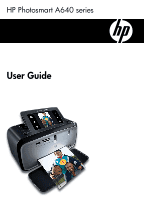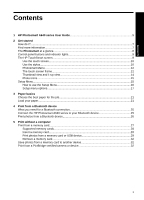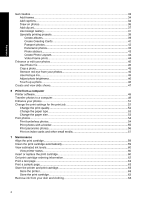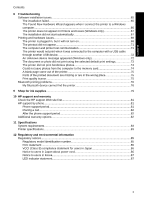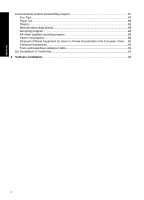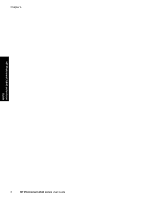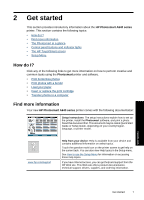Get creative
..............................................................................................................................
33
Add frames
.........................................................................................................................
34
Add captions
.......................................................................................................................
34
Draw on photos
..................................................................................................................
36
Add clip art
..........................................................................................................................
37
Use Design Gallery
.............................................................................................................
37
Specialty printing projects
...................................................................................................
38
Create albums
..............................................................................................................
39
Create Greeting Cards
..................................................................................................
41
Passport photos
............................................................................................................
42
Panoramic photos
.........................................................................................................
42
Photo stickers
...............................................................................................................
43
Create Photo Layouts
...................................................................................................
44
Video Frame prints
.......................................................................................................
44
Enhance or edit your photos
.....................................................................................................
45
Use Photo Fix
.....................................................................................................................
45
Crop a photo
.......................................................................................................................
45
Remove red-eye from your photos
.....................................................................................
46
Use Pet Eye Fix
..................................................................................................................
46
Adjust photo brightness
......................................................................................................
46
Touch up a photo
................................................................................................................
46
Create and view slide shows
....................................................................................................
47
6
Print from a computer
Printer software
.........................................................................................................................
49
Transfer photos to a computer
.................................................................................................
49
Enhance your photos
................................................................................................................
51
Change the print settings for the print job
.................................................................................
52
Change the print quality
......................................................................................................
52
Change the paper type
.......................................................................................................
53
Change the paper size
.......................................................................................................
53
Print photos
..............................................................................................................................
54
Print borderless photos
.......................................................................................................
54
Print photos with a border
...................................................................................................
55
Print panoramic photos
.......................................................................................................
56
Print on index cards and other small media
.......................................................................
57
7
Maintenance
Align the print cartridge
.............................................................................................................
59
Clean the print cartridge automatically
.....................................................................................
59
View estimated ink levels
.........................................................................................................
60
View printer status
..............................................................................................................
60
Insert or replace the print cartridge
...........................................................................................
60
Get print cartridge ordering information
....................................................................................
62
Print a test page
.......................................................................................................................
63
Print a sample page
..................................................................................................................
63
Store the printer and print cartridge
..........................................................................................
63
Store the printer
..................................................................................................................
63
Store the print cartridge
......................................................................................................
63
Remove ink from your skin and clothing
...................................................................................
64
2
Contents