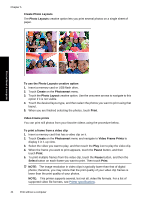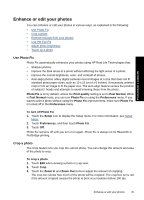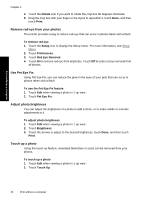HP Photosmart A640 User Guide - Page 43
Create Greeting Cards, Touch the desired greeting card.
 |
View all HP Photosmart A640 manuals
Add to My Manuals
Save this manual to your list of manuals |
Page 43 highlights
Create Greeting Cards The Greeting Cards option lets you make a personalized greeting card with your photos. You can modify the effect by changing the settings available for that effect. To use the Greeting Card creative option 1. Insert a memory card or USB flash drive. 2. Touch Create on the Photosmart menu. 3. Touch the Greeting Cards creative option. Use the onscreen arrows to navigate to this option if it is not visible. NOTE: If you want to zoom or rotate a photo, do it before you enter the greeting card mode. You cannot manipulate a photo when you are viewing it in a greeting card. 4. Navigate to the photo you wish to edit. 5. Touch the desired greeting card. 6. Type on the onscreen keyboard. Touch ABC, 123+, or ÀÊÖ to switch among different keyboard layouts. You can switch between uppercase and lowercase by touching the Shift key on the keyboard. Use the stylus to make typing easier. The number of characters you can type on the greeting is limited. Touch Done. Print without a computer Get creative 41