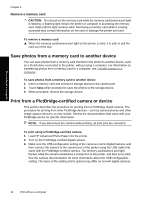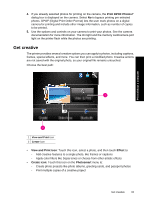HP Photosmart A640 User Guide - Page 39
Add clip art, Use Design Gallery
 |
View all HP Photosmart A640 manuals
Add to My Manuals
Save this manual to your list of manuals |
Page 39 highlights
7. When you are finished, touch Done. 8. To save your creative project, touch Save to Card. NOTE: If you choose Continue without Saving, you can later delete the drawing from the photo by touching the Effect button in 1-up view and then touching Remove Draw. Follow the prompts on the touch screen. Once you remove the memory card or turn off the printer, the drawing(s) are deleted, unless you chose to save them to the card. Add clip art The Clip Art creative option lets you add clip art to the current photo. You can select from several categories, including: Seasons, Kids, Daily Life, and Special Events. Print without a computer To use the Clip Art creative option 1. Insert a memory card or USB flash drive. 2. Touch View and Print on the Photosmart menu. 3. Navigate to the photo you wish to edit, and then touch Effect when viewing a photo in 1-up view. 4. Touch the Clip Art creative option. Use the onscreen arrows to navigate to this option if it is not visible. 5. Touch the desired category to view the clip art available in that category. Touch to return to the main Clip Art window to select a different category. 6. Touch the desired clip art. 7. Adjust the clip art using the appropriate onscreen buttons to make it larger or smaller or to rotate it. Move it around on the photo by dragging it with your finger or the stylus. 8. When you are finished, touch Done. 9. To save your creative project, touch Save to Card. NOTE: If you choose Continue without Saving, you can later delete the clip art from the photo by touching the Effect button in 1-up view and then touching Clip Art. Follow the prompts on the touch screen. Once you remove the memory card or turn off the printer, the clip art(s) are deleted, unless you chose to save them to the card. Use Design Gallery The Design Gallery creative option lets you apply special effects. You can select from several categories, including: Artistic Effects, Enhance Photo, Modify Color, and Edge Effects. Get creative 37