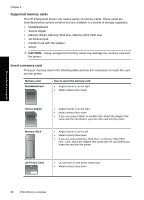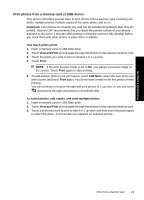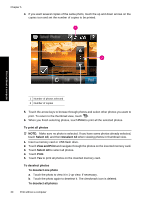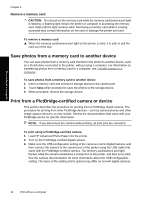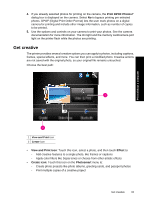HP Photosmart A640 User Guide - Page 35
Get creative, View and Print, Create
 |
View all HP Photosmart A640 manuals
Add to My Manuals
Save this manual to your list of manuals |
Page 35 highlights
4. If you already selected photos for printing on the camera, the Print DPOF Photos? dialog box is displayed on the camera. Select No to bypass printing pre-selected photos. DPOF (Digital Print Order Format) lets the user mark photos on a digital camera for printing and include other image information, such as number of copies to be printed. 5. Use the options and controls on your camera to print your photos. See the camera documentation for more information. The On light and the memory card/camera port light on the printer flash while the photos are printing. Get creative The printer provides several creative options you can apply to photos, including captions, frames, special effects, and more. You can then print a modified photo. Creative actions are not saved with the original photo, so your original file remains untouched. Choose the best path: Print without a computer 1 View and Print icon 2 Create icon • View and Print icon: Touch this icon, select a photo, and then touch Effect to: ◦ Add creative features to a single photo, like frames or captions ◦ Apply color filters like Sepia tones or choose from other artistic effects • Create icon: Touch this icon on the Photosmart menu to: ◦ Create photo projects like photo albums, greeting cards, and passport photos ◦ Print multiple copies of a creative project Get creative 33