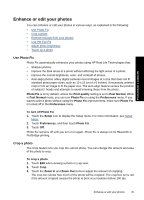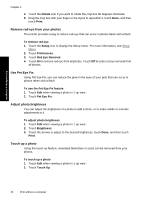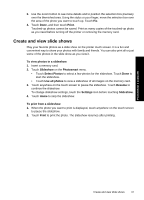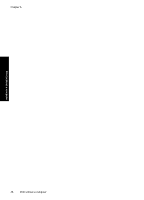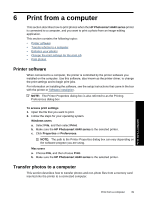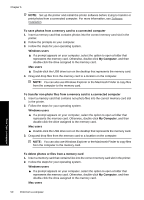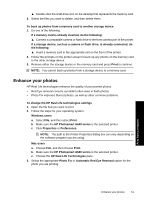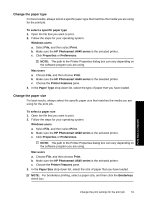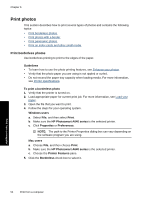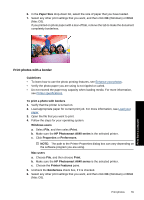HP Photosmart A640 User Guide - Page 52
My Computer, To transfer non-photo files from a memory card to a connected computer - mac
 |
View all HP Photosmart A640 manuals
Add to My Manuals
Save this manual to your list of manuals |
Page 52 highlights
Chapter 6 NOTE: Set up the printer and install the printer software before trying to transfer or print photos from a connected computer. For more information, see Software installation. To save photos from a memory card to a connected computer 1. Insert a memory card that contains photos into the correct memory card slot in the printer. 2. Follow the prompts on your computer. 3. Follow the steps for your operating system. Windows users ▲ If a prompt appears on your computer, select the option to open a folder that represents the memory card. Otherwise, double-click My Computer, and then double-click the drive assigned to the memory card. Mac users ▲ Double-click the USB drive icon on the desktop that represents the memory card. 4. Drag and drop files from the memory card to a location on the computer. NOTE: You can also use Windows Explorer or the Macintosh Finder to copy files from the computer to the memory card. To transfer non-photo files from a memory card to a connected computer 1. Insert a memory card that contains non-photo files into the correct memory card slot in the printer. 2. Follow the steps for your operating system. Windows users ▲ If a prompt appears on your computer, select the option to open a folder that represents the memory card. Otherwise, double-click My Computer, and then double-click the drive assigned to the memory card. Mac users ▲ Double-click the USB drive icon on the desktop that represents the memory card. 3. Drag and drop files from the memory card to a location on the computer. NOTE: You can also use Windows Explorer or the Macintosh Finder to copy files from the computer to the memory card. To delete photos or files from a memory card 1. Insert a memory card that contains files into the correct memory card slot in the printer. 2. Follow the steps for your operating system. Windows users ▲ If a prompt appears on your computer, select the option to open a folder that represents the memory card. Otherwise, double-click My Computer, and then double-click the drive assigned to the memory card. Mac users Print from a computer 50 Print from a computer