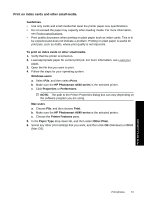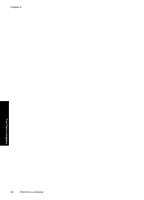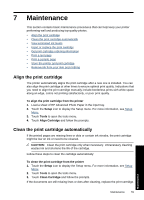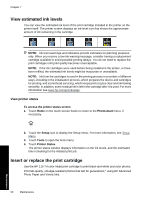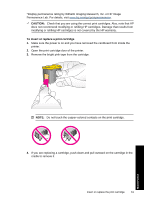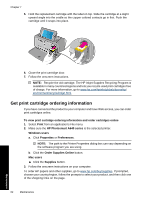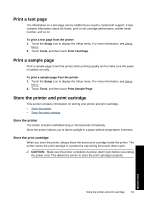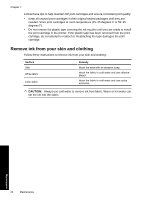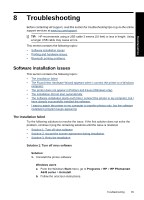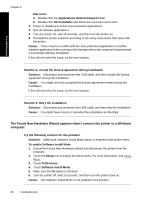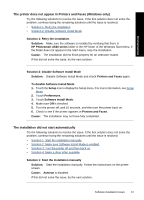HP Photosmart A640 User Guide - Page 64
Get print cartridge ordering information, Order Supplies Online - series cartridge
 |
View all HP Photosmart A640 manuals
Add to My Manuals
Save this manual to your list of manuals |
Page 64 highlights
Chapter 7 5. Hold the replacement cartridge with the label on top. Slide the cartridge at a slight upward angle into the cradle so the copper-colored contacts go in first. Push the cartridge until it snaps into place. 6. Close the print cartridge door. 7. Follow the onscreen instructions. NOTE: Recycle the old cartridge. The HP Inkjet Supplies Recycling Program is available in many countries/regions and lets you recycle used print cartridges free of charge. For more information, go to www.hp.com/hpinfo/globalcitizenship/ environment/recycle/inkjet.html. Get print cartridge ordering information If you have connected the product to your computer and have Web access, you can order print cartridges online. To view print cartridge ordering information and order cartridges online 1. Select Print from an application's File menu. 2. Make sure the HP Photosmart A640 series is the selected printer. Windows users a. Click Properties or Preferences. NOTE: The path to the Printer Properties dialog box can vary depending on the software program you are using. b. Click the Order Supplies Online button. Mac users ▲ Click the Supplies button. 3. Follow the onscreen instructions on your computer. To order HP papers and other supplies, go to www.hp.com/buy/supplies. If prompted, choose your country/region, follow the prompts to select your product, and then click one of the shopping links on the page. 62 Maintenance Maintenance