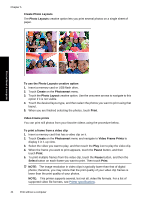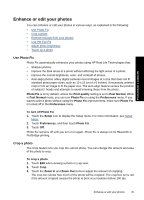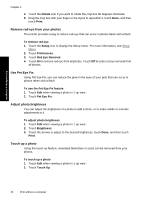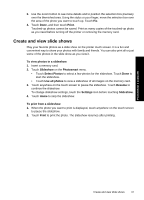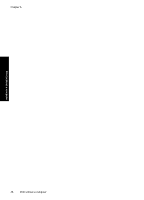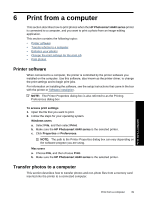HP Photosmart A640 User Guide - Page 46
Create Photo Layouts, Video Frame prints
 |
View all HP Photosmart A640 manuals
Add to My Manuals
Save this manual to your list of manuals |
Page 46 highlights
Chapter 5 Create Photo Layouts The Photo Layouts creative option lets you print several photos on a single sheet of paper. Print without a computer To use the Photo Layouts creative option 1. Insert a memory card or USB flash drive. 2. Touch Create on the Photosmart menu. 3. Touch the Photo Layout creative option. Use the onscreen arrows to navigate to this option if it is not visible. 4. Touch the desired layout type, and then select the photos you want to print using that layout. 5. When you are finished selecting the photos, touch Print. Video Frame prints You can print still photos from your favorite videos using the procedure below. To print a frame from a video clip 1. Insert a memory card that has a video clip on it. 2. Touch Create on the Photosmart menu and navigate to Video Frame Prints to display it in 1-up view. 3. Select the video you want to play, and then touch the Play icon to play the video clip. 4. When the frame you want to print appears, touch the Pause button, and then touch Print. 5. To print multiple frames from the video clip, touch the Pause button, and then the Select button on each frame you want to print. Then touch Print. NOTE: The image resolution in video clips is typically lower than that of digital photos; therefore, you may notice that the print quality of your video clip frames is lower than the print quality of your photos. NOTE: This printer supports several, but not all, video file formats. For a list of supported video file formats, see Printer specifications. 44 Print without a computer