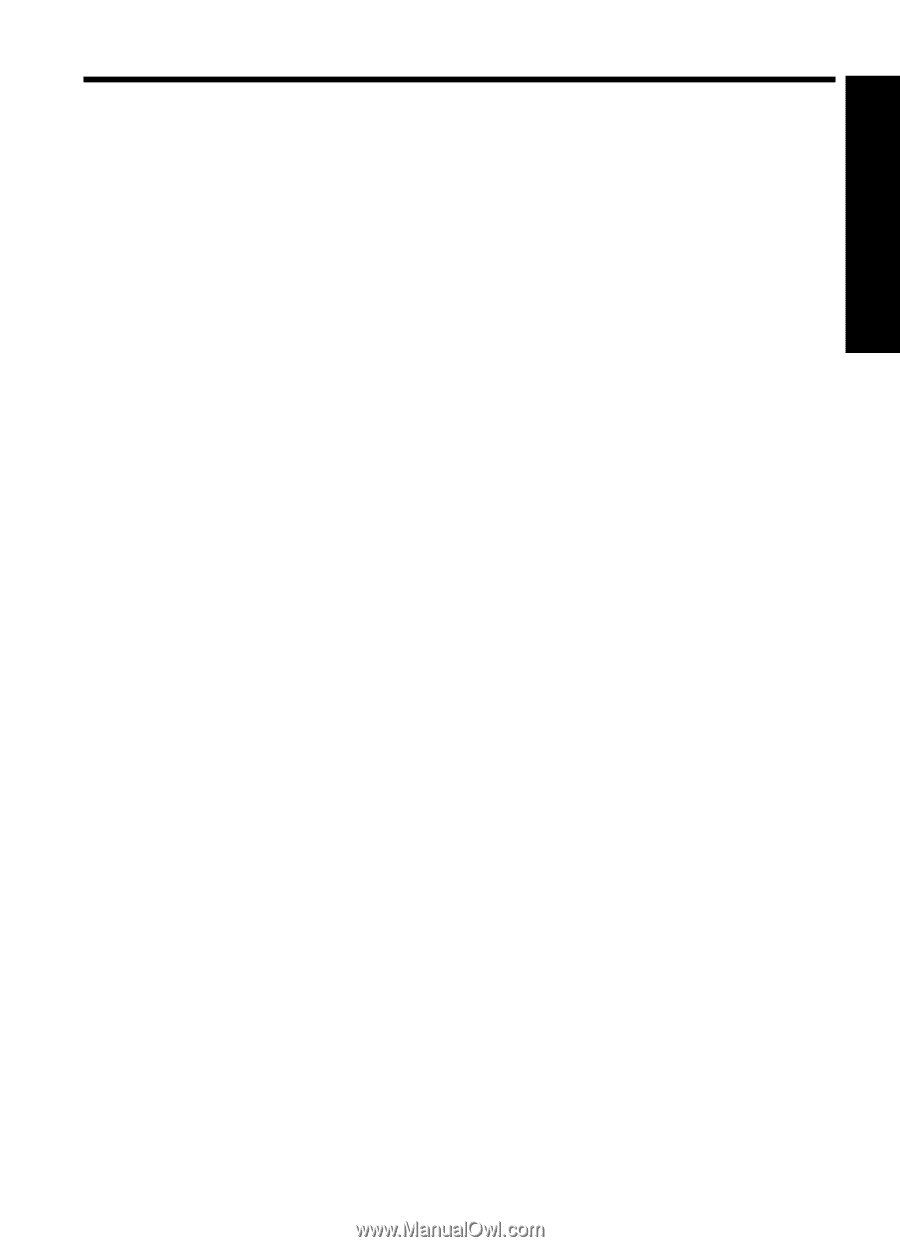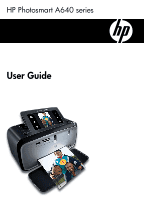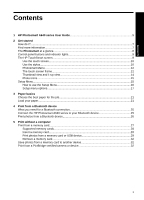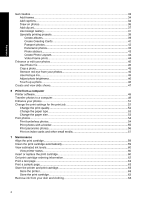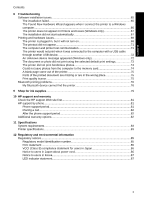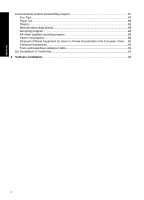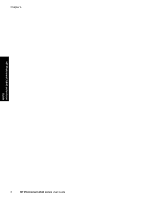Contents
1
HP Photosmart A640 series User Guide
................................................................................
5
2
Get started
How do I?
....................................................................................................................................
7
Find more information
.................................................................................................................
7
The
Photosmart
at a glance
......................................................................................................
8
Control panel buttons and indicator lights
..................................................................................
9
The HP TouchSmart screen
.......................................................................................................
9
Use the touch screen
..........................................................................................................
10
Use the stylus
.....................................................................................................................
10
Photosmart Menu
...............................................................................................................
12
The touch screen frame
......................................................................................................
12
Thumbnail view and 1-up view
...........................................................................................
14
Photo icons
.........................................................................................................................
15
Setup Menu
..............................................................................................................................
15
How to use the Setup Menu
...............................................................................................
16
Setup menu options
............................................................................................................
17
3
Paper basics
Choose the best paper for the job
............................................................................................
21
Load your paper
.......................................................................................................................
21
4
Print from a Bluetooth device
What you need for a Bluetooth connection
...............................................................................
25
Connect the HP Photosmart A640 series to your Bluetooth device
.........................................
25
Print photos from a Bluetooth device
........................................................................................
26
5
Print without a computer
Print from a memory card
.........................................................................................................
27
Supported memory cards
...................................................................................................
28
Insert a memory card
..........................................................................................................
28
Print photos from a memory card or USB device
...............................................................
29
Remove a memory card
.....................................................................................................
32
Save photos from a memory card to another device
................................................................
32
Print from a PictBridge-certified camera or device
...................................................................
32
1
Contents