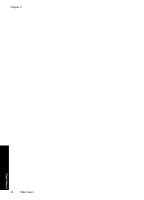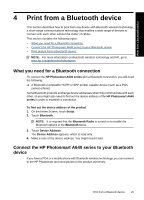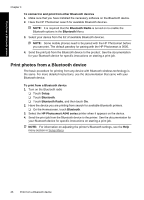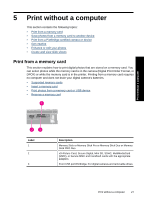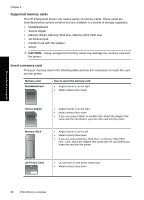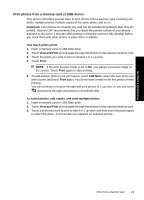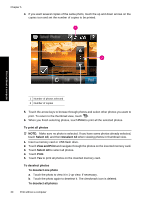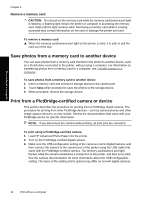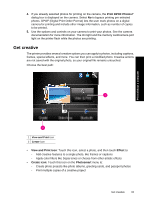HP Photosmart A640 User Guide - Page 31
Print photos from a memory card or USB device, Important, One touch photo prints, View and Print
 |
View all HP Photosmart A640 manuals
Add to My Manuals
Save this manual to your list of manuals |
Page 31 highlights
Print photos from a memory card or USB device This section describes several ways to print photos from a memory card, including one photo, multiple photos, multiple copies of the same photo, and so on. Important: Your photos are instantly dry, and can be handled immediately after they are printed. However, HP recommends that you leave the printed surface of your photos exposed to the air for 3 minutes after printing to allow the colors to fully develop before you stack them with other photos or place them in albums. One touch photo prints 1. Insert a memory card or USB flash drive. 2. Touch View and Print and navigate through the photos on the inserted memory card. 3. Touch the photo you want to print to display it in 1-up view. 4. Touch Print. NOTE: If the print preview mode is set to On, you will get a preview image on the screen. Touch Print again to start printing. 5. To add another photo to the print queue, touch Add More, select the next photo you wish to print, and touch Print again. You do not have to wait for the first photo to finish printing. You can continue to browse through and print photos in 1-up view, or you can touch and browse through your photos in thumbnail view. To select photos, add copies, and print multiple photos 1. Insert a memory card or USB flash drive. 2. Touch View and Print and navigate through the photos on the inserted memory card. 3. Touch a photo you want to print to view it in 1-up view, and then touch the photo again to select the photo. A checkmark icon appears on selected photos. Print without a computer Print from a memory card 29