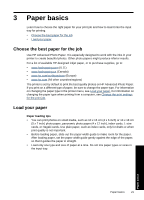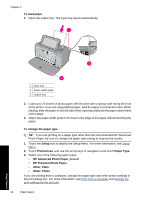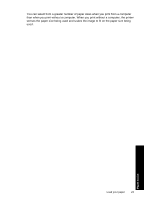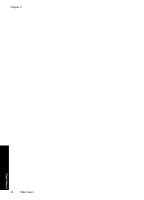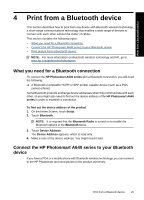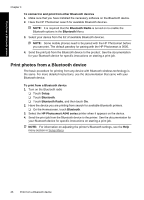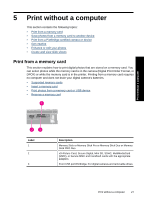HP Photosmart A640 User Guide - Page 24
To load paper, To change the paper type, Setup, Preferences, Paper Type, HP Advanced Photo Paper - won t feed paper
 |
View all HP Photosmart A640 manuals
Add to My Manuals
Save this manual to your list of manuals |
Page 24 highlights
Chapter 3 To load paper 1. Open the output tray. The input tray opens automatically. 1 Input tray 2 Paper-width guide 3 Output tray 2. Load up to 20 sheets of photo paper with the print side or glossy side facing the front of the printer. If you are using tabbed paper, load the paper so tab feeds in last. When loading, slide the paper to the left side of the input tray and push the paper down firmly until it stops. 3. Adjust the paper-width guide to fit close to the edge of the paper without bending the paper. To change the paper type TIP: If you are printing on a paper type other than the recommended HP Advanced Photo Paper, be sure to change the paper type setting to improve the results. 1. Touch the Setup icon to display the Setup Menu. For more information, see Setup Menu. 2. Touch Preferences, and use the arrow keys to navigate to and touch Paper Type. 3. Select one of the following paper types: • HP Advanced Photo Paper (default) • HP Premium Photo Paper • Other, Plain • Other, Photo If you are printing from a computer, change the paper type and other printer settings in the print dialog box. For more information, see Print from a computer and Change the print settings for the print job. 22 Paper basics Paper basics