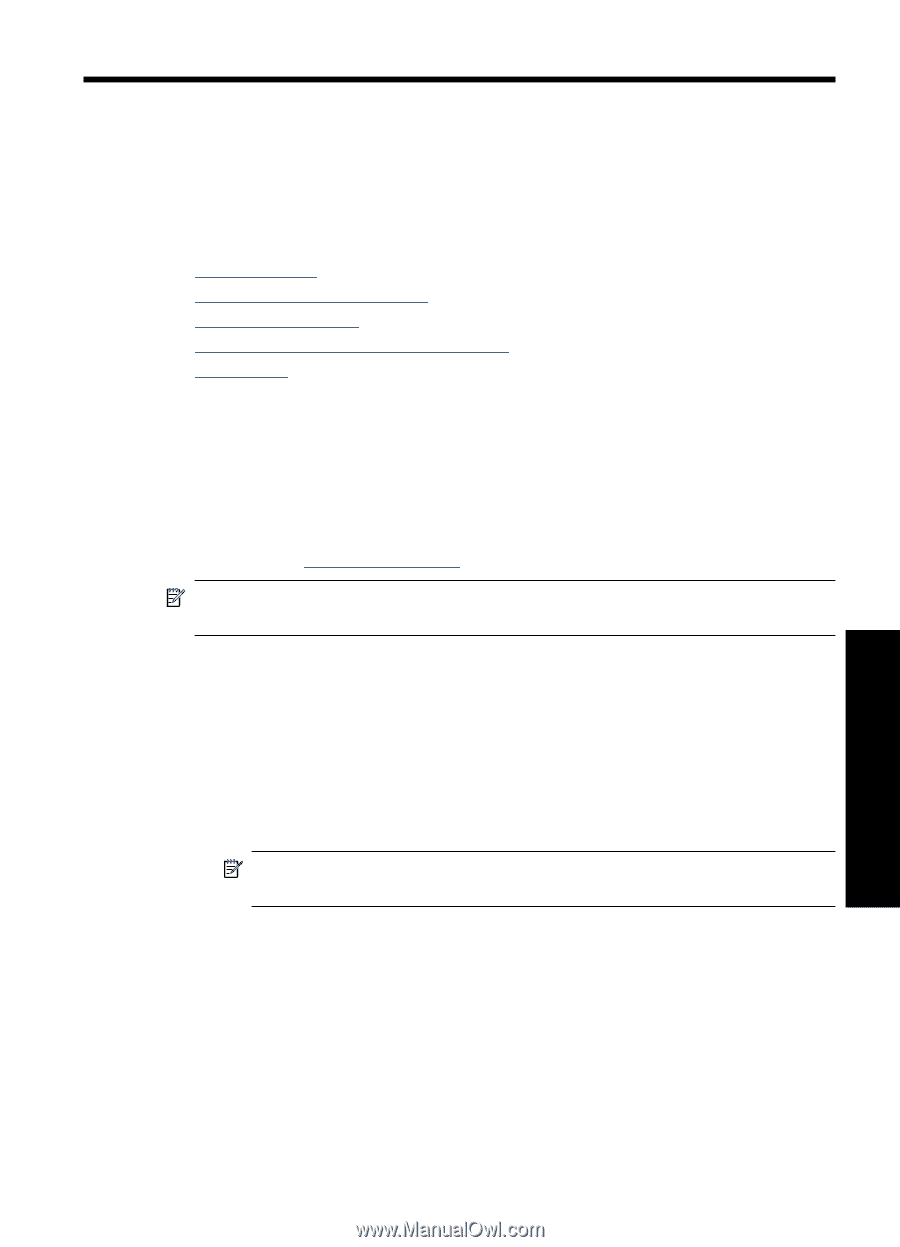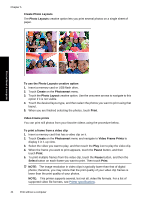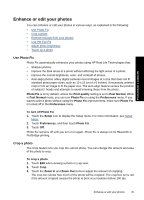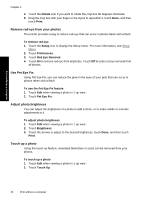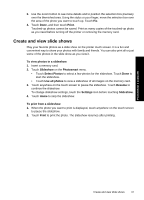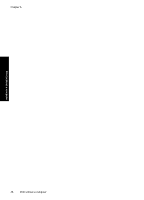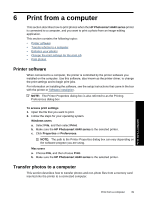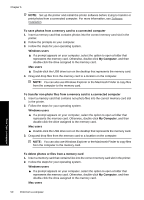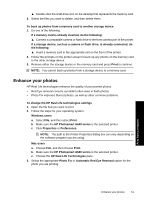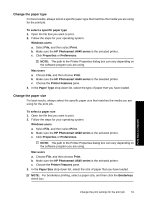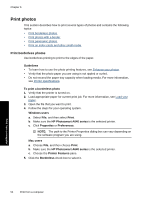HP Photosmart A640 User Guide - Page 51
Print from a computer, Printer software, Transfer photos to a computer, HP Photosmart A640 series - driver
 |
View all HP Photosmart A640 manuals
Add to My Manuals
Save this manual to your list of manuals |
Page 51 highlights
6 Print from a computer This section describes how to print photos when the HP Photosmart A640 series printer is connected to a computer, and you want to print a photo from an image editing application. This section contains the following topics: • Printer software • Transfer photos to a computer • Enhance your photos • Change the print settings for the print job • Print photos Printer software When connected to a computer, the printer is controlled by the printer software you installed on the computer. Use this software, also known as the printer driver, to change the print settings and to begin print jobs. For information on installing the software, see the setup instructions that came in the box with the printer or Software installation. NOTE: The Printer Properties dialog box is also referred to as the Printing Preferences dialog box. To access print settings 1. Open the file that you want to print. 2. Follow the steps for your operating system. Windows users a. Select File, and then select Print. b. Make sure the HP Photosmart A640 series is the selected printer. c. Click Properties or Preferences. NOTE: The path to the Printer Properties dialog box can vary depending on the software program you are using. Mac users a. Choose File, and then choose Print. b. Make sure the HP Photosmart A640 series is the selected printer. Transfer photos to a computer This section describes how to transfer photos and non-photo files from a memory card inserted into the printer to a connected computer. Print from a computer Print from a computer 49