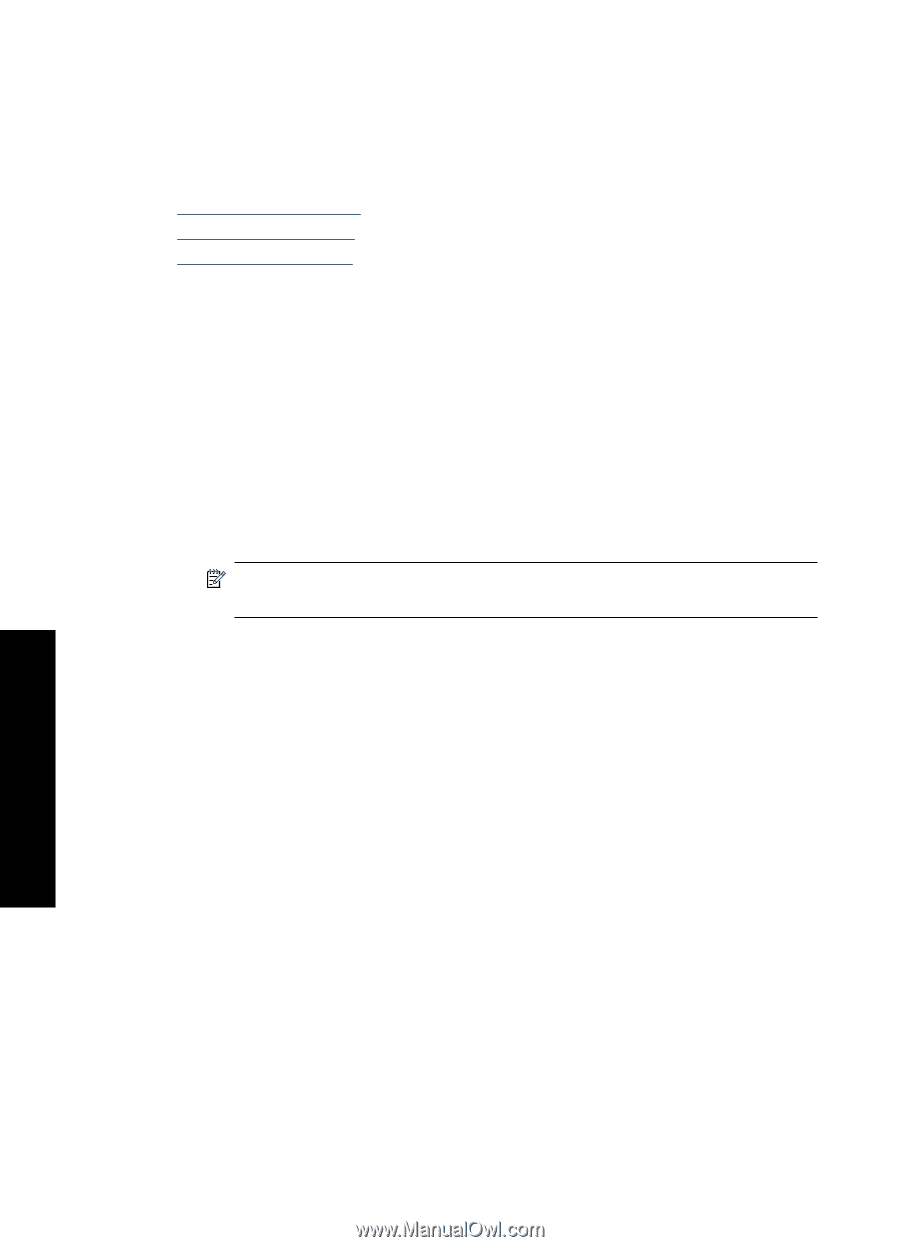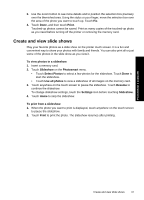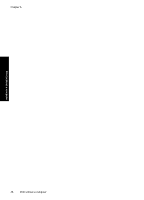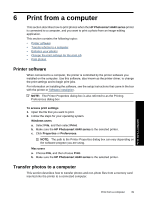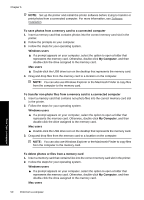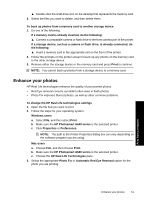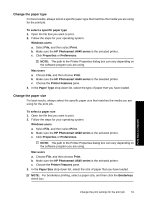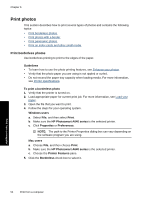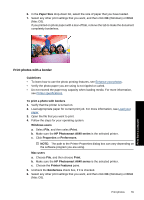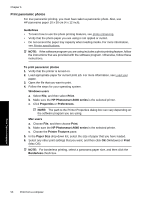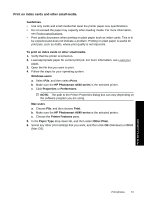HP Photosmart A640 User Guide - Page 54
Change the print settings for the print job, Change the print quality - series software
 |
View all HP Photosmart A640 manuals
Add to My Manuals
Save this manual to your list of manuals |
Page 54 highlights
Chapter 6 Change the print settings for the print job This section describes how to change print settings, such as paper type or print quality, when printing from a computer. This section contains the following topics: • Change the print quality • Change the paper type • Change the paper size Change the print quality Choose the print quality and speed to optimize your photo printing. To select a print quality and speed 1. Open the file that you want to print. 2. Follow the steps for your operating system. Windows users a. Select File, and then select Print. b. Make sure the HP Photosmart A640 series is the selected printer. c. Click Properties or Preferences. NOTE: The path to the Printer Properties dialog box can vary depending on the software program you are using. Mac users a. Choose File, and then choose Print. b. Choose the Printer Features pane. c. Make sure the HP Photosmart A640 series is the selected printer. 3. In the Paper Type drop-down list, select the type of paper that you have loaded. 4. In the Print Quality drop-down list, select the appropriate quality setting for your project. Print quality settings • Best provides the best balance between high quality and speed and can be used for high quality prints. For most documents, the Best setting prints more slowly than the Normal setting. • Normal provides the best balance between print quality and speed and is appropriate for most documents. • Fast Normal prints more quickly than the Normal setting. Print from a computer 52 Print from a computer