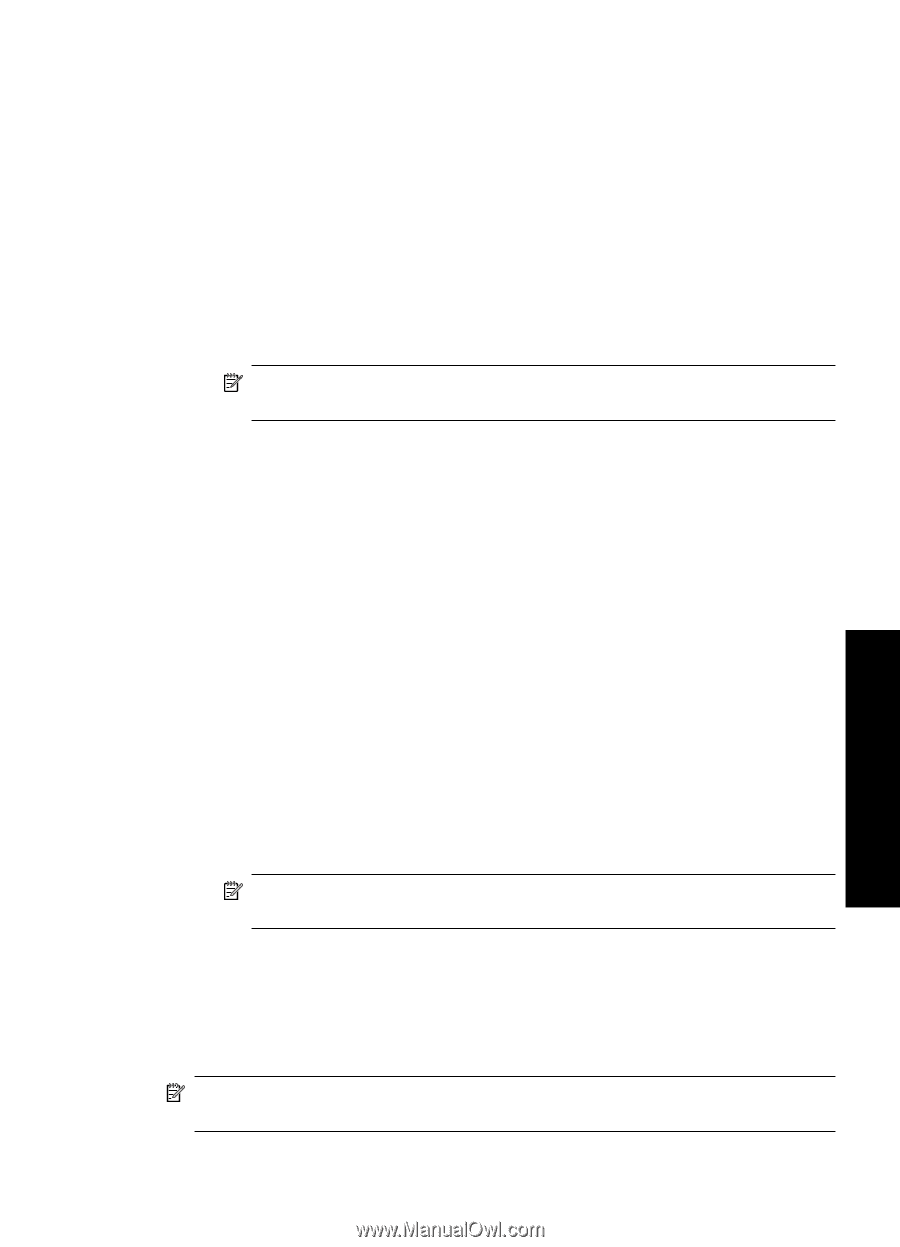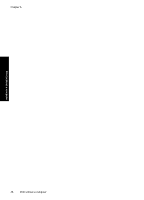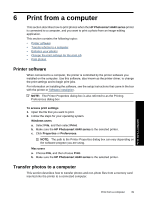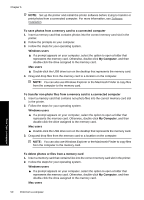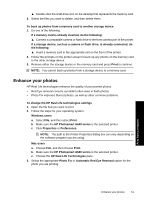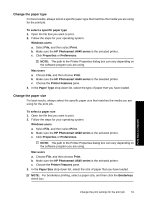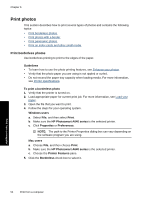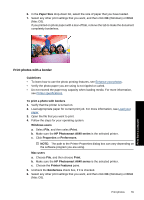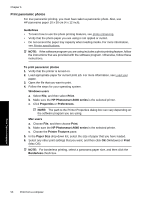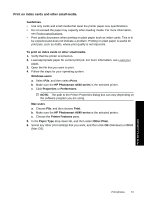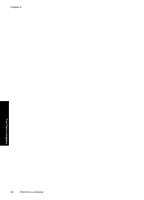HP Photosmart A640 User Guide - Page 55
Change the paper type, Printer Features
 |
View all HP Photosmart A640 manuals
Add to My Manuals
Save this manual to your list of manuals |
Page 55 highlights
Change the paper type For best results, always select a specific paper type that matches the media you are using for the print job. To select a specific paper type 1. Open the file that you want to print. 2. Follow the steps for your operating system. Windows users a. Select File, and then select Print. b. Make sure the HP Photosmart A640 series is the selected printer. c. Click Properties or Preferences. NOTE: The path to the Printer Properties dialog box can vary depending on the software program you are using. Mac users a. Choose File, and then choose Print. b. Make sure the HP Photosmart A640 series is the selected printer. c. Choose the Printer Features pane. 3. In the Paper Type drop-down list, select the type of paper that you have loaded. Change the paper size For best results, always select the specific paper size that matches the media you are using for the print job. To select a paper size 1. Open the file that you want to print. 2. Follow the steps for your operating system. Windows users a. Select File, and then select Print. b. Make sure the HP Photosmart A640 series is the selected printer. c. Click Properties or Preferences. NOTE: The path to the Printer Properties dialog box can vary depending on the software program you are using. Mac users a. Choose File, and then choose Print. b. Make sure the HP Photosmart A640 series is the selected printer. c. Choose the Printer Features pane. 3. In the Paper Size drop-down list, select the size of paper that you have loaded. NOTE: For borderless printing, select a paper size, and then click the Borderless check box. Print from a computer Change the print settings for the print job 53