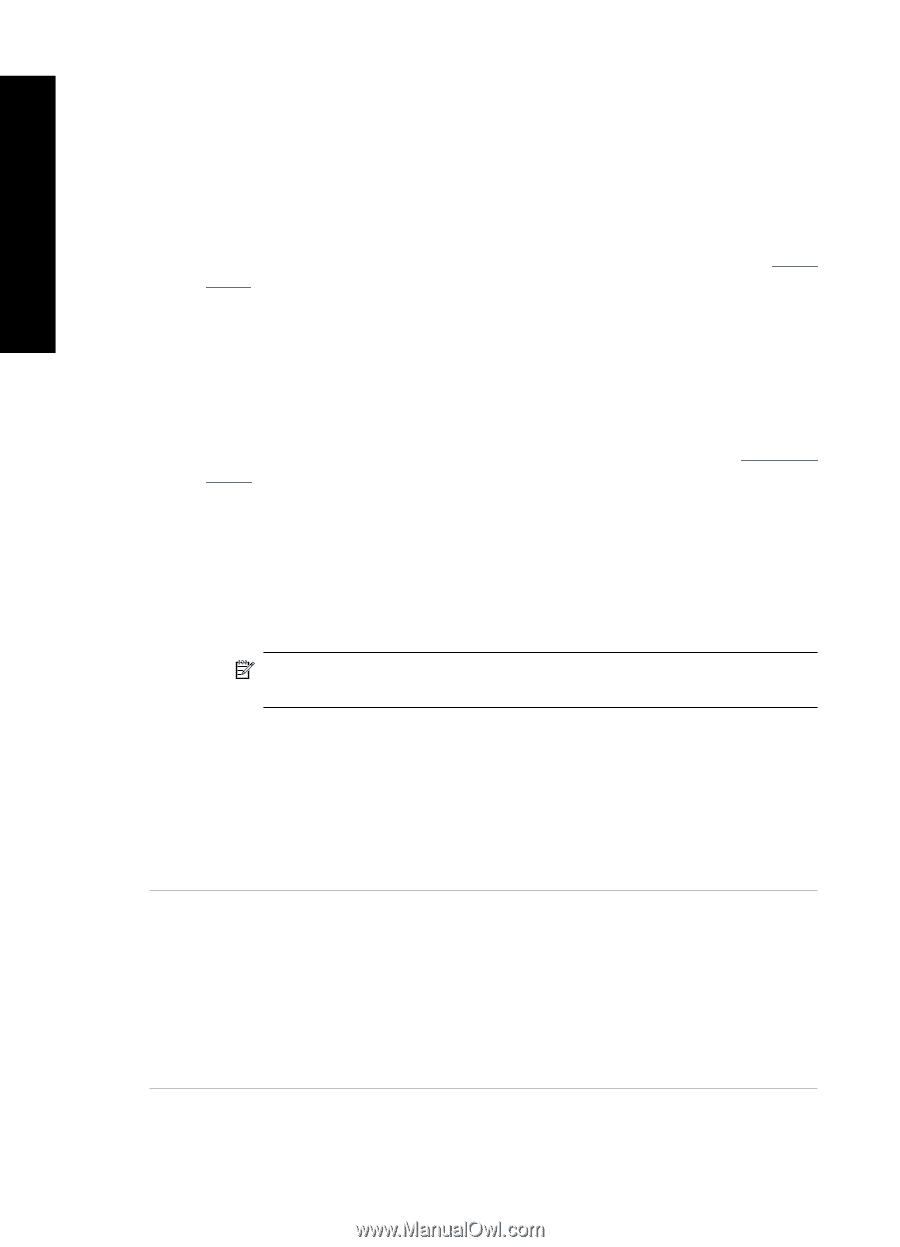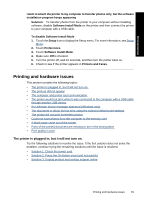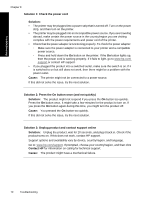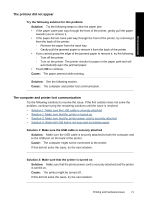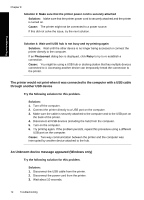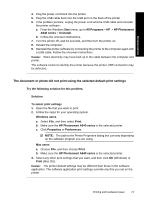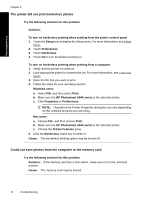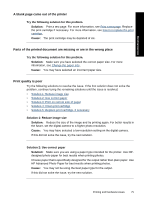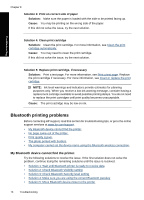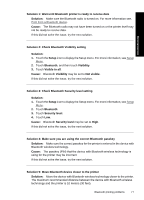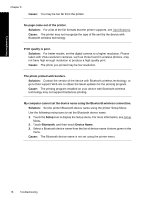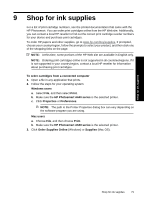HP Photosmart A640 User Guide - Page 76
The printer did not print borderless photos, Could not save photos from the computer to the memory
 |
View all HP Photosmart A640 manuals
Add to My Manuals
Save this manual to your list of manuals |
Page 76 highlights
Troubleshooting Chapter 8 The printer did not print borderless photos Try the following solution for this problem. Solution: To turn on borderless printing when printing from the printer control panel 1. Touch the Setup icon to display the Setup menu. For more information, see Setup Menu. 2. Touch Preferences. 3. Touch Borderless. 4. Touch On to turn borderless printing on. To turn on borderless printing when printing from a computer 1. Verify that the printer is turned on. 2. Load appropriate paper for current print job. For more information, see Load your paper. 3. Open the file that you want to print. 4. Follow the steps for your operating system. Windows users a. Select File, and then select Print. b. Make sure the HP Photosmart A640 series is the selected printer. c. Click Properties or Preferences. NOTE: The path to the Printer Properties dialog box can vary depending on the software program you are using. Mac users a. Choose File, and then choose Print. b. Make sure the HP Photosmart A640 series is the selected printer. c. Choose the Printer Features pane. 5. Click the Borderless check box to select it. Cause: The borderless printing option may be turned off. Could not save photos from the computer to the memory card Try the following solution for this problem. Solution: If the memory card has a lock switch, make sure it is in the unlocked position. Cause: The memory card may be locked. 74 Troubleshooting