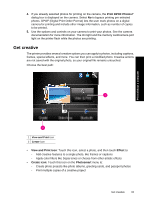HP Photosmart A640 User Guide - Page 40
Specialty printing projects, Continue without Saving
 |
View all HP Photosmart A640 manuals
Add to My Manuals
Save this manual to your list of manuals |
Page 40 highlights
Chapter 5 You can apply various special effects including Brightness, Contrast, Saturation, Slimming, Retro, and Posterize depending on the category you choose. You can also modify the effect by changing the settings available for that effect. Print without a computer To use the Design Gallery creative option 1. Insert a memory card or USB flash drive. 2. Touch View and Print on the Photosmart menu. 3. Navigate to the photo you wish to edit, and then touch Effect when viewing a photo in 1-up view. 4. Touch the Design Gallery creative option. Use the onscreen arrows to navigate to this option if it is not visible. 5. Touch a category to select it. 6. Touch the desired effect and change its available variables when prompted, if you want to modify how the effect looks on the current photo. 7. When you are finished, touch Done. 8. To save your creative project, touch Save to Card. NOTE: If you choose Continue without Saving, you can later delete the design gallery effect from the photo by touching the Effect button in 1-up view and then touching Remove Gallery. Follow the prompts on the touch screen. Once you remove the memory card or turn off the printer, the effect(s) are deleted, unless you chose to save them to the card. Specialty printing projects This section discusses several specialty printing projects, special printing modes you can turn on, when printing directly from the printer. • Create albums • Create Greeting Cards • Passport photos • Panoramic photos • Photo stickers • Create Photo Layouts • Video Frame prints 38 Print without a computer