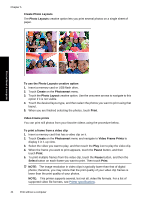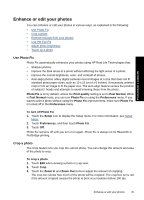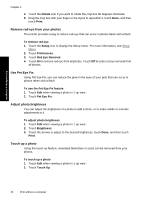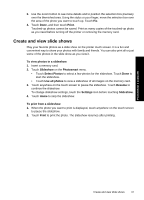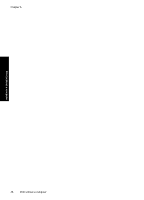HP Photosmart A640 User Guide - Page 45
Photo stickers, select it.
 |
View all HP Photosmart A640 manuals
Add to My Manuals
Save this manual to your list of manuals |
Page 45 highlights
Print without a computer 4. Load 10 x 30 cm (4 x 12 inches) paper when prompted. Touch OK. 5. Browse through your photos and touch one to open it in 1-up view. While the Panoramic Photos mode is on, the printer displays photos in the panoramic aspect ratio. This means only part of each photo appears. To change the area of the photo that prints, touch the photo to open it in 1-up view, and then touch Edit, and then touch Crop. The entire photo is displayed, but the crop box is in the panoramic aspect ratio. Move the crop box around the photo with the stylus to select the area of the photo you want to print as a panoramic photo and, then touch Done. For more information on cropping, see Crop a photo. 6. Select other photos, if you want to print more than one panoramic photo. 7. Touch Print. Photo stickers You can print 16 copies of a single photo or you can select 16 photos to be printed on 16-up photo sticker paper using the procedure below. NOTE: Photo sticker paper is not available in all countries/regions. Load a single sheet of 16-up photo sticker paper at a time. To use Photo Stickers mode 1. Insert a memory card or USB flash drive. 2. Touch Create on the Photosmart menu. 3. Touch Photo Stickers. Use the onscreen arrows to navigate to this option if it is not visible. 4. Browse through your photos, touch one to open it in 1-up view, and touch it again to select it. Navigate to another photo in 1-up view and select it, and continue to select photos until you have selected all of those that you want to print. NOTE: In thumbnail view, you can touch Select All to print all of the photos on the memory card. The photos will print 16-to-a-page, without repeating any of the images, so you will get one sticker per photo. 5. Touch Print and load photo sticker media when prompted, and then touch OK. 6. Touch Print. The printed sheet contains 16 copies of a single photo if you selected only a single photo. Get creative 43