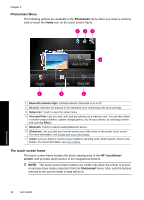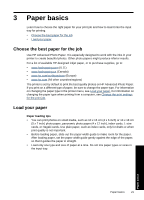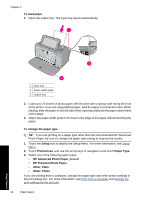HP Photosmart A640 User Guide - Page 19
Setup menu options - troubleshooting
 |
View all HP Photosmart A640 manuals
Add to My Manuals
Save this manual to your list of manuals |
Page 19 highlights
3. Touch a menu name to open the options under that menu. Options that are not accessible are dimmed. Touch the question mark icon for help on that screen. Setup Menu Tools Preferences Bluetooth Help 4. Touch an option to open it or to perform the operation it indicates. 5. To exit a menu, touch . Setup menu options Tools • Print Test Page Touch to print a test page that contains information about the printer. The test page helps in troubleshooting problems. • Print Sample Page Touch to print a sample page. The sample page is useful for checking the print quality of the printer. • Printer Status Touch to see the status of the printer. The printer status window displays information on the ink levels, and the estimated time remaining for the initiated print job. • Align Cartridge: Touch to align the print cartridge, which ensures high print quality prints. Do this if colors in the printouts are misaligned, or if the alignment page does not print correctly when you install a new print cartridge. • Clean Cartridge: Touch to clean the print cartridge. After cleaning, you will be asked if you want to continue to second-level cleaning (touch Yes or No), and if you touch Yes another cleaning cycle is completed. Next you will be asked if you want to continue to third-level cleaning (touch Yes or No). Get started Setup Menu 17