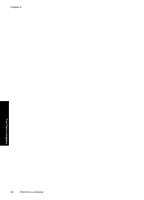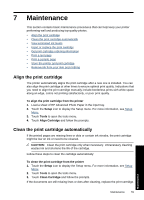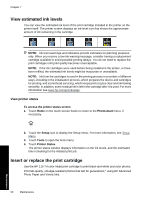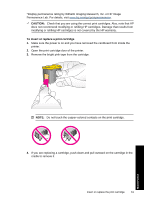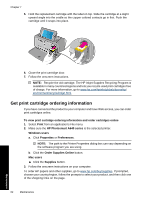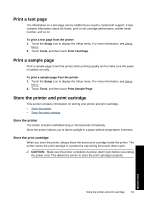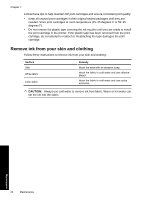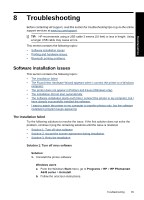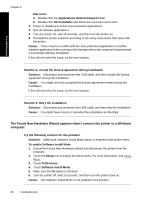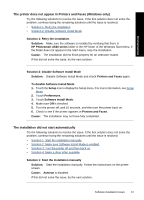HP Photosmart A640 User Guide - Page 65
Print a test Print a sample Store the printer and print cartridge, Store the printer
 |
View all HP Photosmart A640 manuals
Add to My Manuals
Save this manual to your list of manuals |
Page 65 highlights
Print a test page The information on a test page can be helpful if you need to contact HP support. It also contains information about ink levels, print or ink cartridge performance, printer serial number, and so on. To print a test page from the printer 1. Touch the Setup icon to display the Setup menu. For more information, see Setup Menu. 2. Touch Tools, and then touch Print Test Page. Print a sample page Print a sample page to test the printer photo printing quality and to make sure the paper is loaded correctly. To print a sample page from the printer 1. Touch the Setup icon to display the Setup menu. For more information, see Setup Menu. 2. Touch Tools, and then touch Print Sample Page. Store the printer and print cartridge This section contains information on storing your printer and print cartridge. • Store the printer • Store the print cartridge Store the printer The printer is built to withstand long or short periods of inactivity. Store the printer indoors out of direct sunlight in a place without temperature extremes. Store the print cartridge When you store the printer, always leave the active print cartridge inside the printer. The printer stores the print cartridge in a protective cap during the power-down cycle. CAUTION: Make sure the printer completes its power-down cycle before you unplug the power cord. This allows the printer to store the print cartridges properly. Maintenance Store the printer and print cartridge 63