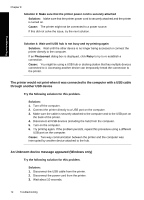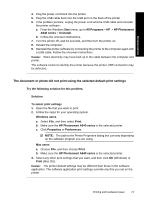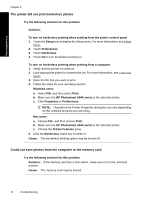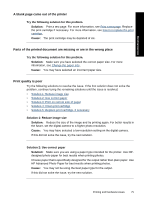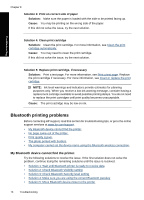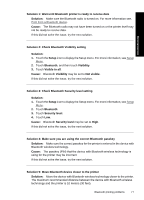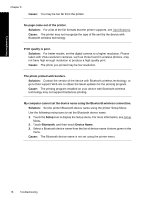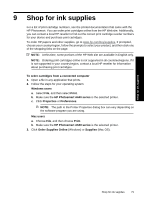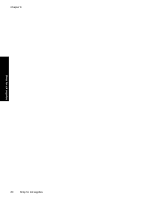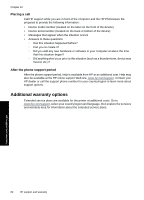HP Photosmart A640 User Guide - Page 79
Solution 3: Check Bluetooth Security level setting
 |
View all HP Photosmart A640 manuals
Add to My Manuals
Save this manual to your list of manuals |
Page 79 highlights
Solution 1: Wait until Bluetooth printer is ready to receive data Solution: Make sure the Bluetooth radio is turned on. For more information see, Print from a Bluetooth device. Cause: The Bluetooth radio may not have been turned on or the printer itself may not be ready to receive data. If this did not solve the issue, try the next solution. Troubleshooting Solution 2: Check Bluetooth Visibility setting Solution: 1. Touch the Setup icon to display the Setup menu. For more information, see Setup Menu. 2. Touch Bluetooth, and then touch Visibility. 3. Touch Visible to all. Cause: Bluetooth Visibility may be set to Not visible. If this did not solve the issue, try the next solution. Solution 3: Check Bluetooth Security level setting Solution: 1. Touch the Setup icon to display the Setup menu. For more information, see Setup Menu. 2. Touch Bluetooth. 3. Touch Security level. 4. Touch Low. Cause: Bluetooth Security level may be set to High. If this did not solve the issue, try the next solution. Solution 4: Make sure you are using the correct Bluetooth passkey Solution: Make sure the correct passkey for the printer is entered in the device with Bluetooth wireless technology. Cause: The passkey (PIN) that the device with Bluetooth wireless technology is using for the printer may be incorrect. If this did not solve the issue, try the next solution. Solution 5: Move Bluetooth device closer to the printer Solution: Move the device with Bluetooth wireless technology closer to the printer. The maximum recommended distance between the device with Bluetooth wireless technology and the printer is 10 meters (30 feet). Bluetooth printing problems 77