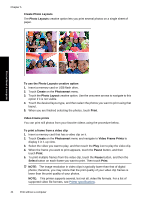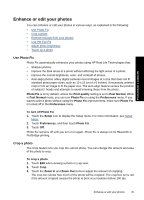HP Photosmart A640 User Guide - Page 42
Album s, Add Title, Change Photo, Shuffle, Print, button does not appear for the cover
 |
View all HP Photosmart A640 manuals
Add to My Manuals
Save this manual to your list of manuals |
Page 42 highlights
Chapter 5 9. In the Album Pages window the recommended number of pages that will create the best looking album is displayed. Change the number of pages if desired, and then touch Done. Set the number of copies, and then touch Done.The album opens with the selected photos placed on pages. The first selected photo appears on the album cover page. Print without a computer 1 Arrow keys A Album cover page B Album first page C Album second page 10. Touch Add Title to add a title to the cover page using the onscreen keyboard. You can change the cover photo by touching Change Photo. Use the onscreen arrows to move among the pages of the album. 11. Touch the Shuffle button to move photos among the template positions on the current page. Touch Shuffle repeatedly, if necessary, until the photos are in the desired positions. NOTE: The Shuffle button does not appear for the cover page. NOTE: If the template has both portrait and landscape positions, note that photos will rotate only into positions with the same orientation as themselves. 12. Touch Done. A dialog box will be displayed with the number of pages created for the album. 13. Touch Print to print the album. NOTE: Albums cannot be saved. Print as many copies of your album as you need before turning off the printer or removing the memory card. 40 Print without a computer