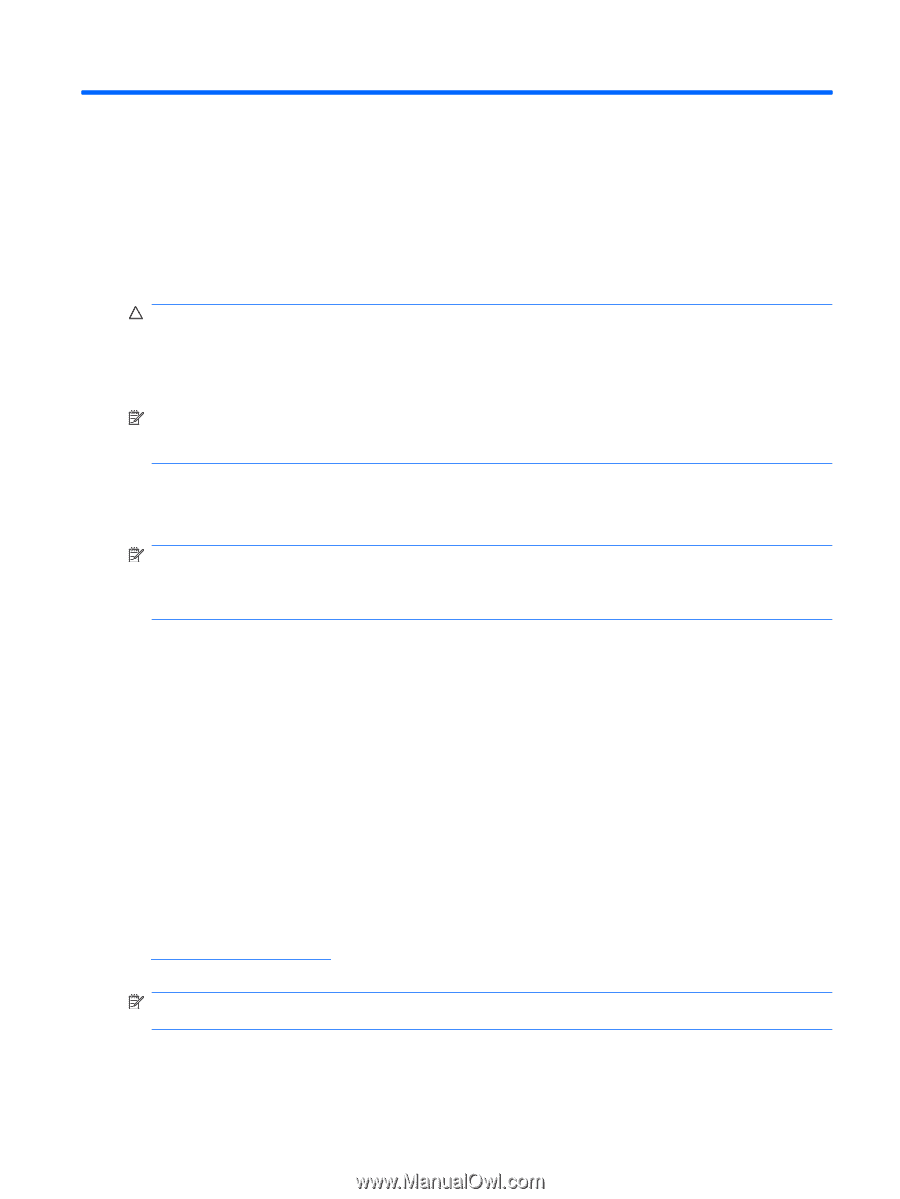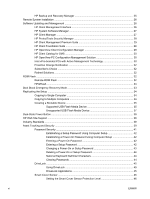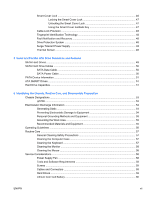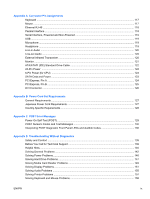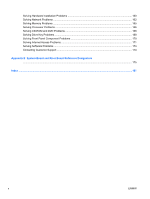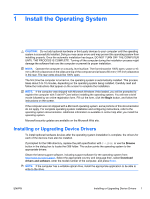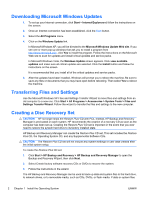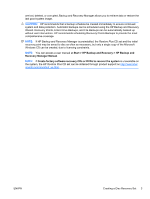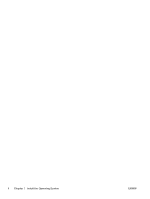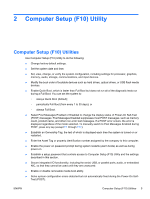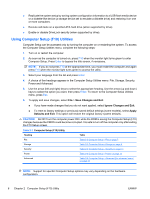HP Rp5700 HP rp5700 Business System Service Reference Guide, 1st Edition - Page 11
Install the Operating System, Installing or Upgrading Device Drivers - windows 7 drivers
 |
UPC - 884420470731
View all HP Rp5700 manuals
Add to My Manuals
Save this manual to your list of manuals |
Page 11 highlights
1 Install the Operating System CAUTION: Do not add optional hardware or third-party devices to your computer until the operating system is successfully installed. Doing so may cause errors and may prevent the operating system from installing properly. Once the automatic installation has begun, DO NOT TURN OFF THE COMPUTER UNTIL THE PROCESS IS COMPLETE. Turning off the computer during the installation process might damage the software that runs the computer or prevent its proper installation. NOTE: Operate the computer on a sturdy, level surface. The front should be 100% open. Leave a 10mm (.39-inch) clearance on the sides and top of the computer and at least a 50-mm (1.97-inch) clearance in the rear. The rear vents should be 100% open. The first time the computer is turned on, the operating system is automatically installed. This process takes about 5 to 10 minutes, depending on the operating system being installed. Carefully read and follow the instructions that appear on the screen to complete the installation. NOTE: If the computer was shipped with Microsoft Windows Vista loaded, you will be prompted to register the computer with Total HP Care before installing the operating system. You will see a brief movie followed by an online registration form. Fill out the form, click the Begin button, and follow the instructions on the screen. If the computer was not shipped with a Microsoft operating system, some portions of this documentation do not apply. For complete operating system installation and configuring instructions, refer to the operating system documentation. Additional information is available in online help after you install the operating system. Microsoft security updates are available on the Microsoft Web site. Installing or Upgrading Device Drivers To install optional hardware devices after the operating system installation is complete, the drivers for each of the devices must also be installed. If prompted for the I386 directory, replace the path specification with C:\i386, or use the Browse button in the dialog box to locate the i386 folder. This action points the operating system to the appropriate drivers. Obtain the latest support software, including support software for the operating system from http://www.hp.com/support. Select the appropriate country and language then, select Download drivers and software, enter the model number of the computer, and press Enter. NOTE: If the computer has a writable optical drive, install the appropriate application to be able to write to the drive. ENWW Installing or Upgrading Device Drivers 1