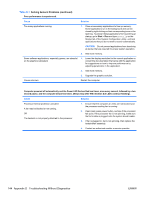HP Rp5700 HP rp5700 Business System Service Reference Guide, 1st Edition - Page 154
Appendix D, Troubleshooting Without Diagnostics, Solving General Problems continued - 4 beeps
 |
UPC - 884420470731
View all HP Rp5700 manuals
Add to My Manuals
Save this manual to your list of manuals |
Page 154 highlights
Table D-1 Solving General Problems (continued) Poor performance is experienced. Cause Solution Too many applications running. 1. Close unnecessary applications to free up memory. Some applications run in the background and can be closed by right-clicking on their corresponding icons in the task tray. To prevent these applications from launching at startup, go to Start > Run and type msconfig on the Startup tab of the System Configuration utiliity, uncheck applications that you do not want to launch automatically. CAUTION: Do not prevent applications from launching at startup that are required for proper system operation. 2. Add more memory. Some software applications, especially games, are stressful 1. Lower the display resolution for the current application or on the graphics subsystem consult the documentation that came with the application for suggestions on how to improve performance by adjusting parameters in the application. 2. Add more memory. 3. Upgrade the graphics solution. Cause unknown. Restart the computer. Computer powered off automatically and the Power LED flashes Red two times, once every second, followed by a two second pause, and the computer beeps two times. (Beeps stop after fifth iteration but LEDs continue flashing). Cause Solution Processor thermal protection activated: A fan may be blocked or not turning. OR The heatsink is not properly attached to the processor. 1. Ensure that the computer air vents are not blocked and the processor cooling fan is running. 2. Open hood, press power button, and see if the processor fan spins. If the processor fan is not spinning, make sure the fan's cable is plugged onto the system board header. 3. If fan is plugged in, but is not spinning, then replace the heatsink/fan assembly. 4. Contact an authorized reseller or service provider. 144 Appendix D Troubleshooting Without Diagnostics ENWW