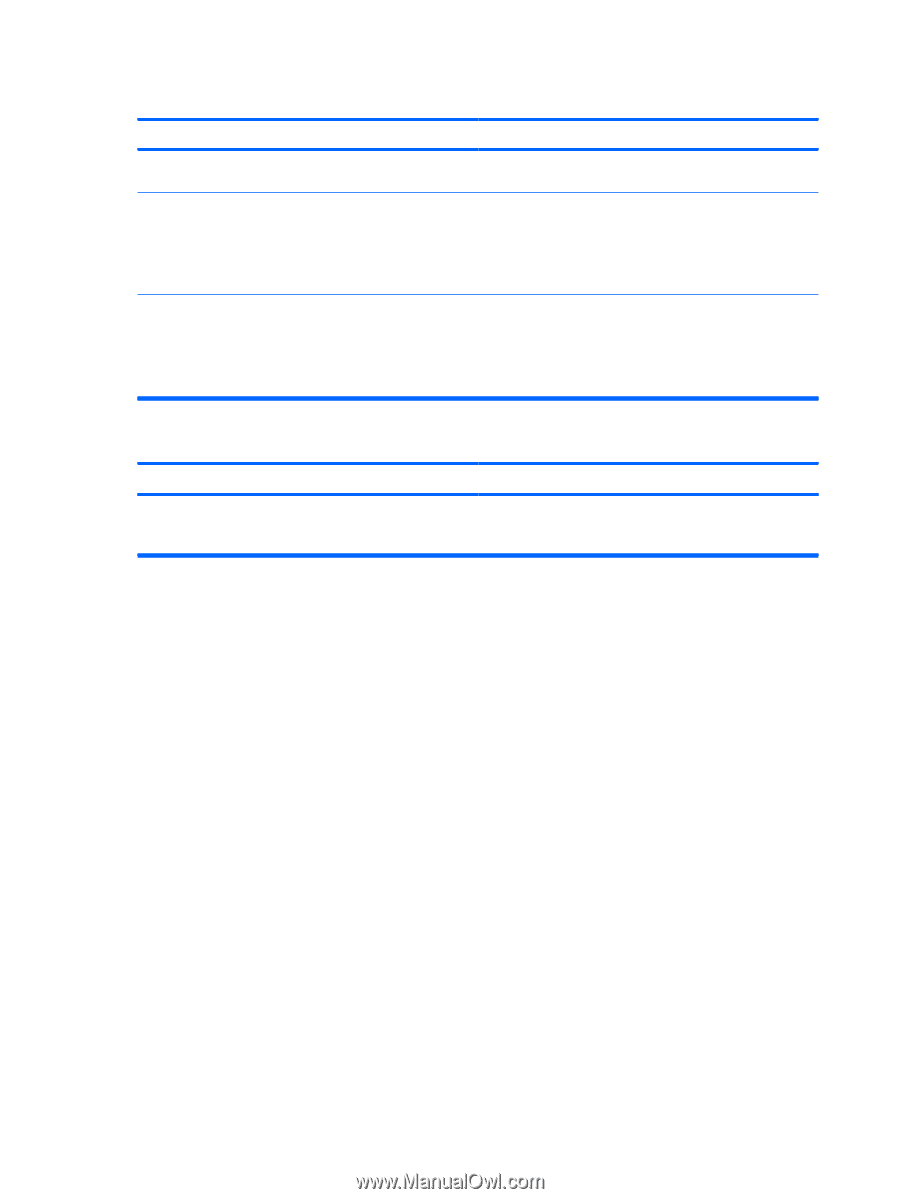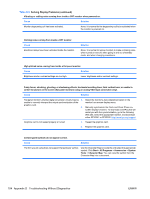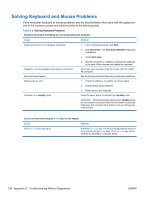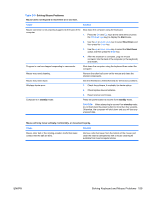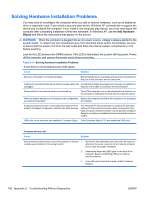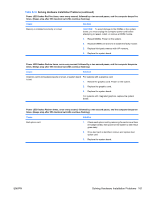HP Rp5700 HP rp5700 Business System Service Reference Guide, 1st Edition - Page 166
Solving Audio Problems continued, Table D-6
 |
UPC - 884420470731
View all HP Rp5700 manuals
Add to My Manuals
Save this manual to your list of manuals |
Page 166 highlights
Table D-6 Solving Audio Problems (continued) Sound does not come out of the speaker or headphones. Cause Solution Devices connected to the line-out connector mute the internal Turn on and use external speakers, if connected, or disconnect speaker. external speakers. Volume is muted. 1. From the Control Panel program, click Sound, Speech and Audio Devices, then click Sounds and Audio Devices. 2. Click the Mute check box to remove the check mark from the box. Computer is in standby mode. Press the power button to resume from standby mode. CAUTION: When attempting to resume from standby mode, do not hold down the power button for more than four seconds. Otherwise, the computer will shut down and you will lose any unsaved data. Computer appears to be locked up while recording audio. Cause Solution The hard disk may be full. Before recording, make sure there is enough free space on the hard disk. You can also try recording the audio file in a compressed format. 156 Appendix D Troubleshooting Without Diagnostics ENWW