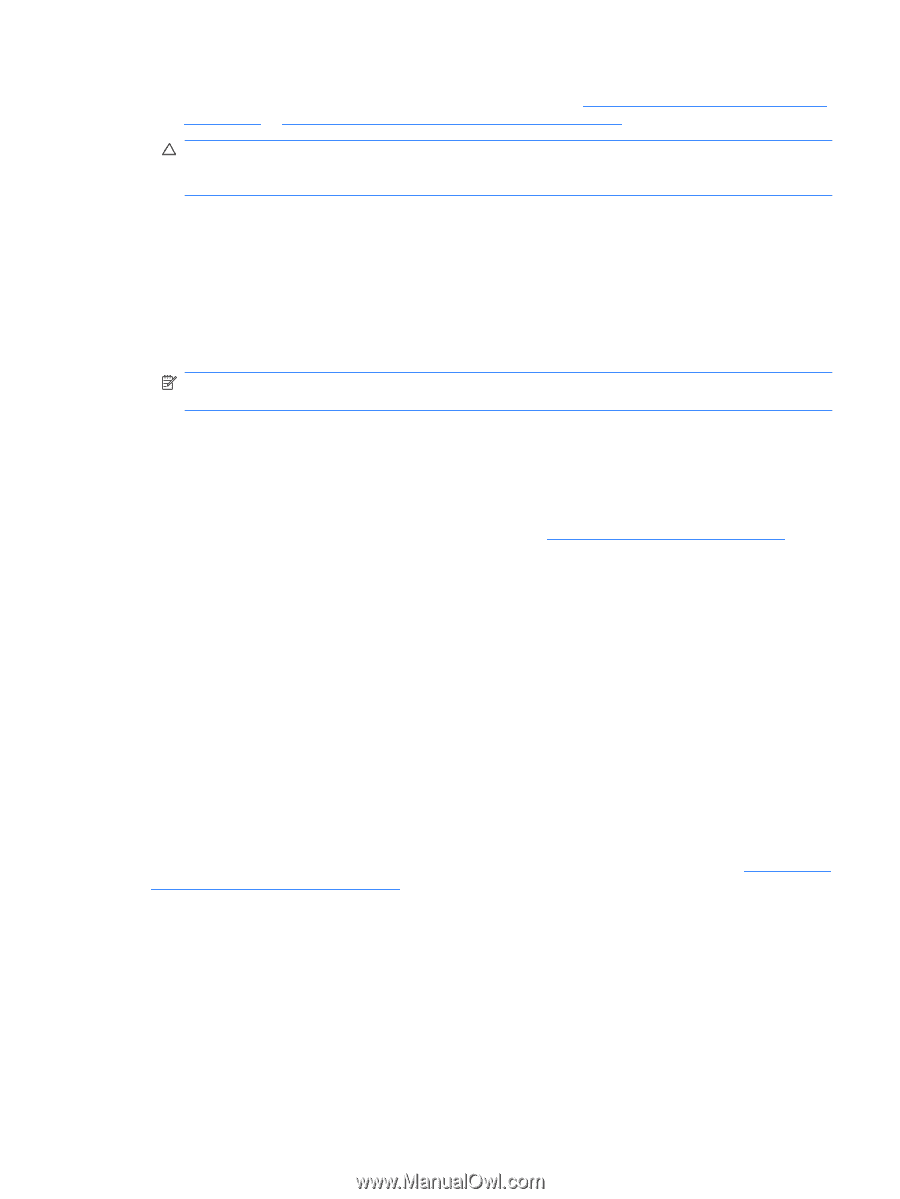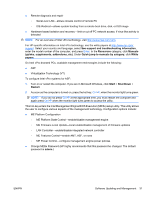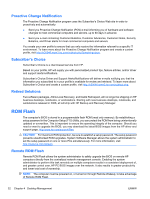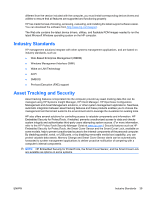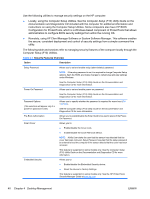HP Rp5700 HP rp5700 Business System Service Reference Guide, 1st Edition - Page 45
Creating a Bootable Device, Supported USB Flash Media Device
 |
UPC - 884420470731
View all HP Rp5700 manuals
Add to My Manuals
Save this manual to your list of manuals |
Page 45 highlights
1. Create a bootable diskette or USB flash media device. See Supported USB Flash Media Device on page 35 or Unsupported USB Flash Media Device on page 37. CAUTION: Not all computers can be booted from a USB flash media device. If the default boot order in the Computer Setup (F10) Utility lists the USB device before the hard drive, the computer can be booted from a USB flash media device. Otherwise, a bootable diskette must be used. 2. Select a setup configuration to copy. Turn off the computer. If you are in Windows, click Start > Shut Down > Shut Down. 3. If you are using a USB flash media device, insert it now. 4. Turn on the computer. 5. As soon as the computer is turned on, press F10 when the monitor light turns green to enter Computer Setup. Press Enter to bypass the title screen, if necessary. NOTE: If you do not press F10 at the appropriate time, you must restart the computer and again press F10 when the monitor light turns green to access the utility. 6. If you are using a diskette, insert it now. 7. Click File > Replicated Setup > Save to Removable Media. Follow the instructions on the screen to create the configuration diskette or USB flash media device. 8. Download a BIOS utility for replicating setup (repset.exe) and copy it onto the configuration diskette or USB flash media device. To obtain this utility, go to tap://welcome.hp.com/support/files and enter the model number of the computer. 9. On the configuration diskette or USB flash media device, create an autoexec.bat file containing the following command: repset.exe 10. Turn off the computer to be configured. Insert the configuration diskette or USB flash media device and turn the computer on. The configuration utility will run automatically. 11. Restart the computer when the configuration is complete. Creating a Bootable Device Supported USB Flash Media Device Supported devices have a preinstalled image to simplify the process of making them bootable. All HP or Compaq and most other USB flash media devices have this preinstalled image. If the USB flash media device being used does not have this image, use the procedure later in this section (see Unsupported USB Flash Media Device on page 37). To create a bootable USB flash media device, you must have: ● a supported USB flash media device ● a bootable DOS diskette with the FDISK and SYS programs (If SYS is not available, FORMAT may be used, but all existing files on the USB flash media device will be lost.) ● a PC that is bootable from a USB flash media device ENWW Replicating the Setup 35