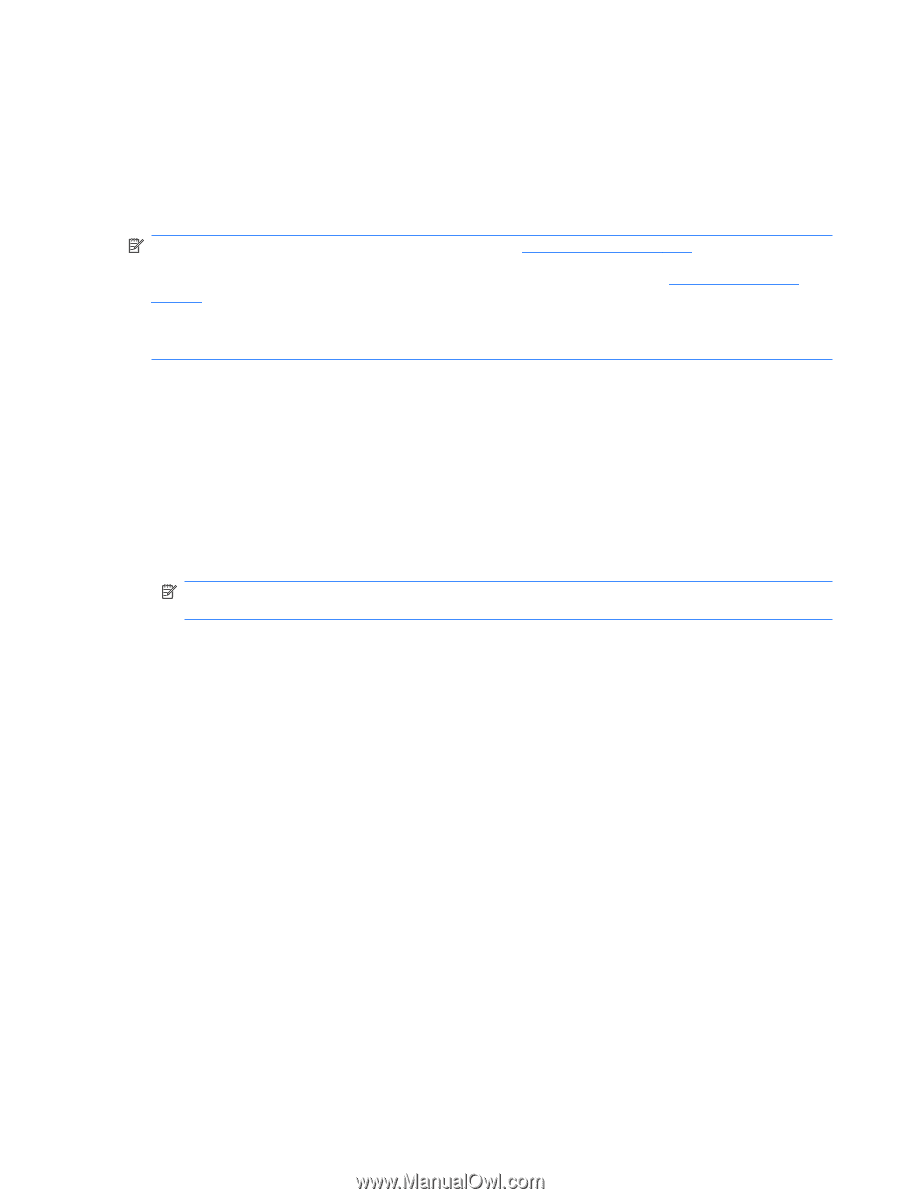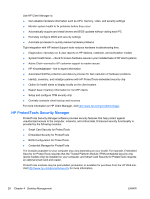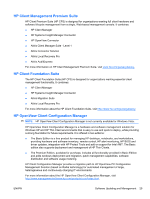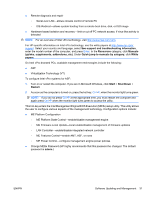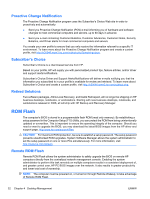HP Rp5700 HP rp5700 Business System Service Reference Guide, 1st Edition - Page 41
This hot-key enters the Intel Management Engine BIOS Execution ME Bx setup utility. This utility allows - firmware
 |
UPC - 884420470731
View all HP Rp5700 manuals
Add to My Manuals
Save this manual to your list of manuals |
Page 41 highlights
● Remote diagnosis and repair ◦ Serial-over-LAN-allows console control of remote PC ◦ IDE-Redirect-allows system booting from a remote boot drive, disk, or ISO image ● Hardware-based isolation and recovery-limit or cut off PC network access, if virus-like activity is detected NOTE: For an overview of Intel vPro technology, visit http://www.intel.com/vpro. For HP-specific information on Intel vPro technology, see the white papers at http://www.hp.com/ support. Select your country and language, select See support and troubleshooting information, enter the model number of the computer, and press Enter. In the Resources category, click Manuals (guides, supplements, addendums, etc). Under Quick jump to manuals by category, click White papers. On Intel vPro-branded PCs, available management technologies include the following: ● ASF ● Virtualization Technology (VT) To configure Intel vPro systems for ASF: 1. Turn on or restart the computer. If you are in Microsoft Windows, click Start > Shut Down > Restart. 2. As soon as the computer is turned on, press the hot key, Ctrl+P, when the monitor light turns green. NOTE: If you do not press Ctrl+P at the appropriate time, you must restart the computer and again press Ctrl+P when the monitor light turns green to access the utility. This hot-key enters the Intel Management Engine BIOS Execution (ME Bx) setup utility. This utility allows the user to configure various aspects of the management technology. Configuration options include: ● ME Platform Configuration ◦ ME Platform State Control-enable/disable management engine ◦ ME Firmware Local Update-local enable/disable management of firmware updates ◦ LAN Controller-enable/disable integrated network controller ◦ ME Features Control-enable AMT, ASF, or none ◦ ME Power Control-configure management engine power policies ● Change MEBx Password (HP highly recommends that this password be changed. The default password is admin.) ENWW Software Updating and Management 31