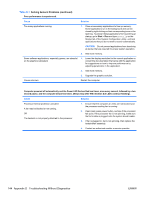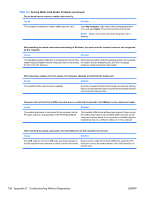HP Rp5700 HP rp5700 Business System Service Reference Guide, 1st Edition - Page 158
Solving Hard Drive Problems continued, Nonsystem disk/NTLDR missing message., Storage, Boot Order - beeping
 |
UPC - 884420470731
View all HP Rp5700 manuals
Add to My Manuals
Save this manual to your list of manuals |
Page 158 highlights
Table D-3 Solving Hard Drive Problems (continued) Nonsystem disk/NTLDR missing message. Cause Solution System files missing or not properly installed. 1. Insert a bootable CD or USB device and restart the computer. 2. Check the hard drive format using Fdisk: If NFTFS formatting, use a third party reader to evaluate the drive. If FAT32 formatting, the hard drive cannot be accessed. 3. Install system files for the appropriate operating system. 4. Restore the system to a recovery point in HP Backup and Recovery Manager. Refer to the HP Backup and Recovery Manager User Guide in the Windows Start menu for more information. Hard drive boot has been disabled in Computer Setup. Run the Computer Setup utility and enable the hard drive entry in the Storage > Boot Order list. Bootable hard drive is not attached as first in a multi-hard drive If attempting to boot from a hard drive, ensure it is attached to configuration. the system board connector labeled P60 SATA 0. Bootable hard drive's controller is not listed first in the Boot Order. Run the Computer Setup utility and select Storage > Boot Order and ensure the bootable hard drive's controller is listed immediately under the Hard Drive entry. Computer will not boot from hard drive. Cause Solution The device is attached to a SATA port that has been disabled Run the Computer Setup utility and ensure the device's SATA in Computer Setup. port is enabled in Storage > Storage Options. Legacy operating system does not support boot devices attached to SATA 4 or SATA 5 ports. Connect boot sevices to SATA 0 or SATA 1 ports. Boot order is not correct. Run the Computer Setup utility and change boot sequence in Storage > Boot Order. Hard Drive's "Emulation Type" is set to "None." Run the Computer Setup utility and change the "Emulation Type" to "Hard Disk" in the device's details under Storage > Device Configuration. The device is attached to a SATA port that has been disabled Run the Computer Setup utility and ensure the device's SATA in Computer Setup. port is enabled in Storage > Storage Options. Hard drive is damaged. Observe if the front panel Power LED is blinking RED and if any beeps are heard. See POST Error Messages on page 129 to determine possible causes for the blinking red and beep codes. See the Worldwide Limited Warranty for terms and conditions. 148 Appendix D Troubleshooting Without Diagnostics ENWW