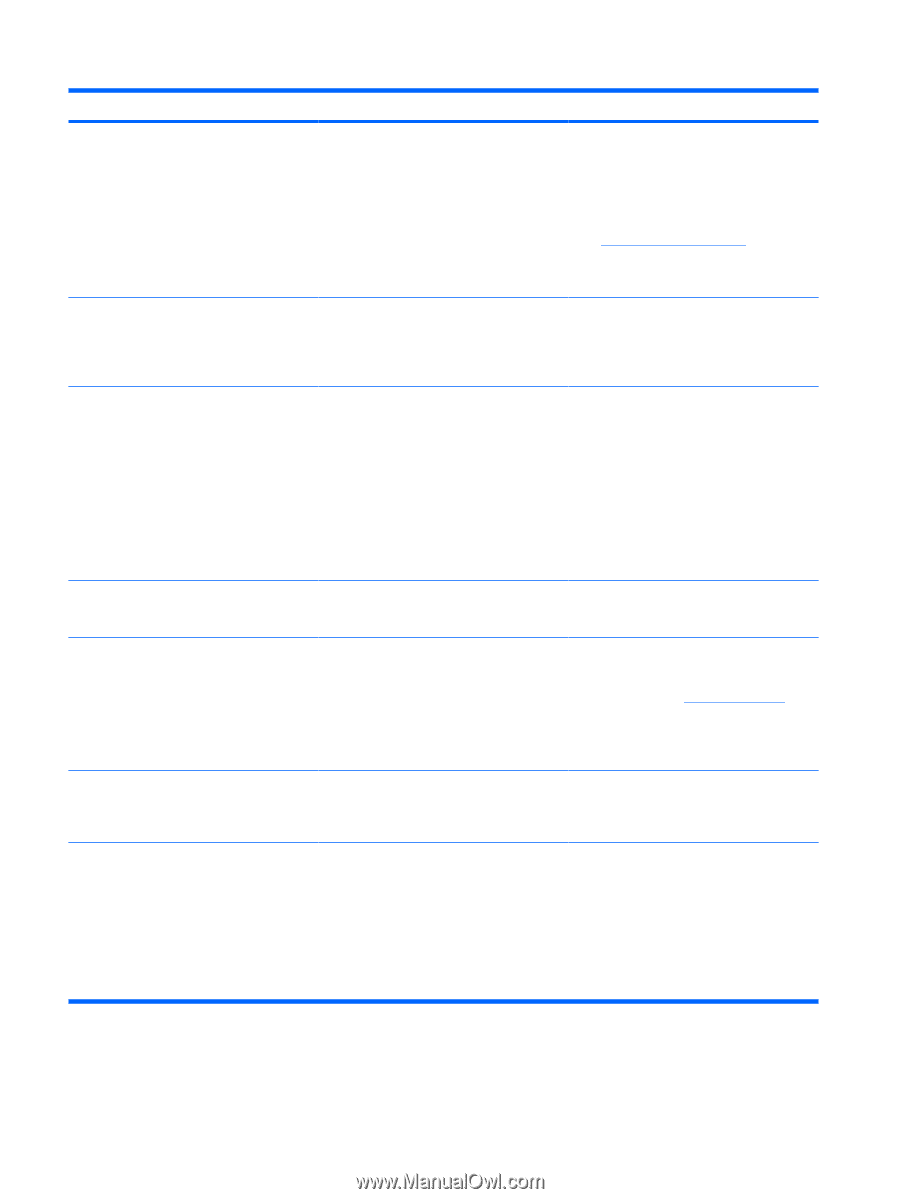HP Rp5700 HP rp5700 Business System Service Reference Guide, 1st Edition - Page 144
Storage, DPS Self-test, Storage Options, Emulation, Changes and Exit, Security, Drivelock, Disabled - raid
 |
UPC - 884420470731
View all HP Rp5700 manuals
Add to My Manuals
Save this manual to your list of manuals |
Page 144 highlights
Table C-1 Numeric Codes and Text Messages (continued) Control panel message Description Recommended action 1720-SMART Hard Drive Detects Imminent Failure Hard drive is about to fail. (Some hard drives 1. have a hard drive firmware patch that will fix an erroneous error message.) Determine if hard drive is giving correct error message. Enter Computer Setup and run the Drive Protection System test under Storage > DPS Self-test. 2. Apply hard drive firmware patch if applicable. (Available at http://www.hp.com/support.) 3. Back up contents and replace hard drive. 1796-SATA Cabling Error One or more SATA devices are improperly attached. For optimal performance, the SATA 0 and SATA 1 connectors must be used before SATA 2 and SATA 3. Ensure SATA connectors are used in ascending order. For one device, use SATA 0. For two devices, use SATA 0 and SATA 1. For three devices, use SATA 0, SATA1, and SATA 2. 1797-SATA Drivelock is not supported in RAID mode. Drivelock is enabled on one or more SATA hard drives, and they cannot be accessed while the system is configured for RAID mode. Either remove the Drivelocked SATA device or disable the Drivelock feature. To disable the Drivelock feature, enter Computer Setup, change Storage > Storage Options > SATA Emulation to IDE, and select File > Save Changes and Exit. Reenter Computer Setup and select Security > Drivelock. For each listed Drivelock-capable SATA device, ensure Drivelock is Disabled. Lastly, change Storage > Storage Options > SATA Emulation back to RAID and select File > Save Changes and Exit. 1801-Microcode Patch Error Processor is not supported by ROM BIOS. 1. Upgrade BIOS to proper version. 2. Change the processor. Invalid Electronic Serial Number Electronic serial number has become corrupted. 1. Run Computer Setup. If Setup already has data in the field or will not allow the serial number to be entered, download from http://www.hp.com. 2. Run Computer Setup and try to enter serial number under Security, System ID, then save changes. Memory Parity Error Parity RAM failure. Run Computer Setup and Diagnostic utilities. Third-party graphics card may be causing a Remove third-party graphics card to see if the problem. problem goes away. Network Server Mode Active and No Keyboard Attached Keyboard failure while Network Server Mode 1. Reconnect keyboard with computer enabled. turned off. 2. Check connector for bent or missing pins. 3. Ensure that none of the keys are depressed. 4. Replace keyboard. 134 Appendix C POST Error Messages ENWW