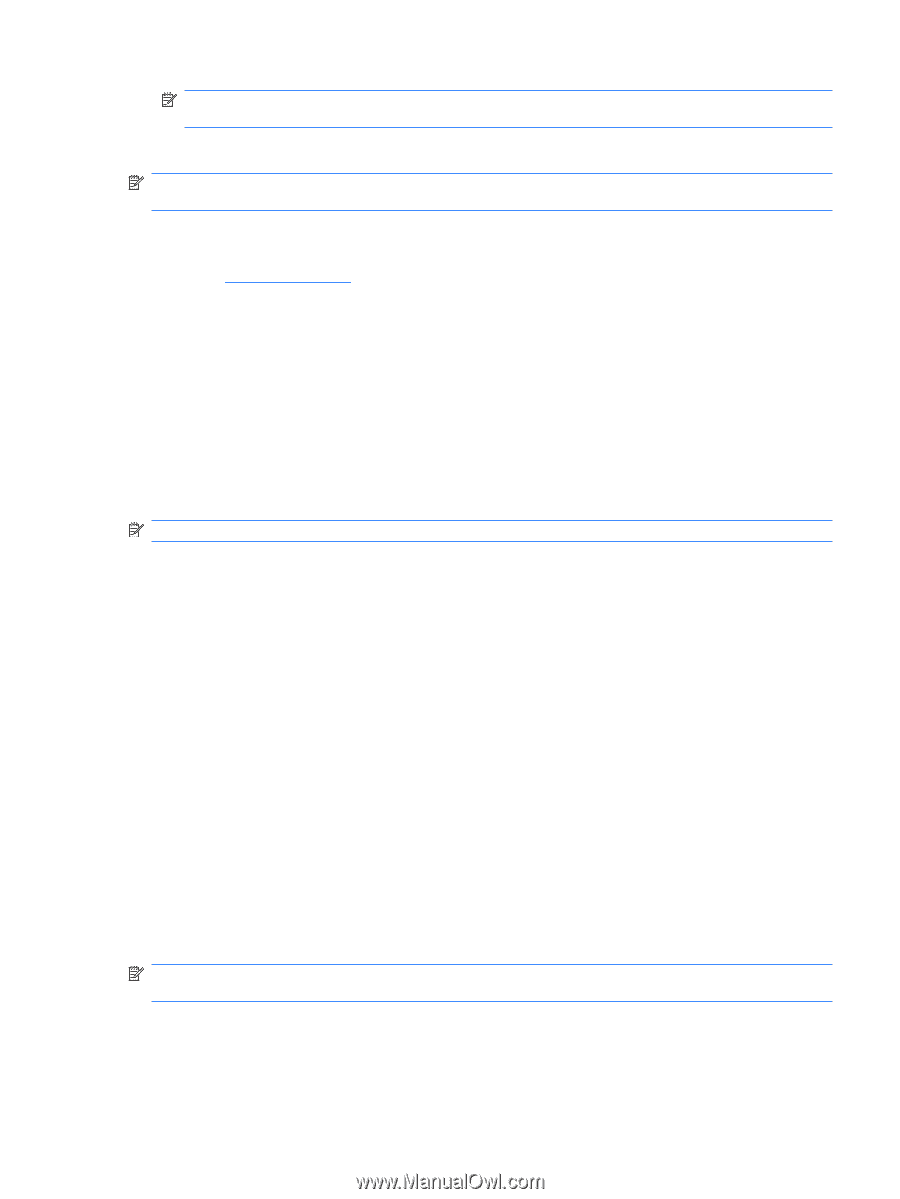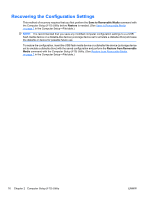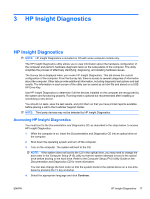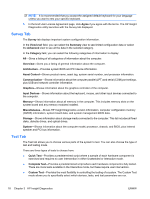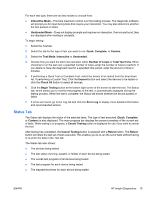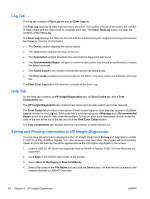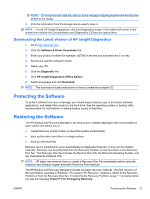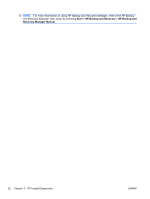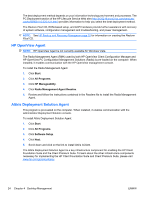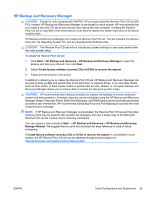HP Rp5700 HP rp5700 Business System Service Reference Guide, 1st Edition - Page 31
Downloading the Latest Version of HP Insight Diagnostics, Protecting the Software - drivers windows 7
 |
UPC - 884420470731
View all HP Rp5700 manuals
Add to My Manuals
Save this manual to your list of manuals |
Page 31 highlights
NOTE: Do not remove the USB key until you see a message indicating that the html file has been written to the media. 5. Print the information from the storage device used to save it. NOTE: To exit HP Insight Diagnostics, click Exit Diagnostics button in the bottom left corner of the screen then remove the Documentation and Diagnostics CD from the optical drive. Downloading the Latest Version of HP Insight Diagnostics 1. Go to http://www.hp.com. 2. Click the Software & Driver Downloads link. 3. Enter your product number (for example, rp5700) in the text box and press the Enter key. 4. Select your specific computer model. 5. Select your OS. 6. Click the Diagnostic link. 7. Click HP Insight Diagnostics Offline Edition. 8. Select a language and click Download. NOTE: The download includes instructions on how to create the bootable CD. Protecting the Software To protect software from loss or damage, you should keep a backup copy of all system software, applications, and related files stored on the hard drive. See the operating system or backup utility documentation for instructions on making backup copies of data files. Restoring the Software The HP Backup and Recovery Manager is an easy-to-use, versatile application that is pre-loaded on each system and allows you to: ● create Recovery Points to back up the entire system incrementally ● back up the entire hard drive in a single archive ● back up individual files Backups can be scheduled to occur automatically at designated intervals, or they can be initiated manually. Recovery can be performed from the Recovery Partition on the hard drive or the Recovery Disc Set . The Recovery Disc Set includes the Restore Plus! CD, the Microsoft Operating System, and any Supplemental Software CDs. NOTE: HP highly recommends that you create a Recovery Disc Set immediately before using the computer and schedule regular automatic Recovery Point backups. The HP Backup and Recovery Manager provides two basic recovery methods. The first, recovery of files and folders, operates in Windows. The second, PC Recovery, requires a reboot to the Recovery Partition or from the Recovery Disc Set. To reboot to the Recovery Partition, press F11 at startup when you see the message Press F11 for Emergency Recovery. ENWW Protecting the Software 21