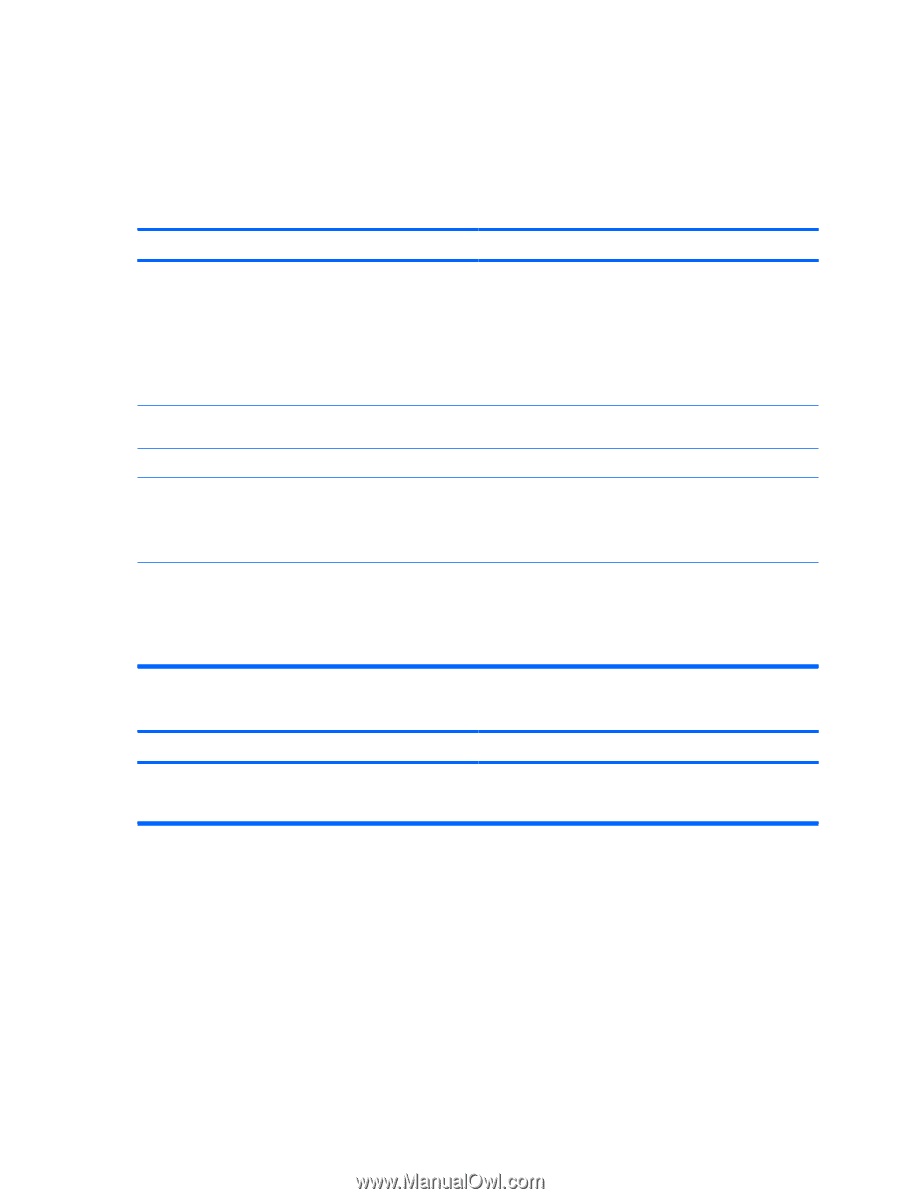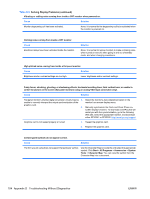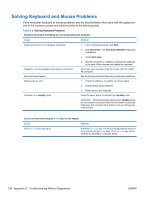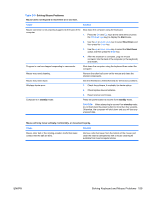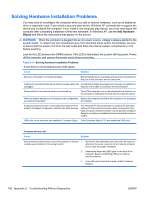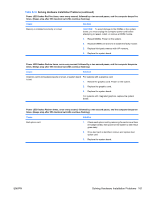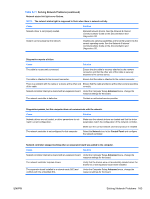HP Rp5700 HP rp5700 Business System Service Reference Guide, 1st Edition - Page 168
Solving Keyboard and Mouse Problems - desktop battery
 |
UPC - 884420470731
View all HP Rp5700 manuals
Add to My Manuals
Save this manual to your list of manuals |
Page 168 highlights
Solving Keyboard and Mouse Problems If you encounter keyboard or mouse problems, see the documentation that came with the equipment and to the common causes and solutions listed in the following table. Table D-8 Solving Keyboard Problems Keyboard commands and typing are not recognized by the computer. Cause Solution Keyboard connector is not properly connected. 1. On the Windows Desktop, click Start. 2. Click Shut Down. The Shut Down Windows dialog box is displayed. Program in use has stopped responding to commands. Keyboard needs repairs. Wireless device error. Computer is in standby mode. 3. Select Shut down. 4. After the shutdown is complete, reconnect the keyboard to the back of the computer and restart the computer. Shut down your computer using the mouse and then restart the computer. See the Worldwide Limited Warranty for terms and conditions. 1. Check the software, if available, for device status. 2. Check/replace device batteries. 3. Reset receiver and keyboard. Press the power button to resume from standby mode. CAUTION: When attempting to resume from standby mode, do not hold down the power button for more than four seconds. Otherwise, the computer will shut down and you will lose any unsaved data. Cursor will not move using the arrow keys on the keypad. Cause Solution The Num Lock key may be on. Press the Num Lock key. The Num Lock light should not be on if you want to use the arrow keys. The Num Lock key can be disabled (or enabled) in Computer Setup. 158 Appendix D Troubleshooting Without Diagnostics ENWW