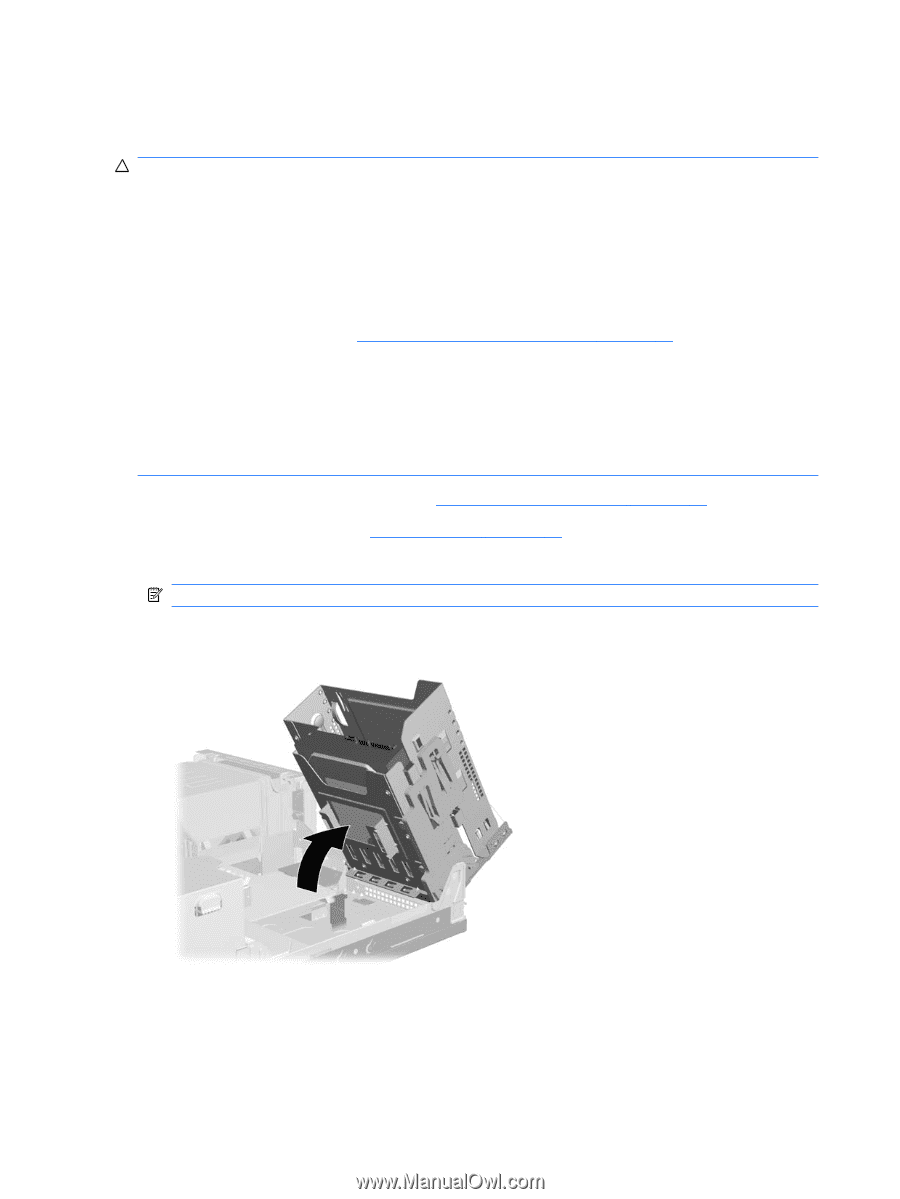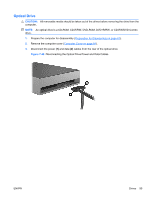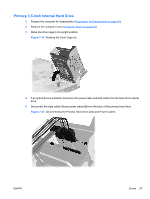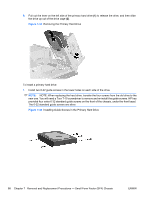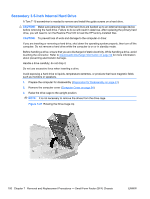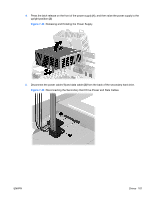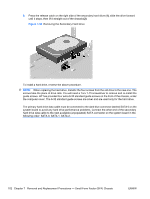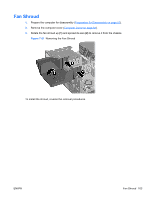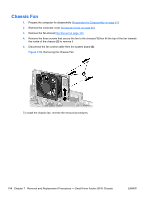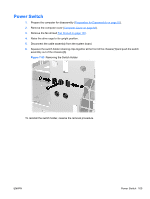HP Rp5700 HP rp5700 Business System Service Reference Guide, 1st Edition - Page 110
Secondary 3.5-Inch Internal Hard Drive, CAUTION,
 |
UPC - 884420470731
View all HP Rp5700 manuals
Add to My Manuals
Save this manual to your list of manuals |
Page 110 highlights
Secondary 3.5-Inch Internal Hard Drive A Torx T-15 screwdriver is needed to remove and install the guide screws on a hard drive. CAUTION: Make sure personal files on the hard drive are backed up to an external storage device before removing the hard drive. Failure to do so will result in data loss. After replacing the primary hard drive, you will need to run the Restore Plus! CD to load the HP factory-installed files. CAUTION: To prevent loss of work and damage to the computer or drive: If you are inserting or removing a hard drive, shut down the operating system properly, then turn off the computer. Do not remove a hard drive while the computer is on or in standby mode. Before handling a drive, ensure that you are discharged of static electricity. While handling a drive, avoid touching the connector. Refer to Electrostatic Discharge Information on page 54 for more information about preventing electrostatic damage. Handle a drive carefully; do not drop it. Do not use excessive force when inserting a drive. Avoid exposing a hard drive to liquids, temperature extremes, or products that have magnetic fields such as monitors or speakers. 1. Prepare the computer for disassembly (Preparation for Disassembly on page 61). 2. Remove the computer cover (Computer Cover on page 64). 3. Raise the drive cage to the upright position. NOTE: It is not necessary to remove the drives from the drive cage. Figure 7-47 Rotating the Drive Cage Up 100 Chapter 7 Removal and Replacement Procedures - Small Form Factor (SFF) Chassis ENWW