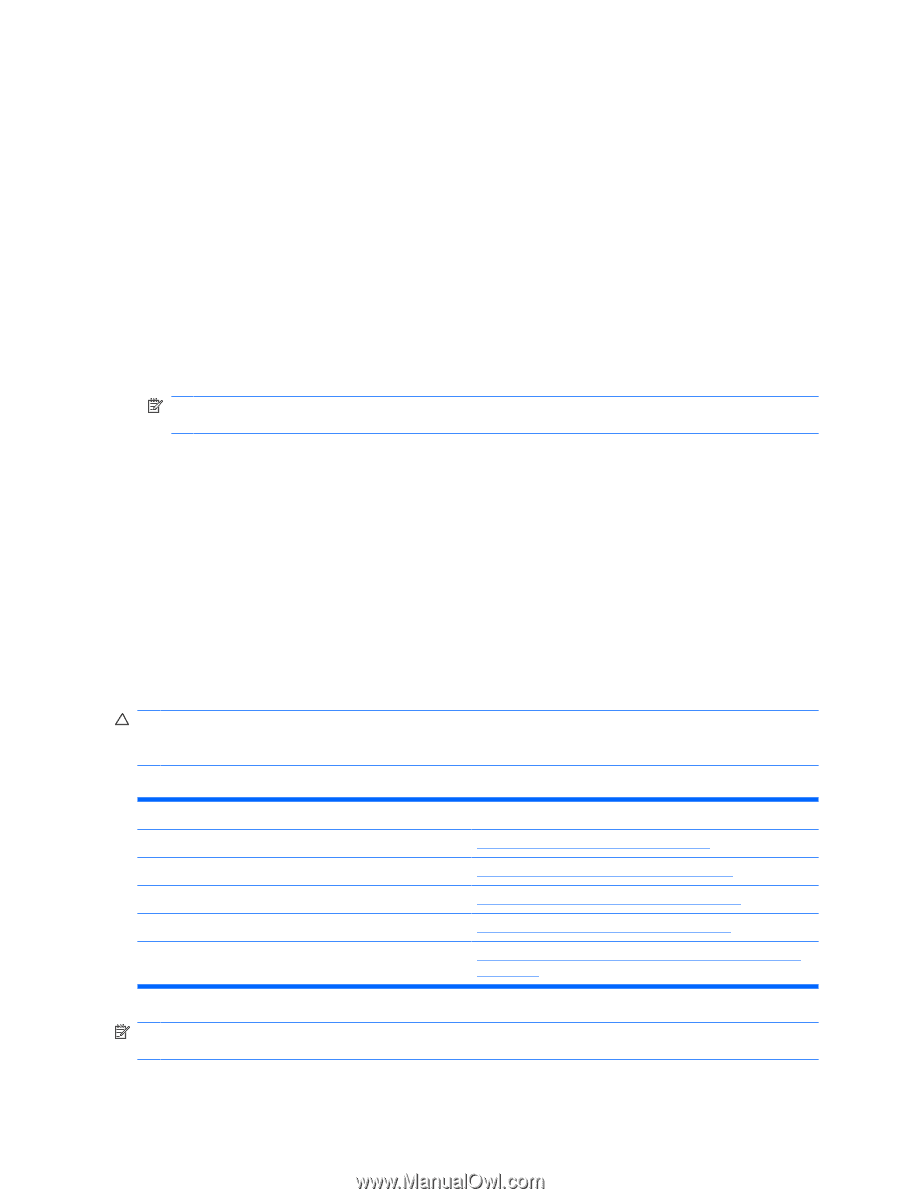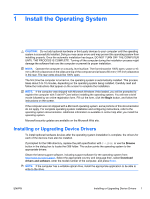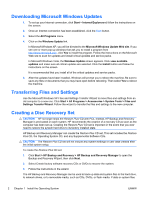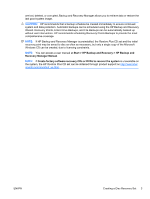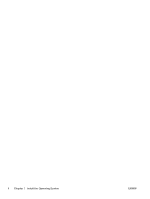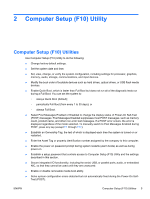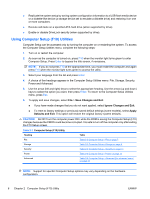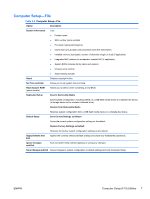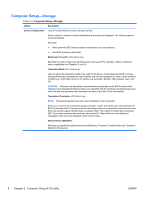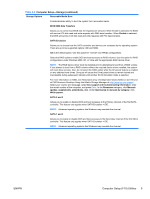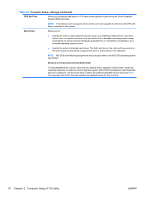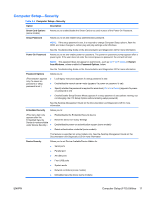HP Rp5700 HP rp5700 Business System Service Reference Guide, 1st Edition - Page 16
Using Computer Setup (F10) Utilities, Save Changes and Exit, Apply, Defaults and Exit
 |
UPC - 884420470731
View all HP Rp5700 manuals
Add to My Manuals
Save this manual to your list of manuals |
Page 16 highlights
● Replicate the system setup by saving system configuration information to a USB flash media device or a diskette-like device (a storage device set to emulate a diskette drive) and restoring it on one or more computers. ● Execute self-tests on a specified ATA hard drive (when supported by drive). ● Enable or disable DriveLock security (when supported by drive). Using Computer Setup (F10) Utilities Computer Setup can be accessed only by turning the computer on or restarting the system. To access the Computer Setup Utilities menu, complete the following steps: 1. Turn on or restart the computer. 2. As soon as the computer is turned on, press F10 when the monitor light turns green to enter Computer Setup. Press Enter to bypass the title screen, if necessary. NOTE: If you do not press F10 at the appropriate time, you must restart the computer and again press F10 when the monitor light turns green to access the utility. 3. Select your language from the list and press Enter. 4. A choice of five headings appears in the Computer Setup Utilities menu: File, Storage, Security, Power and Advanced. 5. Use the arrow (left and right) keys to select the appropriate heading. Use the arrow (up and down) keys to select the option you want, then press Enter. To return to the Computer Setup Utilities menu, press Esc. 6. To apply and save changes, select File > Save Changes and Exit. ● If you have made changes that you do not want applied, select Ignore Changes and Exit. ● To reset to factory settings or previously saved default settings (some models), select Apply Defaults and Exit. This option will restore the original factory system defaults. CAUTION: Do NOT turn the computer power OFF while the ROM is saving the Computer Setup (F10) changes because the CMOS could become corrupted. It is safe to turn off the computer only after exiting the F10 Setup screen. Table 2-1 Computer Setup (F10) Utility Heading Table File Table 2-2 Computer Setup-File on page 7 Storage Table 2-3 Computer Setup-Storage on page 8 Security Table 2-4 Computer Setup-Security on page 11 Power Table 2-5 Computer Setup-Power on page 13 Advanced Table 2-6 Computer Setup-Advanced (for advanced users) on page 14 NOTE: Support for specific Computer Setup options may vary depending on the hardware configuration. 6 Chapter 2 Computer Setup (F10) Utility ENWW