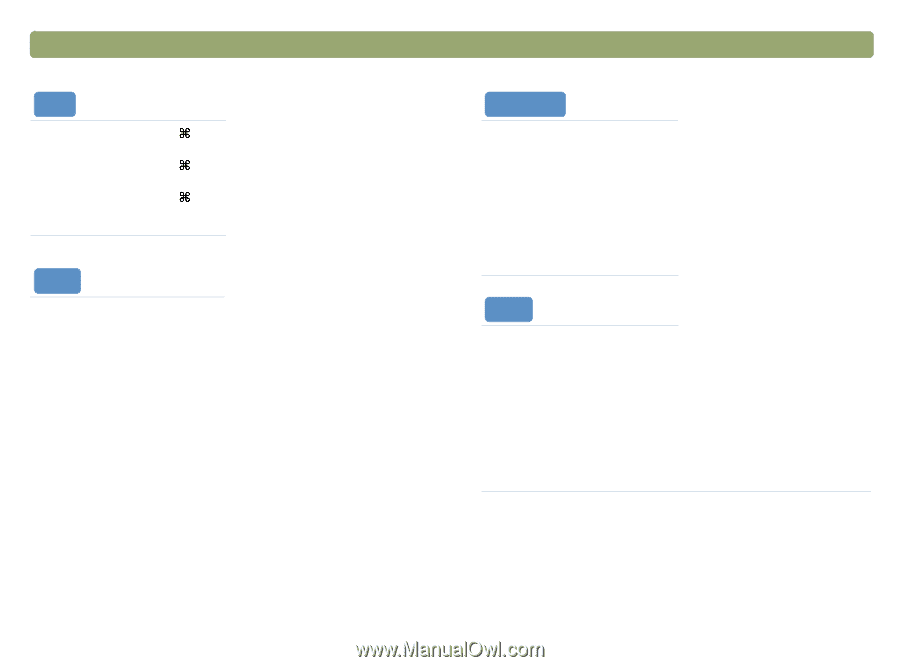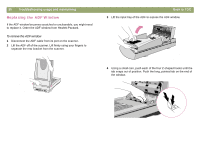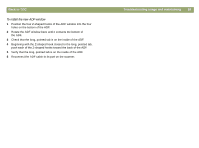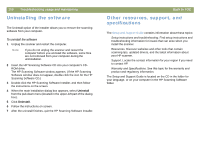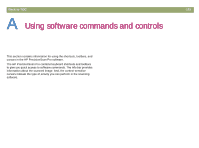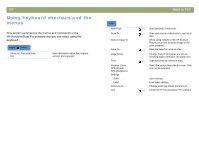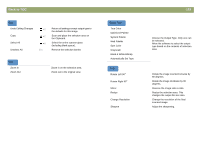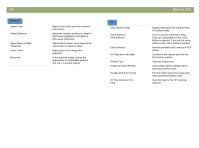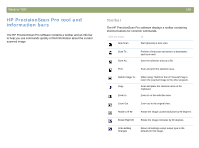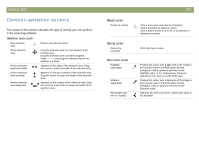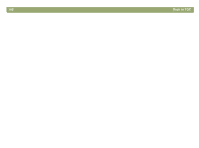HP Scanjet 7450c HP Scanjet 7400C Series Scanner Mac - (English) User Manual - Page 103
Choose the Output Type. Only one can, Black & White Bitmap
 |
View all HP Scanjet 7450c manuals
Add to My Manuals
Save this manual to your list of manuals |
Page 103 highlights
Back to TOC Edit Undo Editing Changes Copy Select All Unselect All +Z +C +A ESC Return all settings except output type to the defaults for this image. Scan and place the selection area on the Clipboard. Select the entire scanner glass (including blank space). Remove the selection border. View Zoom In Zoom Out Zoom in on the selection area. Zoom out to the original view. Output Type True Color Optimized Palette System Palette Web Palette Spot Color Grayscale Black & White Bitmap Automatically Set Type Tools Rotate Left 90° Rotate Right 90° Mirror Resize Change Resolution Sharpen 103 Choose the Output Type. Only one can be selected. Allow the software to select the output type based on the contents of selection area. Rotate the image counterclockwise by 90 degrees. Rotate the image clockwise by 90 degrees. Reverse the image side-to-side. Resize the selection area. This changes the output file size also. Change the resolution of the final scanned image. Adjust the sharpening.