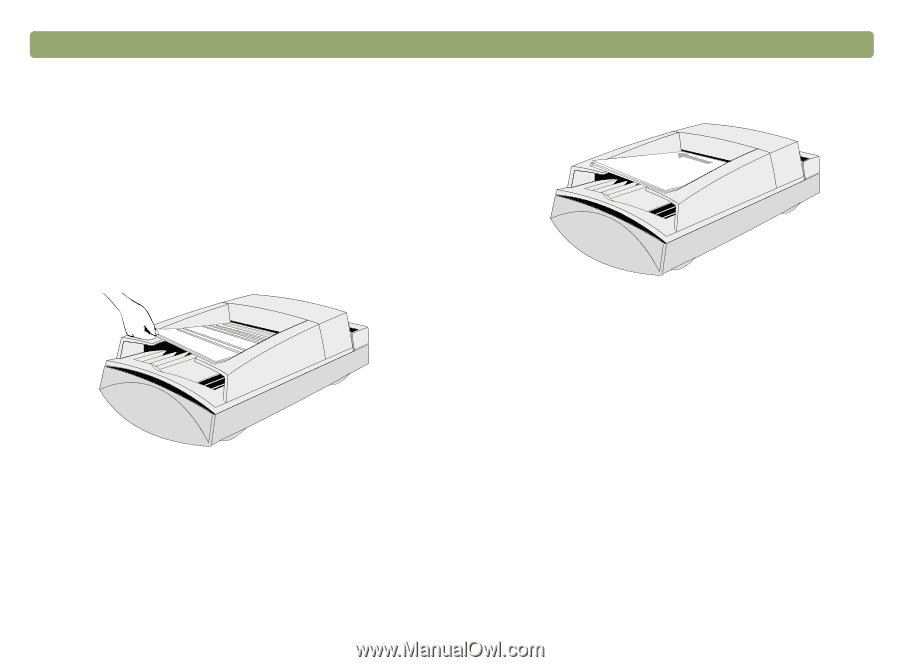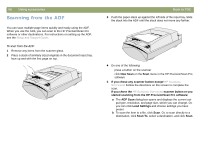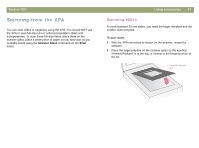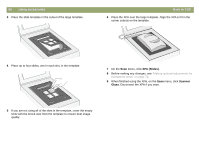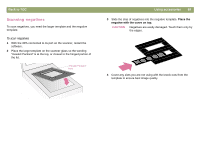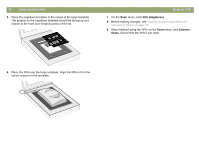HP Scanjet 7450c HP Scanjet 7400C Series Scanner Mac - (English) User Manual - Page 66
Scanning from the ADF, Using accessories, Back to TOC
 |
View all HP Scanjet 7450c manuals
Add to My Manuals
Save this manual to your list of manuals |
Page 66 highlights
66 Using accessories Scanning from the ADF You can scan multiple-page items quickly and easily using the ADF. When you use the ADF, you can scan to the HP PrecisionScan Pro software or other destinations. For instructions on setting up the ADF, see the Setup and Support Guide. To scan from the ADF 1 Remove any items from the scanner glass. 2 Place a stack of similarly sized originals in the document input tray, face up and with the first page on top. Back to TOC 3 Push the paper stack up against the left side of the input tray. Slide the stack into the ADF until the stack does not move any farther. 4 Do one of the following: q press a button on the scanner q click New Scan on the Scan menu in the HP PrecisionScan Pro software 5 If you chose any scanner button except HP SCANNING SOFTWARE: Follow the directions on the screen to complete the scan. If you chose the HP SCANNING SOFTWARE scanner button or you started scanning from the HP PrecisionScan Pro software: a The ADF Scan dialog box opens and displays the current output type, resolution, and page size, which you can change. Or, you can click Load Settings and choose settings you have preset. b To scan the item to a file, click Scan. Or, to scan directly to a destination, click Scan To, select a destination, and click Scan.