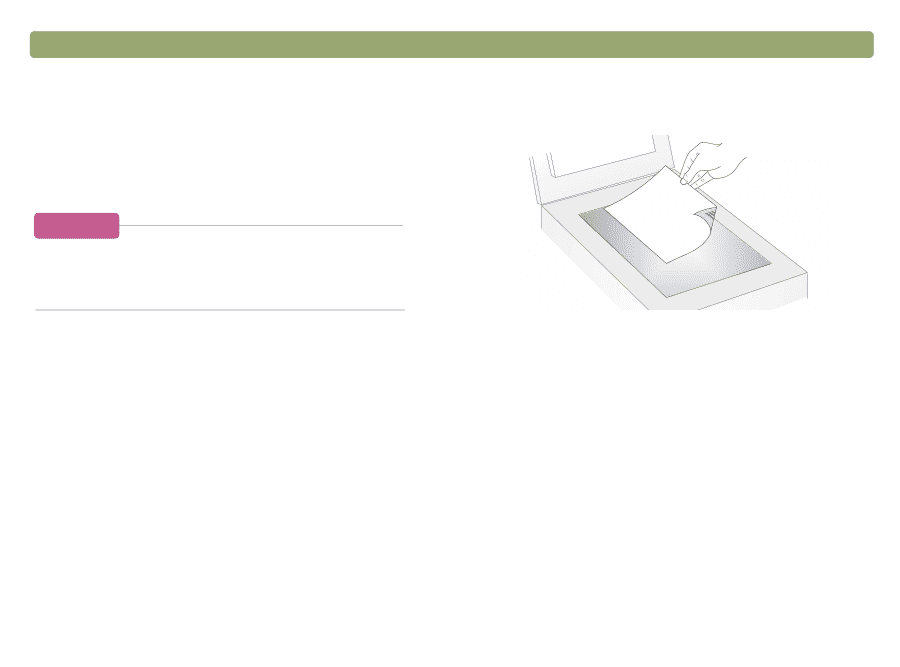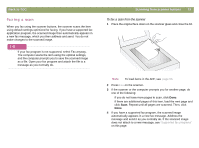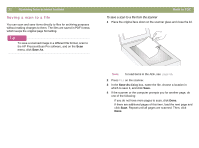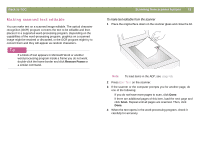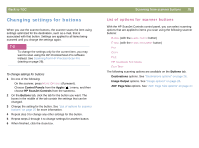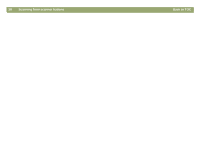HP Scanjet 7450c HP Scanjet 7400C Series Scanner Mac - (English) User Manual - Page 23
Making scanned text editable
 |
View all HP Scanjet 7450c manuals
Add to My Manuals
Save this manual to your list of manuals |
Page 23 highlights
Back to TOC Making scanned text editable You can make text on a scanned image editable. The optical character recognition (OCR) program converts the text to be editable and then places it in a supported word-processing program. Depending on the capabilities of the word-processing program, graphics on a scanned image might be retained or discarded, or the OCR program might try to convert them and they will appear as random characters. Tip If a block of text appears in Microsoft Word or another word-processing program inside a frame you do not want, double-click the frame border and click Remove Frame or a similar command. Scanning from scanner buttons 23 To make text editable from the scanner 1 Place the original face down on the scanner glass and close the lid. Note: To load items in the ADF, see page 66. 2 Press EDIT TEXT on the scanner. 3 If the scanner or the computer prompts you for another page, do one of the following: q If you do not have more pages to scan, click Done. q If there are additional pages of this item, load the next page and click Scan. Repeat until all pages are scanned. Then, click Done. 4 When the text opens in the word-processing program, check it carefully for accuracy.