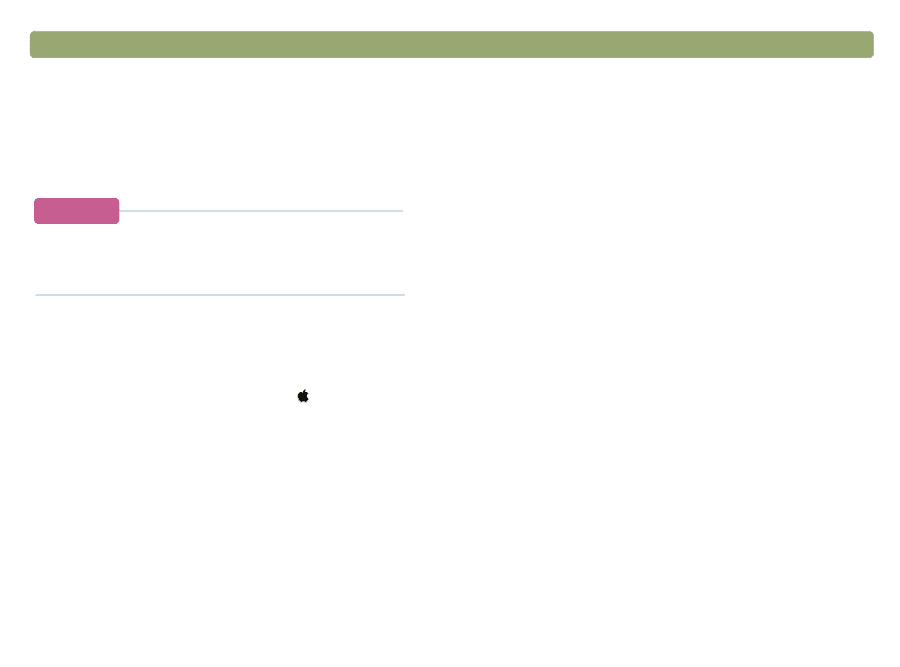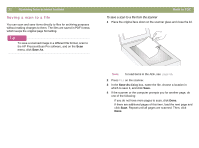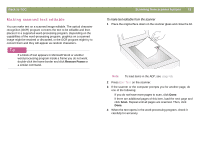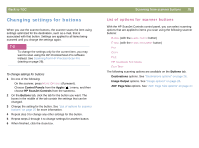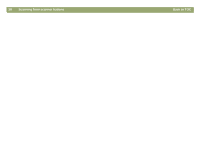HP Scanjet 7450c HP Scanjet 7400C Series Scanner Mac - (English) User Manual - Page 25
Changing settings for buttons, List of options for scanner buttons
 |
View all HP Scanjet 7450c manuals
Add to My Manuals
Save this manual to your list of manuals |
Page 25 highlights
Back to TOC Changing settings for buttons When you use the scanner buttons, the scanner scans the item using settings optimized for the destination, such as e-mail, that is associated with that button. Settings are applied to all items being scanned until you change the settings again. Tip To change the settings only for the current item, you may want to scan using the HP PrecisionScan Pro software instead. See Scanning from HP PrecisionScan Pro (starting on page 29). To change settings for buttons 1 Do one of the following: q On the scanner, press MORE OPTIONS (if present). q Choose Control Panels from the Apple ( ) menu, and then choose HP ScanJet Controls from the submenu. 2 On the Buttons tab, click the tab for the button you want. The boxes in the middle of the tab contain the settings that can be changed. 3 Change the setting for the button. See "List of options for scanner buttons" on page 25 for more information. 4 Repeat step 3 to change any other settings for this button. 5 Repeat steps 2 through 4 to change settings for another button. 6 When finished, click the close box. Scanning from scanner buttons 25 List of options for scanner buttons With the HP ScanJet Controls control panel, you can select scanning options that are applied to items you scan using the following scanner buttons: q E-MAIL (with the E-MAIL PHOTO button) q E-MAIL (with the E-MAIL DOCUMENT button) q FAX q COPY q FILE q HP SCANNING SOFTWARE q EDIT TEXT The following scanning options are available on the Buttons tab. q Destinations options. See "Destinations options" on page 26. q Image Output options. See "Image options" on page 26. q ADF Page Size options. See "ADF Page Size options" on page 27.