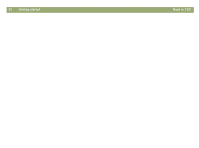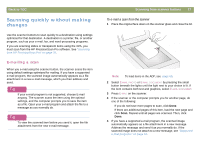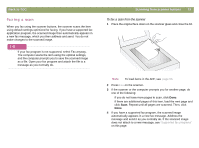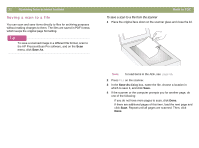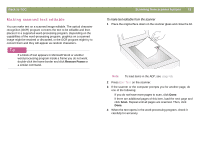HP Scanjet 7450c HP Scanjet 7400C Series Scanner Mac - (English) User Manual - Page 19
Faxing a scan, Back to TOC, Scanning from scanner buttons
 |
View all HP Scanjet 7450c manuals
Add to My Manuals
Save this manual to your list of manuals |
Page 19 highlights
Back to TOC Faxing a scan When you fax using the scanner buttons, the scanner scans the item using default settings optimized for faxing. If you have a supported fax application program, the scanned image then automatically appears in a new fax message, which you then address and send. You do not make changes to the scanned image. Tip If your fax program is not supported, select Fax anyway. The computer scans the item using the optimal settings, and the computer prompts you to save the scanned image as a file. Open your fax program and attach the file to a message as you normally do. Scanning from scanner buttons 19 To fax a scan from the scanner 1 Place the original face down on the scanner glass and close the lid. Note: To load items in the ADF, see page 66. 2 Press FAX on the scanner. 3 If the scanner or the computer prompts you for another page, do one of the following: q If you do not have more pages to scan, click Done. q If there are additional pages of this item, load the next page and click Scan. Repeat until all pages are scanned. Then, click Done. 4 If you have a supported fax program, the scanned image automatically appears in a new fax message. Address the message and send it as you normally do. If the scanned image does not attach to a new message, see "Supported fax programs" on this page.